File management is an essential aspect of computer operations, ensuring that data can be stored, retrieved, and modified efficiently. One critical ...
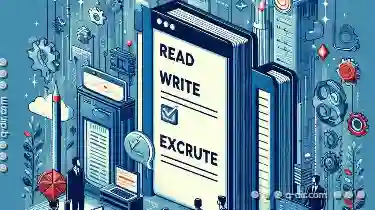 component of this process is the concept of file permissions, which dictate who (or what) has access to a particular file or directory and what type of access they have. In this blog post, we will delve into the basic concepts behind file permissions, focusing on read, write, and execute permissions.
component of this process is the concept of file permissions, which dictate who (or what) has access to a particular file or directory and what type of access they have. In this blog post, we will delve into the basic concepts behind file permissions, focusing on read, write, and execute permissions.1. Sub-points:
2. Read (r)
3. Write (w)
4. Execute (x)
5. Example: Linux File Permission Notation
6. Example: Using chmod
1.) Sub-points:
1. Understanding Permissions
Permissions are sets of rules that determine who can perform specific actions (such as reading, writing, or executing) on a file or directory. These permissions are typically assigned to users and groups associated with the file.
2. Types of Permissions
There are mainly three types of permissions: read, write, and execute. Each type allows different levels of interaction with the file or directory.
2.) Read (r)
- Definition: Allows viewing or accessing the contents of a file. If a file has read permission, you can open it in applications like text editors to view its content, but you cannot make changes to it.
- Example Usage: Imagine you have a document that others need to review; you might give them read access so they can see what’s written there without letting them modify the content.
3.) Write (w)
- Definition: Allows modification or editing of a file. If a file has write permission, users can add, delete, or change information within the file.
- Example Usage: Suppose you need to collaborate with others on a document; giving them write access allows them to edit and improve it collaboratively without needing to share sensitive information directly.
4.) Execute (x)
- Definition: Allows running an executable file as a program or script. This is applicable mainly to programs and scripts stored in files, allowing their execution by users with appropriate permissions.
- Example Usage: If you have a Python script that others need to run, granting execute permission allows them to run the script on their machines using a command line interface (CLI).
3. Applying Permissions
Permissions are applied at both the individual user level and the group level. Each file or directory can be assigned specific permissions for its owner, members of the owning group, and everyone else.
5.) Example: Linux File Permission Notation
In Unix-like operating systems (such as Linux), permissions are often displayed using a notation like `drwxr-xr-x`. Here:
- The first character indicates if it’s a directory (`d`) or a file(`-`).
- The next three characters represent the owner's read, write, and execute permissions.
- The following three characters represent the group's read, write, and execute permissions.
- The last three characters represent everyone else’s read, write, and execute permissions.
4. Changing Permissions
You can change file permissions using command line interfaces or graphical user interfaces (GUIs). Commands such as `chmod` in Linux are used to modify these settings.
6.) Example: Using chmod
To give all users the ability to read a file named `example.txt`, you would use:
chmod 444 example.txtThis command sets the permissions so that everyone has read access, but no write or execute access.
5. Practical Examples of Applying Permissions in Daily Life
- Homework Sharing: If a teacher wants students to view each other’s homework without modifying it, they might set appropriate read permissions while denying write access.
- Collaborative Editing: In collaborative writing projects, team members may be given write access to the shared document, allowing them to edit content collaboratively and in real-time.
- Software Distribution: When distributing software or scripts, ensuring that users have execute permission allows them to run the application or script on their machines.
6. Importance of Security and Balancing Access
While granting permissions is crucial for collaboration, it’s equally important to balance security with accessibility. Overly permissive settings can expose sensitive information; overly restrictive settings can hinder productivity. Understanding how to manage these permissions effectively enhances both the usability and security of your digital assets.
Conclusion
Understanding and managing file permissions is fundamental in ensuring that data integrity and accessibility are maintained without compromising on security. By distinguishing between read, write, and execute permissions, you can tailor access according to specific needs, whether for personal use or collaborative projects within teams or organizations.
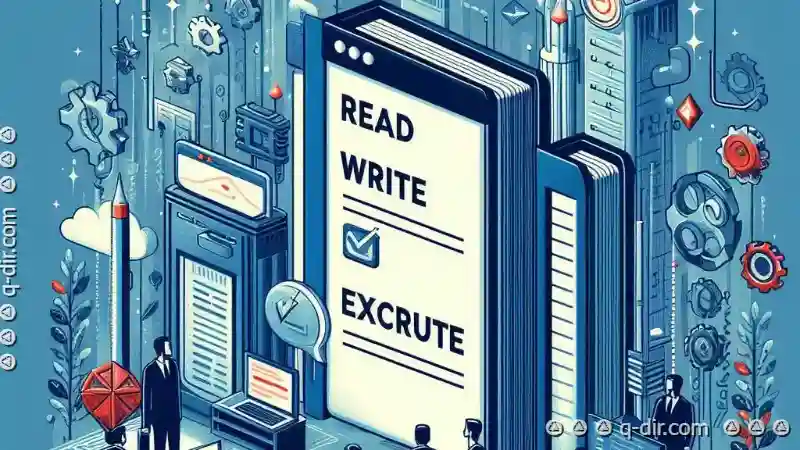
The Autor: / 0 2025-02-12
Read also!
Page-

How Single-Pane View Encourages Bad Backup Habits
Whether it's personal photos, financial records, or professional documents, the integrity and security of our information are critical. One common ...read more
The Respected Standard: Icon View
This age-old method has been refined and redefined over time to seamlessly integrate with modern aesthetics and functionalities. In this blog post, ...read more

The Nostalgia of Early Address Bar Implementations
When graphical user interfaces were still in their infancy, the humble address bar played a crucial role. This blog post will delve into the ...read more