When working with files and folders, you may encounter situations where the filenames include characters that are considered reserved by certain operating ...
 systems. These reserved characters can cause issues when copying or moving files between different locations, as they might be interpreted incorrectly or cause errors. This blog post will guide you through strategies for handling files with reserved characters in their names, ensuring smooth operations regardless of the special characters involved.
systems. These reserved characters can cause issues when copying or moving files between different locations, as they might be interpreted incorrectly or cause errors. This blog post will guide you through strategies for handling files with reserved characters in their names, ensuring smooth operations regardless of the special characters involved.1. Understanding Reserved Characters
2. Common Issues Caused by Reserved Characters
3. Strategies for Handling Reserved Characters
4. Example in Windows:
5. Example:
6. Example in PowerShell:
7. Practical Examples
8. Using Command Line in Windows:
9. Using Terminal in Linux:
10. Conclusion
1.) Understanding Reserved Characters
Reserved characters are specific to the operating system and file system you're using. In Windows, some examples of reserved characters include `<`, `">`, `:`, `"`, `/`, `""`, `|`, `?`, and `*`. These characters can cause issues when naming files or directories because they have special meanings in command lines, batch scripts, and certain file system operations.
2.) Common Issues Caused by Reserved Characters
When dealing with files that contain reserved characters in their names, you might encounter the following issues:
- Command Line Errors: Certain commands (like `copy`, `move`, or `rename`) may fail due to the presence of reserved characters.
- Script Failures: Scripts that depend on precise filenames might break if they include such characters.
- File System Conflicts: The operating system might interpret these characters in unintended ways, leading to errors or data corruption.
3.) Strategies for Handling Reserved Characters
1. Rename the File
The simplest and most effective solution is to rename the file by removing or replacing the reserved character(s). This can be done manually through your file manager or programmatically using a script.
4.) Example in Windows:
ren "MyFile"u003cName">.txt" "MyFile_Name.txt"This command renames `MyFile"u003cName">.txt` to `MyFile_Name.txt`, effectively removing the problematic character `<`.
2. Use Quotation Marks ("
In some cases, you can enclose the filename in quotation marks (`") to prevent the shell from interpreting reserved characters as part of a command.
5.) Example:
move "MyFile"u003cName">.txt" "New Folder""MyFile_Name.txt"By quoting the filename, Windows treats it as a single entity regardless of its contents.
3. Escape Reserved Characters
Some operating systems allow you to escape reserved characters by using a backslash (`"\`). However, this method is not universally supported and can vary between different commands and scripts.
6.) Example in PowerShell:
Move-Item "MyFile"u003cName">.txt" -Destination "New Folder""MyFile_Name.txt"In this example, the backslash escapes the special character within the command.
4. Use a Different File System or Application
If possible, consider using a file system that does not have such restrictions (like FAT32 instead of NTFS on Windows) or switch to an application that supports these filenames natively.
7.) Practical Examples
Example Scenario: Moving a File with Reserved Characters in the Name
You need to move `Data"u003cReport">.txt` from one directory to another.
8.) Using Command Line in Windows:
move "Data"u003cReport">.txt" "C:\"DestinationFolder"\"This command will work if you enclose the filename in quotation marks, as shown above.
Example Scenario: Renaming a File with Reserved Characters in Linux
You need to rename `important-document(1).docx` to avoid using parentheses which are reserved.
9.) Using Terminal in Linux:
mv "important-document(1).docx" "important-document_1.docx"This command replaces the problematic character with an underscore.
10.) Conclusion
Handling files with reserved characters in their names requires a bit of caution and creativity, but by understanding the issues and employing one or more of the strategies outlined above, you can ensure that your file operations proceed smoothly regardless of the special characters involved. Always consider renaming as a last resort if other methods are not feasible, as it offers the most control over how the filename is modified to avoid reserved characters.

The Autor: / 0 2025-04-03
Read also!
Page-
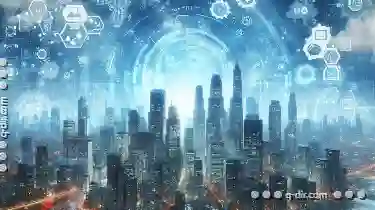
Multi-Pane: Revolutionizing Your Digital World
One of the most impactful advancements in this realm is multi-pane user interfaces (UIs). This blog post will delve into the various view and layout ...read more

The Dilemma of Cross-System Deletion.
This diversity in our tech setup can lead to some interesting dilemmas when it comes to managing files and folders. One such dilemma is dealing with ...read more

Details View: The Anti-Intuitive Interface That Saves Time
Users often find themselves navigating through complex systems to accomplish tasks that are supposed to be straightforward. This phenomenon has led ...read more