When working in a digital environment, the ability to preview various file types is crucial for efficient workflow management. Whether you're managing ...
 design projects, handling research materials, or collaborating with colleagues, knowing how to preview multiple file types can save time and enhance productivity. This blog post will delve into the methods to effectively preview images, PDFs, and videos on a computer system.
design projects, handling research materials, or collaborating with colleagues, knowing how to preview multiple file types can save time and enhance productivity. This blog post will delve into the methods to effectively preview images, PDFs, and videos on a computer system.1. Utilizing Built-in Preview Applications
2. Using Third-Party Viewer Applications
3. Online File Preview Services
4. Customizing Your Preview Experience
5. Conclusion
1.) Utilizing Built-in Preview Applications
Most modern operating systems come with built-in applications that allow users to preview different file formats directly from Windows Explorer or macOS Finder. Here’s how you can do it:
For Windows Users:
- Opening a File: Double-click the desired file, or right-click and select "Open" or "Preview."
- Using Preview Application: Once the file is opened, the operating system will automatically use its default preview application. You might see images in Paint, PDFs in Adobe Reader, and videos in Windows Media Player.
For macOS Users:
- Opening a File: Double-click the file icon or drag it to an open space on your desktop where you can see it.
- Using Preview Application: macOS comes with a built-in app called "Preview" which supports various formats including images, PDFs, and videos. Simply double-click the file or use the right-click menu to select "Open With" > "Preview."
2.) Using Third-Party Viewer Applications
For enhanced features, better customization options, or compatibility with more file types, consider using third-party viewer applications:
For Windows:
- Adobe Acrobat Reader: A popular choice for PDF files, providing not only viewing but also annotation and digital signing capabilities.
- IrfanView: Supports a wide range of image formats along with video preview through its built-in codecs.
- GIMP or Adobe Photoshop Lightroom: For detailed editing and management of images beyond what the basic Windows Paint tool can offer.
For macOS:
- Preview (Built-In): As mentioned, macOS has a versatile built-in app that handles most file types seamlessly.
- VLC Media Player: A highly recommended application for previewing videos in formats it supports, including DVDs and many online streaming formats not natively supported by the OS.
- XnView: Supports multiple image formats along with video and audio files.
3.) Online File Preview Services
For convenience or when you need to share your file previews without saving them locally:
Websites for Image, PDF, and Video Files:
- Google Drive / Dropbox / iCloud: These cloud storage services allow you to upload and preview a wide range of files directly in the browser.
- Online Image Viewers (like imageglass): Specific sites offer direct online viewing for images without downloading them.
- PDF Services (e.g., Smallpdf, PDFescape): Online tools that let you view and sometimes edit PDFs directly within your web browser.
4.) Customizing Your Preview Experience
To make the preview process more efficient or to optimize screen space, consider these customization tips:
- Use Multiple Monitors: If possible, use a secondary monitor for displaying previews while working on other applications on the primary monitor.
- Pinned Tasks: On Windows 10 and macOS, you can pin apps to the task bar/dock which allows quick access to preview tools without opening them separately every time.
5.) Conclusion
Previewing multiple file types efficiently is key in today's digital workplace. Whether using built-in features of your operating system or relying on third-party software and online services, there are ample ways to view images, PDFs, and videos quickly and effectively. Choose the method that best fits your workflow needs; for instance, quick visual checks can be efficiently done with cloud storage previews or browser-based tools, while detailed work might require local applications like image editors or professional viewers like Adobe Photoshop or Illustrator.
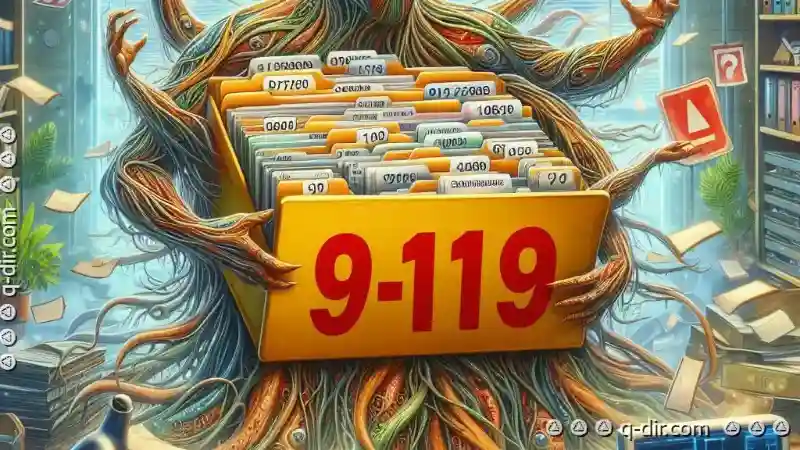
The Autor: / 0 2025-04-25
Read also!
Page-

How Backup Systems Preserve File Permissions
Among the various aspects of file management, preserving permissions-or access rights-is an essential component that ensures security and proper ...read more

Cutting Files from a Failing Hard Drive: Last-Resort Techniques
So does our dependence on hard drives for storing vast amounts of data. Unfortunately, even the most reliable storage devices can fail, leaving us ...read more

Is File Explorer a Crutch or a Cornerstone of Digital Productivity?
Among the myriad tools available for managing data on computers, File Explorer stands out as a quintessential component that either supports or ...read more