Whether you're using a desktop computer, a smartphone, or even voice commands, the address bar serves as your gateway to websites and information. ...
 However, many users interact with this interface without fully understanding some of its underlying assumptions about their digital literacy. This blog post explores these hidden assumptions and how they can affect both your online experience and your perception of your own tech skills. In our digital age, the humble address bar has become an essential tool for navigating the internet.
However, many users interact with this interface without fully understanding some of its underlying assumptions about their digital literacy. This blog post explores these hidden assumptions and how they can affect both your online experience and your perception of your own tech skills. In our digital age, the humble address bar has become an essential tool for navigating the internet.1. Understanding the Assumptions
2. Implications and Recommendations
3. Conclusion
1.) Understanding the Assumptions
1. Knowledge of URL Structure: The address bar often assumes that users are familiar with the structure of URLs, including domain names, protocols (like HTTP or HTTPS), and sometimes subdomains, paths, query strings, and parameters. If you're unsure about these components, navigating through various websites can become confusing and time-consuming.
2. Typing Skills: The address bar might be taken for granted as a tool that requires minimal typing skills. However, entering complex URLs or commands efficiently often relies on keyboard shortcuts and auto-completion features that you've learned to use effectively. This skill level can vary greatly among users, affecting both their speed and accuracy in accessing desired content.
3. Understanding of Search Engines: Many assume that the address bar directly interfaces with a search engine. While this might be true for some browsers, others offer built-in search functionalities (like Google within Chrome or Bing within Edge), which can lead users to believe they are using a search engine when in fact, they are navigating through specific sites.
4. Basic Command Knowledge: For advanced users, the address bar supports various commands and shortcuts that can perform tasks beyond mere navigation. These might include bookmarking pages, history searches, switching between tabs, or executing quick calculations. Not everyone is aware of these capabilities, which limits their ability to streamline workflow and access information more efficiently.
5. Ability to Recall History: The address bar often accesses your browsing history without prompting, allowing you to quickly revisit sites you’ve visited before. This feature assumes that you remember or have a clear idea of what you were looking at previously. For those with extensive browsing histories, this can be incredibly useful; however, for beginners, it might seem like magic rather than an organized method of accessing past visits.
2.) Implications and Recommendations
1. Educate Yourself: Familiarize yourself with the features and capabilities of your browser’s address bar. Many browsers offer built-in help or FAQs that can guide you through these functionalities. Understanding how to use auto-complete, bookmarking within the address bar, and other advanced features can significantly enhance your browsing experience.
2. Practice Typing: If typing URLs manually is not your forte, practice using keyboard shortcuts for common tasks (like opening new tabs or switching between them). This will improve both your speed and efficiency when navigating through various sites.
3. Experiment with Search Engines: Try out different search engines within your browser settings to see which one suits you best. While Google is the most popular, other specialized search engines can provide more focused results based on your interests or needs.
4. Explore Command Capabilities: Spend some time exploring how you can use commands and shortcuts in your browser to perform tasks like calculations or quick searches without leaving the address bar. The more comfortable you are with these functions, the more powerful your navigation will be across multiple platforms and devices.
5. Keep Your History Organized: Regularly review your browsing history and clear out unnecessary entries to keep it manageable. This can help when trying to recall specific sites quickly.
3.) Conclusion
The address bar is a fundamental part of digital navigation, but its capabilities are often taken for granted. By understanding the hidden assumptions about your digital literacy and actively working to improve in these areas, you not only enhance your browsing experience but also boost your confidence in managing technology efficiently. Whether you're a beginner or an advanced user, there’s always room to learn more about how to get the most out of this essential tool.

The Autor: / 0 2025-03-28
Read also!
Page-

Moving Files to an External Drive: Step-by-Step
Moving files and folders is a common task in digital management, whether you're freeing up space on your primary drive or transferring important ...read more
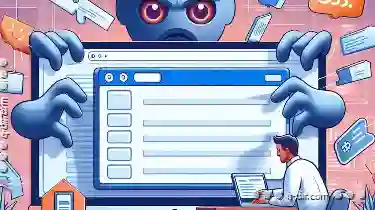
Is Tab Management the Anti-Focus Strategy of the Web?
Users often find themselves juggling multiple tabs to manage various tasks or information they need to access simultaneously. This article delves ...read more

Why File Explorer Still Dominates Windows File Management
File Explorer, officially known as File Manager in some operating systems, is a graphical user interface (GUI) application that allows users to ...read more