In the status bar, you can optionally enable folder size and other useful information depending on your individual file management needs.
Contents:
1.) ... Quickly recognize folder size in the status bar!
2.) ... Advantages and disadvantages of the folder size in the status bar!
3.) ... Who benefits from the folder size in the status bar display under Windows?
1.) Quickly identify folder size in the status bar!
1. Please start ► the quad file explorer Q-Dir2. And activate this function in the status bar!
( ...see Image-1 Points 1 and 2 )
Once this is done, you can see the folder size in the status bar of the individual file explorer on all Microsoft Windows desktop and server operating systems!
| (Image-2) Folder size in the status bar! |
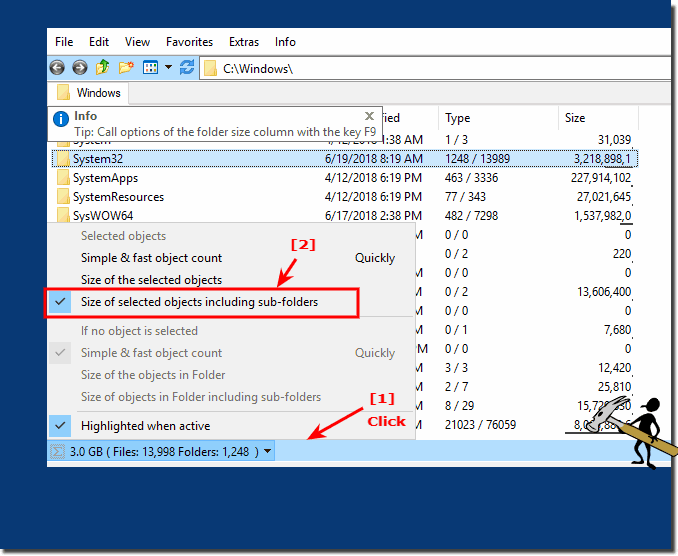 |
2.) Advantages and disadvantages of folder size in the status bar!
Here are some advantages and disadvantages of displaying the folder size in the status bar:Advantages:
1. Quick overview:
The folder size is immediately visible, allowing you to quickly see the disk space consumption of a folder without having to take any additional steps.
2. Efficient file management:
This feature allows you to quickly identify large or unnecessarily space-intensive folders and act accordingly, such as deleting or moving files to free up space.
3. Customization:
According to your needs, you can choose to display the folder size in the status bar. This allows for customization of the user interface based on your preferences and work habits.
4. Universal Application:
The ability to display folder sizes in the status bar is available on various Microsoft Windows desktop and server operating systems, expanding its applicability.
Disadvantages:
1. Status bar overload:
When displaying a lot of information in the status bar, it can become overloaded, which can lead to clutter, especially when multiple options are enabled.
2. Limited space:
The status bar provides limited space for displaying information. Displaying too much information can result in important information being cut off or becoming unreadable.
3. Distraction:
Constantly displaying folder sizes in the status bar can cause users to spend more time paying attention to storage space instead of focusing on actual file management, which can lead to distractions.
4. Performance penalty:
Continuously updating folder sizes in real time can result in performance degradation, especially with large directory structures or slow storage media.
Overall, the advantages and disadvantages of displaying the folder size in the status bar provide a basis for considering whether this function is suitable for individual needs and workflows.
3.) Who benefits from the folder size in the status bar display under Windows?
Displaying folder size in the status bar on Windows 11, 10 and other versions of the operating system can benefit different users and in different situations:
1. General users:
Displaying folder size in the status bar allows general users to quickly check the disk space consumption of folders, to determine which folders are taking up a lot of disk space and may need to be cleaned up.
2. Professional Users:
Professional users such as IT administrators, database administrators, and file managers can benefit from this feature to efficiently monitor and manage disk space usage on servers, network drives, and other storage media.
3. System Administrators:
System administrators can use the folder size in the status bar to quickly determine which users or applications are taking up large amounts of disk space and take appropriate action to resolve disk space issues.
4. Developers:
Developers can use folder size to check the disk space consumption of project folders, libraries and other file locations to identify bottlenecks and manage disk space efficiently.
5. Creative Professionals:
Graphic designers, video producers, and other creative professionals who work with large files can benefit from folder size viewing to monitor the storage needs of their projects and ensure enough space is available.
Overall, displaying folder size in the status bar on Windows can help various users manage storage space efficiently, identify bottlenecks, and ensure smooth file management.