Sometimes you want to restart Quad Explorer for Windows quickly and safely just like you can restart Windows File Explorer!
Everyone knows the complex procedure of how to ► restart the Windows File Explorer. In the Quad Explorer for Windows it is a little faster because it is not as system-bound as the Windows File Explorer !Contents:
1.) ... Restart Quad Explorer for Windows!
2.) ... Why does restarting file explorers make sense?
3.) ... More tips on restarting etc.!
1.) Restart Quad Explorer for Windows!
1. After starting Quad Explorer for Windows2. Go to the File menu
3. And restart Quad Explorer for Windows
Why not if you restart the Quad Explorer for Windows is fast and secure.
| (Image-1) Quickly restart Quad File Explorer for Windows! |
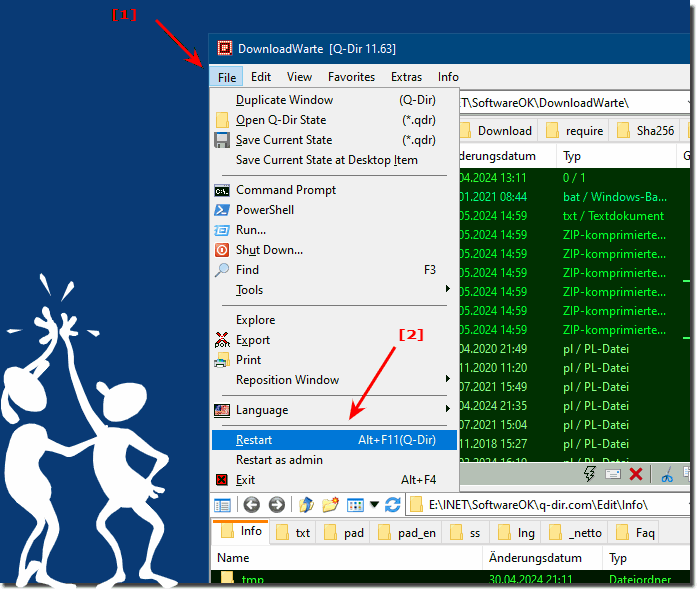 |
2.) Why does restarting file explorers make sense?
Restarting Quad File Explorer (also known as Windows Quad Explorer) can be useful for a variety of reasons. Here are some points why restarting can be beneficial:
1. Troubleshooting:
If Quad File Explorer stops responding, is slow, or exhibits unexpected behavior, restarting can help resolve the problem. Restarting can resolve any software errors you may be experiencing and allow Explorer to function properly again.
2. Memory Sharing:
Quad File Explorer is a process that uses memory and system resources. Over a long period of time, it can consume a significant amount of resources, which can affect system performance. Restarting Quad Explorer can free up these resources by killing processes that are no longer needed, thus improving the overall performance of the system.
3. Updates and configuration changes:
Restarting Explorer may also be required to effectively implement recent updates or configuration changes. Sometimes changes only take effect after a reboot to ensure they are applied properly.
4. Elimination of hangs and crashes:
Especially during intensive use or after a long run, the Quad File Explorer can become unstable and possibly hang or crash. Restarting can help eliminate these problems and restore Explorer stability.
Restarting File Explorer regularly can ensure that it runs smoothly and provides optimal performance.
3.) More tips on restarting etc.!
Restarting a computer (PC) is intended to reset and reinitialize the computer's operating system and hardware. This may be necessary or beneficial for various reasons. Here are more tips on restarting.►► Shut down, restart, in the start and desktop Windows 11 and 10
►► Restart MS Explorer in Windows 8.1, 10 (reset)!
►► When Windows 10 becomes sluggish and sluggish?