In Windows 11, the Tabbed Browsing feature was introduced in File Explorer. Many users also use Tabbed Browsing in Quad File Explorer!
Contents:1.) ... Quickly close other tabs!
2.) ... What advantages and disadvantages do I have by quickly closing other tabs in the Quad File Explorer?
3.) ... Who needs multiple tabs in a file explorer under Windows?
If possible, please... ►► use the latest Quad File Explorer for Windows
When they use their computer, including File Explorer. This allows you to have multiple folders and files open in different tabs at the same time. Fortunately, Quad File Explorer also offers a way to close all tabs except the current one, not only on Windows 11!
1.) Quickly close other tabs!
To close other tabs, right-click the tab you want to keep and select Close Other Tabs. The image shows an example of this menu in the Quad File Explorer under Windows 11.(... see Image-1)
| (Image-1) Quickly close other tabs in a file explorer! |
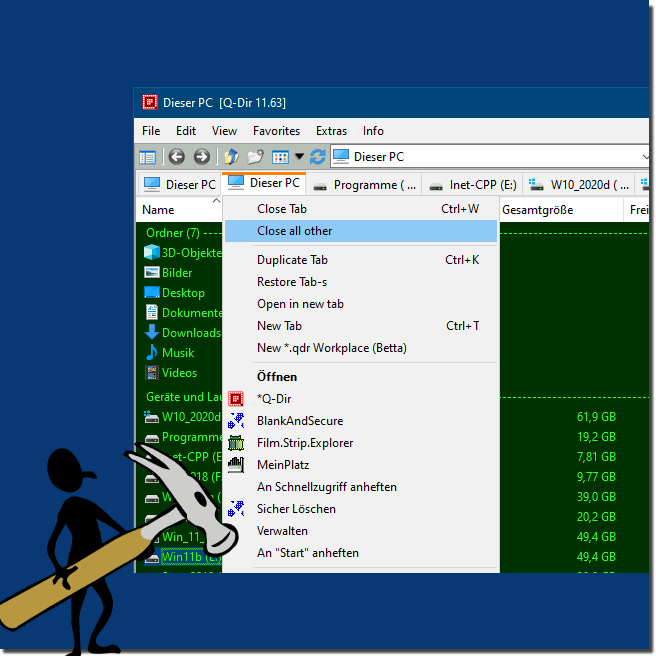 |
2.) What are the advantages and disadvantages of quickly closing other tabs in Quad File Explorer?
Quickly closing other tabs in Windows 11's Quad File Explorer has several advantages and disadvantages:Advantages:
1. Increased efficiency:
Closing unneeded tabs can make navigating File Explorer more efficient because you only keep the tabs you need at the time .
2. Space saving:
Closing tabs you don't need saves screen space, which can improve clutter.
3. Resource management:
Fewer tabs open means less memory and processor resources used by your system, which can improve overall performance.
Disadvantages:
1. Accidental Closing:
If you quickly close other tabs, you risk accidentally closing important tabs that you may still need.
2. Loss of work:
If you accidentally close an important tab, you may lose work, especially if you haven't saved changes.
3. Loss of time:
If you regularly close tabs and then later realize that you need to reopen them, this can result in a loss of time.
4. Lack of Overview:
Quickly closing tabs can make you lose track of your file organization, especially if you're editing many files at once.
Info:
Overall, the decision to quickly close other tabs in Quad File Explorer depends on your individual work style and preferences. It's important to find a balanced approach that improves efficiency without increasing the risk of errors or data loss.
Overall, the decision to quickly close other tabs in Quad File Explorer depends on your individual work style and preferences. It's important to find a balanced approach that improves efficiency without increasing the risk of errors or data loss.
3.) Who needs multiple tabs in a file explorer on Windows?
In fact, different users can benefit from using multiple tabs in File Explorer:
1. Organized Workflows:
People who work with a variety of files and folders can organize their workflows by using tabs in File Explorer. For example, you could be working on a project in one tab and simultaneously open reference materials or other projects in another tab.
2. Efficient Multitasking:
Users who need to perform multiple tasks at the same time can benefit from tabs in File Explorer to quickly switch between different tasks without having to open separate windows.
3. File Comparisons:
For people who need to compare files, tabs in File Explorer can be useful. For example, you could open a file in one tab and view a different version of the same file in another tab to quickly spot differences.
4. Project Management:
People who manage complex projects can use different tabs to organize different aspects of their project, such as: B. Designs, resources and documentation.
Although not every user needs multiple tabs in File Explorer, they can be very useful for certain workflows and work styles. It ultimately depends on individual needs and preferences.