The Gif animations in the Quad Explorer under Microsoft Windows 11, 10, ... Desktop and Server OS are quite practical!
1.) ... Gif animations in Quad Explorer under MS Windows!
2.) ... Gif animations in the file explorer under MS Windows 12, 11 and 10!
3.) ... What advantages do I have with the Gif animations in the file explorer?
1.) Gif animations in Quad Explorer under MS Windows!
1. As always, start ►► the Quad Explorer on MS Windows OS2. Set the preview to position 2
3. Gif animations in the Quad Explorer under Windows are displayed!
| (Image-2) Gif images preview! |
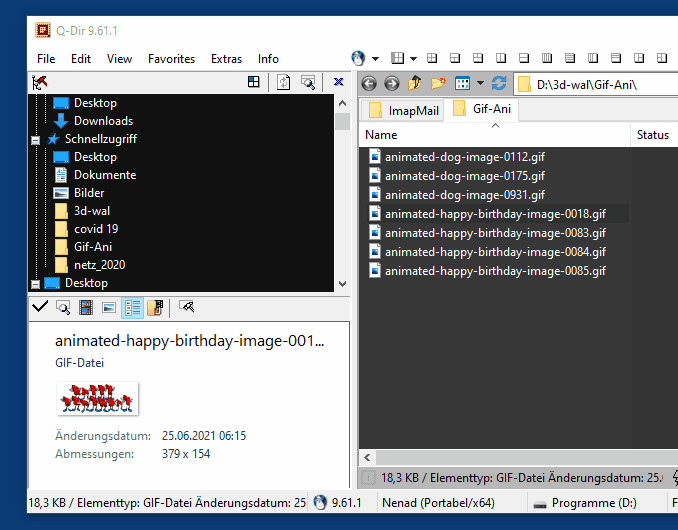 |
2.) Gif animations in the file explorer under MS Windows 12, 11 and 10!
Displaying GIF animations in File Explorer (including on Windows 12, 11, and 10) is usually automatic because File Explorer supports GIF files by default. To open and view GIF animations in File Explorer:
Navigate to the location of the GIF file: Open File Explorer by clicking the folder icon in the taskbar or pressing the Windows E key. Then go to the folder where the GIF file is located.
Show GIF animation: If you have navigated to the folder where the GIF file is located, the GIF animation should be displayed by default once you select (click) the file. The animation will play automatically.
Open the file if necessary: If the animation doesn't play automatically or you want to open the file in another program, you can right-click the file and choose "Open with". Then select an appropriate image viewer or web browser that supports GIFs.
Use a dedicated GIF viewer app: If you want to view and edit GIF files regularly, you can also download a dedicated GIF viewer app from the Microsoft Store to enjoy advanced features and editing capabilities.
Please note that not all GIF files are animated. Some GIFs can be static images. Make sure the file you want to view actually contains a GIF animation. If you're having trouble viewing GIF animations in File Explorer, check whether the file itself is animated. However, in most cases this should work without any problems.
3.) What advantages do I have with the Gif animations in the file explorer?
Integrating Gif animations into File Explorer brings several benefits:1. Better visual orientation:
Gif animations enable faster visual identification of files and folders. This is especially helpful if you have a lot of similarly named or similar looking files.
2. Quick Preview:
Instead of having to open each file individually, Gif animations allow you to preview the content directly in File Explorer. This saves time and makes it easier to select the right file.
3. Improved file recognition:
Gif animations allow you to more quickly recognize the contents of a file, especially if it is dynamic or changing content, such as in animations, charts or other graphical elements.
4. Work more efficiently:
By viewing Gif animations directly in File Explorer, you can navigate through your files more efficiently and spend less time opening and closing files.
Overall, Gif animations improve the usability and efficiency of File Explorer by allowing for faster visual identification and preview of file content.