Sort files chronologically, you can also influence the sorting by name yourself when choosing the correct file name!
1.) ... Example date file name back! YYYY-MM-DD
2.) ... Example file name in front Date back! ! YYYYMMDD
3.) ... Advantages and disadvantages of sorting chronologically in the Explorer views!
If you always want certain files to be sorted directly by date, you can do this with a simple trick when naming your files. Simply name your files according to the following scheme: Year-Month-Day-Document_Name.doc!
1.) Example date in front of file name in back!
The first 4 digits are for the year, the next 2 for the month and then 2 for the day. Always use a leading "0" for the month and day if they are single-digit numbers. Please use your appropriate file name and the appropriate extension as the filename-example.doc. If you name all your files according to this rule, the table of contents in this directory will automatically be listed in chronological order / by date.
( ... see Image-1 Point 1 )
( ... see Image-1 Point 1 )
| (Image-1) File sorting influence chronologically yourself in the explorer views! |
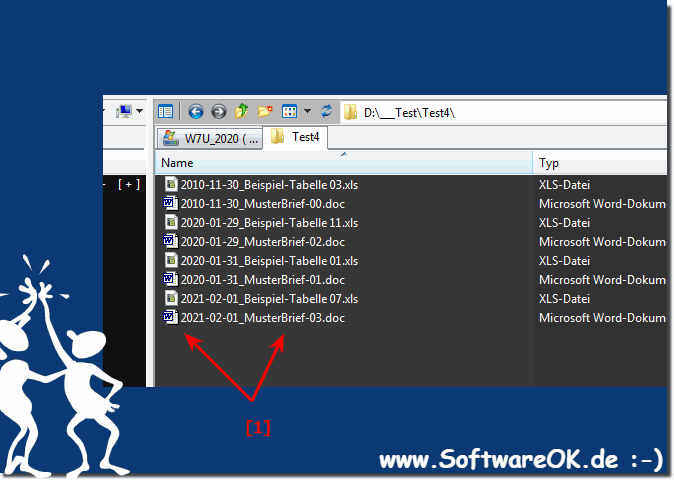 |
2.) Example file name on the front date on the back on Windows 11, 10, ... in Explorer!
Here is a second example in my complete backup as a zip folder, the name is at the beginning and the date at the end in the format YYYYMMDD (year month day) without a gap. Depending on your needs, one or the other approach is better.
PS: It always depends on your own expectations!
PS: It always depends on your own expectations!
| (Image-2) You can influence file sorting chronologically or by date yourself! |
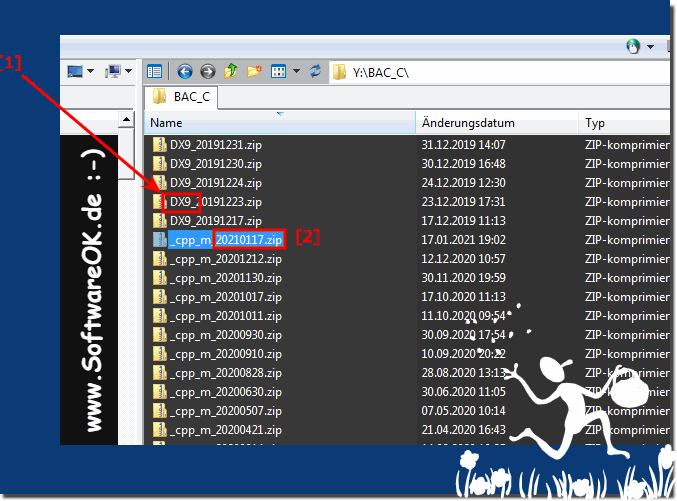 |
3.) Advantages and disadvantages of sorting chronologically in the Explorer views!
Sorting files and folders in Explorer views chronologically (either by date created, date modified, or date accessed) has both advantages and disadvantages. Here are some of the key aspects:
Benefits of chronological sorting:
Clarity: Chronological sorting can help arrange files and folders in a clear chronological order, which can be particularly helpful when working with projects.
Find recently used files quickly: If you need recently created or edited files, you can quickly find them in the list of recently modified or recently accessed files.
Time-based organization: This is useful when working with projects or tasks that have time-related aspects, such as: E.g. tracking work progress or finding files from a specific time period.
Intuitive for certain tasks: In some scenarios, such as searching for recently downloaded files, chronological sorting is more intuitive than other methods.
Disadvantages of Chronological Sorting:
Difficulty Finding Older Files: If you need to find older files or folders in a large file system, chronological sorting can be inefficient. You may have to scroll for a long time to get to older articles.
No thematic structure: Chronological sorting does not take into account the content or type of files. This can be problematic if you are looking for files that are related based on their content.
Frequent changes can be confusing: If files are edited or created frequently, sorting them chronologically can result in a confusing list that makes it difficult to keep track.
Personal preference: The effectiveness of chronological sorting depends heavily on individual work habits and requirements. Some users may prefer other sorting methods.
Overall, the choice of sorting method depends on your individual workflow and your specific requirements. It is often helpful to try out different sorting options and choose the one that best suits your needs. Many file managers and operating systems allow you to change the sorting as needed to best organize your files.