You can easy and simple switch from classic to modern Address-Bar, from File Explorer version 7.21 both use on MS Windows 11, 10, ... to Win XP!
The address bar is an important starting point in the file manager to switch between the folders quickly, unlike the standard file explorer you have here various options and features!
1.) ... Changing the Classic to Modern Address Bar in File-Explorer!
2.) ... In File Explorer use Classic and Modern address bar!
3.) ... The fast drives switching via the address bar!
4.) ... Integrated directory tree in every File Explorer Address Bar!
5.) ... Further links to information about the address bar in Q-Dir on MS Windows OS!
See also: ► Display the folder size / file number in a column!
1.) Changing the Classic to Modern Address Bar in File-Explorer!
Please start the file explorer and activate the Option Classic Address bar via:▼ Main Menu ▼ Extras ▼ Address bar ▼ Classic Address bar
Please use ... always the newest Version of the file explorer Q-Dir! ▼
Read full description: How can i switch address bar in Explorer Q-Dir!
| (Image-1) Classic and Modern Address-Bar example on Windows-10! |
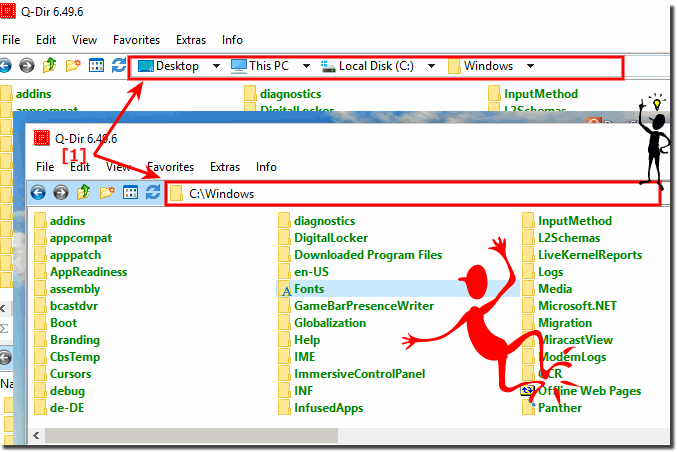 |
2.) In File Explorer use Classic and Modern address bar!
Now you can benefit from the advantages in Both address bars
Mixing from the address bars in the file explorer Q-Dir via the
main menu ► Tools ► Address bar ► I need both (... see Image-2 Point 1 to 3)
The top main address bar Adjust (... see Image-2 Point 4)
And the address bar in the 4 file Explorer Views (... see Image-2 Point 5)
Both address bars in File Explorer (... see Image-3 Point 1 and 1)
| (Image-2) Activate Classic and modern Address-Bar in File-Explorer! |
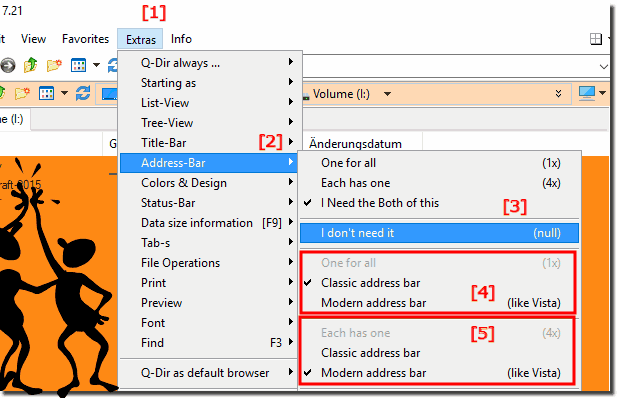 |
| (Image-3) The Classic and The Modern Address-Bar! |
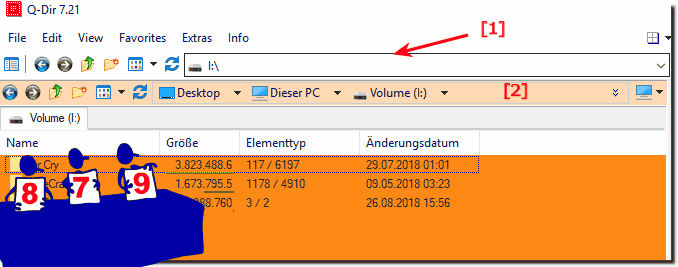 |
3.) The fast drives switching via the address bar!
1. Via the address bars directory structure (... see Image-5 Point 1 and 3)
2. Via the drive bar in the address bar (... see Image-5 Point 1 and 2)
3. Via the drop-down menu ( ..). (... see Image-4)
4. Auto-completion in address bar (... see Image-4b)
etc. ...
If you click in an empty area, the storage location changes immediately and displays the old folder path. You can enter another path and press Enter to jump directly to that path. Or, better still, give that part of the path!
| (Image-4) The Folder Menu in the Address-Bar! |
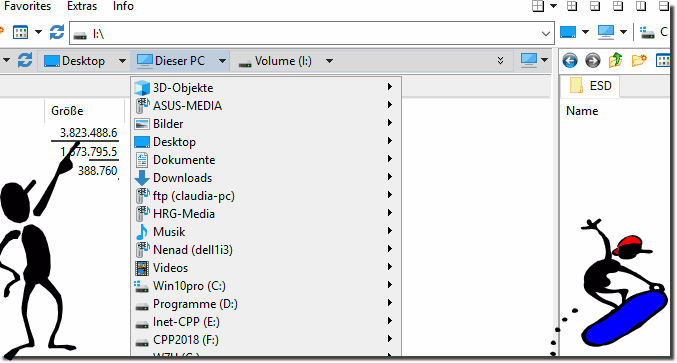 |
| (Image-4b) Auto completion in address bar! |
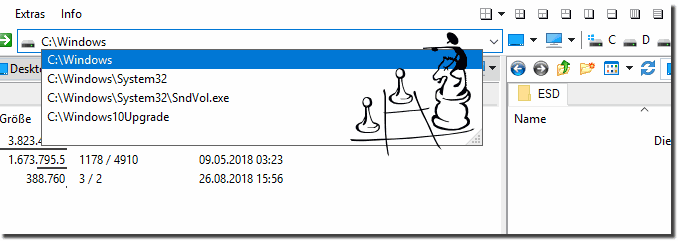 |
4.) Integrated directory tree in every File Explorer Address Bar!
The address bar directory structure (... see Image-5 Point 1)
Quickly change to Windows drives (... see Image-5 Point 2)
And the address bar directory structure (Tree, Tree) (... see Image-5 Point 3)
Tip:
in the classic address bar simply click on the desktop icon.
| (Image-5) Address bar with directory tree in the file manager! |
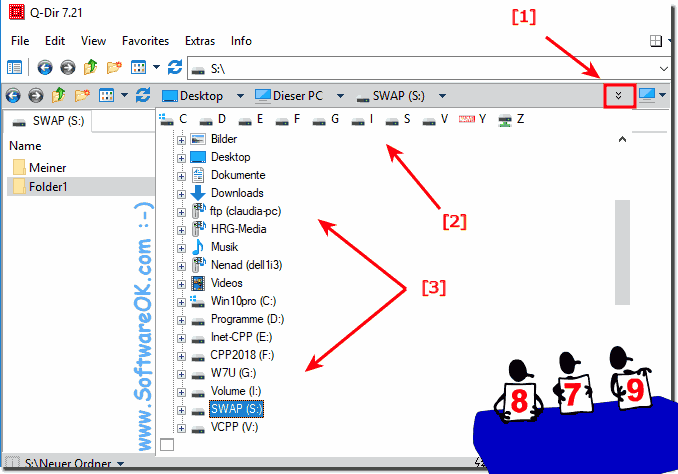 |
5.) Further links to information about the address bar in Q-Dir on MS Windows OS!
The various address bar functions are in many cases superior to the address bar in the Microsoft File-Explorer for Windows, of course you have to decide for yourself which address bar you want to use, whether the classic or the modern address bar, whether it is under Windows 11, 10 or other operating systems plays a role here, of course not matter. The address bars work on all Windows operating systems. Here's more information about the File Explorer address bar, where you might learn something new or know something you can use better.
► Address bar rules of explorer views, almost like in MS Windows Explorer!
► Help, no toolbar and address bar in the Explorer view of Q-Dir!
► How can I edit / copy very long directory names with the Vista address bar?
► Can I change the color in the address bar of the active window?
- What useful functions do I have in the context menu of the individual address bars in the Quad Explorer to duplicate directories from a window address bar to the current Q-Dir address bar?
- Now I have discovered the Explorer address bar in Q-Dir on my Windows 10. Activate the address bar is just what key combination do I have to open the Explorer address bar?
- Using Quad Explorer address bars is something like that?
- I have been using various versions of Q-Dir as well as 2xExplorer for many years. I do prefer 2xExplorer for a number of reasons: Firstly it shows the drive letter, which I find most convenient. Is it possible for Q-Dir to show all the drive letters on the left of the screen?
1 - Using 2xExplorer, the Drive Letters are shown on the LEFT SIDE of the screen;
2 - Using Q-Dir, only the Drive Letter being used is shown;
3 - Only the Drive Letters are shown in this screen, which makes it difficult to go to another drive.
Is there another way to change to another drive like there is in 2xExplorer?
- Does the Quad Explorer also have tabs in a window or tabs?
- I have disabled address bars in the Explorer windows, how do I reactivate them?
- Win 10 Q-Dir activate tabs and under Windows the address bars are missing from the Quad Explorer search settings in Q-Dir?
- Search settings in the individual explorer views to adjust to open them faster?
- Where can I find the settings to control address bar behavior in Q-Dir, are there settings for address bar behavior or shortcuts or shortcuts?
- I use 4 Explorer by default, if I have the source file and the target directory on the same hard drive the files are not copied. What am I doing wrong?
- I am enthusiastic about Q-Dir. I'm currently playing with other explorers like Tablacus and Double Commander and they all have their drawbacks. With Q-Dir I only have two features missing so that it simply offers everything I want: 1. The address bar should offer the possibility to click on a sub-folder of the current address so that the view changes to it. (As is the case with the standard Windows Explorer) - Not bad in itself, since the Treeview in the address bar is a good alternative?
- On Windows 10 the Quad Explorer open address bars to use directories in the individual Explorer in address bars, what do I do to use it better?
- In the Quad Explorer, look for a button in the area of the main title bar that you can click on and you would be immediately back in the main directory of the respective hard drive. At the moment you have to laboriously "hang back" to the main directory with several clicks if you are in a subdirectory. It would be great to add this feature to one of the upcoming updates!
- Search programs File Explorer with the address bar and key combinations to use the address bar?
- Hello I want to move files from one to the other tabs directories, do I need both directories next to each other in Q-Dir?
- Issue 2: Q-dir will not ask for network storage password, access to NAS fails if NAS is protected with password. The only way to access password protected NAS is to access it using windows explorer first; password gets saved for the current session and after this q-dir can access NAS successfully. Problem started while ago, at least last 7 - 8 versions have this issue. Both issues aplly for q-dir x86 version too (at least in 64bit windows environment; I have no 32bit windows running at the moment so can't test q-dir on x86 windows).?
- Im referring to the area above the 'this pc' tabs I opened. the white address bar with the drop-down arrow is not visible I can't see the white address bar because its hidden by other things. how do I remove some of the clutter at the top so I can see the white box?
- Find the command Q-Dir address bar clone or key combination as functions not to show additional address bar bars I would be happy if that or I have activated in the address bar bar in front of the 4 Explorer views what is under display and options, I overlooked something ?
- Have multiple address bars open in the left file explorer, holding the file with the mouse and dragging it to the other address bars is great. Can I set the exporter address bars in a different color?
- Do I need the address bars that I can drag from one window to the other with the mouse and put in the Q-Dir address bar bar?
- What can the address bars in the Q-Dir file explorer I lose on Windows 10?
- Issue 1: Q-dir modern address bar won't work (can't be turned on). Switching between classic and modern address bar makes no difference, address bar stays "classic" all the time. Problem appeared in previous (7.21) version of q-dir, all versions before were working fine.?
- Help the settings in Q-Dir are very extensive and the Explorer address bars also in the menu item Extra address bars I did not find the settings the button to restore them, if someone upgraded you to undo the address bars it was great, or did I overlook something?
- With the QDir address bar, I can copy files from one address bar to another, but what about the corresponding address bars, can I also move them?
- Is the Address Bar Explorer feature in Q-Dir correct and easy to use?
- In Windows 10 the explorer in Q-Dir opens to manage many directories in the address bar?
- I discovered it via the menu item Extras address bar the address bar view as options and entry is well hidden?
- I have the address bars in the Q-Dir file explorer and don't want to use them, can I deactivate them?
- Need to reactivate the address bar in the file explorer Q-Dir to use it correctly on Windows 10?
- Display top directory and up to 6 levels subdirectories at the same time so the user can click in and out of each directory without having to go up a directory each time you want to view a higher level.
- Can I display Q-Dir address bars with multiple windows in one in the Quad File Explorer on Windows 10 on Microsoft?
- You files from address bars to address bars in Explorer 1 to Explorer address bars 3 are moved, so if I want to copy instead Q-Dir does nothing, while holding down the key why is that?
- I want to use a simple quick access menu (like windows 10's sidebar) instead of tree-view. Is there a way to do that in QDir?
- Otherwise I prefer to use Commander, but access to libraries and workstations is better in Q-Dir and address bar behavior, the menu bars and the Explorer key combinations can be better. Can you integrate it in the subsequent versions?
- Is there access to recently opened address bars and files in the Quad Explorer? Find that duplicating the address bar function is good, but who I accidentally exclude is the address bar WAY?
- Two windows address bars in one on Windows 10 so that you have multiple windows so simple tabs?
- Really supper under Windows 10, 8 and 7 who support the address bar in the Windows 10 Quad Explorer, in order to switch clearly and effectively through individual windows and directories, someone can show me how you can use the free Q-Dir the address bar bar effective use in Explorer?
- In the browser there are address bars / tabs for example the Internet Explorer does the Quad Explorer also have tabs?
- The address bars in the Q-Dir file explorer are gone and they cannot be activated when the program is restarted, what am I doing wrong?
- I need more than a second explorer window i need 4 what key combination do i press?
- Can I also open new address bars in open directories on Windows 10 via the Q-Dir address bar bar or do I have to drag something in the address bar bar to open them as address bars in Quad Explorer?
- This address bar function in Windows 10 File Explorer Q-Dir has no problems?
- Search tutorial move address bar to another window on Quad Explorer?