The maximum tab width determines how wide each tab can be in the File Explorer tab area. This setting ensures that tabs are a uniform width and content is displayed clearly.
To use this function, please follow the menu options.:
▶ Menü ▶ E&xtras ▶ Tab-s ▶ Width ▶ Maximum
▶ **Benefits of setting maximum tab width in File Explorer Q-Dir**
▶ **Example usage scenarios:**
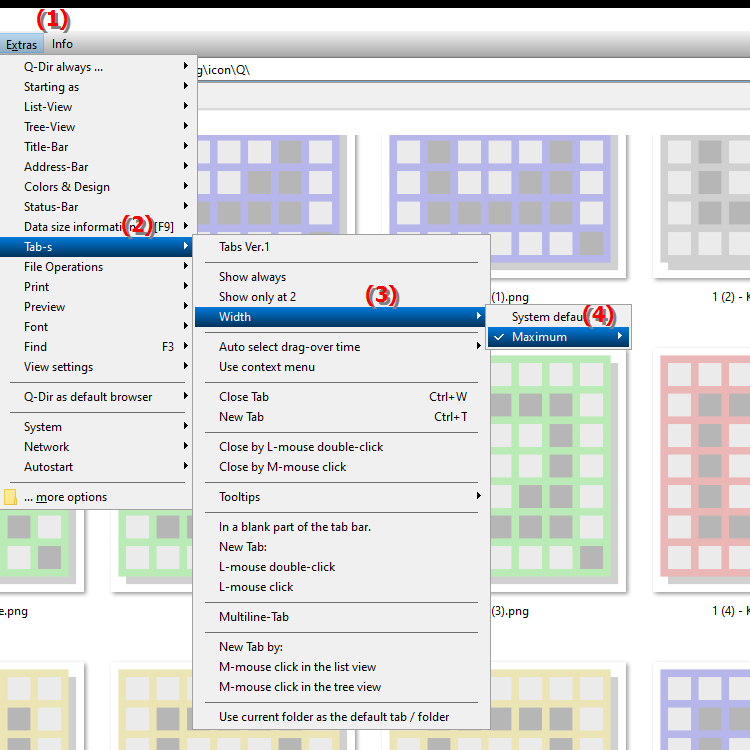
**Benefits of setting maximum tab width in File Explorer Q-Dir**
- Improved readability: Prevents tabs from becoming too narrow, making the content difficult to read. An optimal width allows file names and other information to be fully displayed.
- Better organization: With a set maximum width, users can maintain clarity even when many tabs are open. This makes it easier to quickly find and switch between files.
- Adaptability: Users can adjust the tab width to suit their individual needs, which is especially useful when working on different types of files or projects.
▶ Top Questions and Answers about the maximum tab width in File Explorer on Windows:
**Example usage scenarios:**
1. Scenario 1: A user is working on a project with many documents open. By adjusting the maximum tab width, they can ensure that all file names are fully visible without being cut off.
2. Scenario 2: In an environment with multiple users working on different files at the same time, the maximum tab width helps create a consistent layout that makes it easier to navigate in File Explorer.
3. Scenario 3: If a user regularly switches between different file types (e.g. text documents, images and PDFs), the setting allows for faster identification of the files as the different file types are better displayed.
4. Scenario 4: When using Q-Dir in an educational context where multiple work folders are open for different projects, teachers and students can use the maximum tab width to keep track of the materials they need.
Top Questions and Answers about the maximum tab width in File Explorer on Windows:
1. Question: How can I set?
Answer: In Windows File Explorer, the maximum tab width can be adjusted via the menu under Tools > Tabs > Width > Maximum to ensure that all file names are displayed in full.
2. Question: What benefits does the maximum tab width in Q-Dir offer Windows users?
Answer: Setting the maximum tab width in Q-Dir improves readability and organization by preventing tabs from becoming too narrow, keeping content crisp and clear.
3. Question: How does Q-Dir help manage tabs in Windows File Explorer?
Answer: Q-Dir offers better control over the maximum tab width, meaning users can get a consistent view when working with multiple files in Windows and navigate between tabs faster.
4. Question: What is the maximum tab width in Quad File Explorer?
Answer: The maximum tab width in Quad File Explorer Q-Dir is a setting that allows users to determine the width of each tab for optimal readability and usability in Windows.
5. Question: How can I adjust the tab width in Windows File Explorer for better clarity?
Answer: To adjust the tab width in Windows File Explorer, go to Menu > Tools > Tabs > Width > Maximum. This setting improves clarity, especially when multiple tabs are open.
6. Question: Why is the maximum tab width in Q-Dir important for File Explorer?
Answer: The maximum tab width in Q-Dir is important because it prevents tabs from becoming too narrow, which improves the readability of file names in Windows and allows for more efficient navigation.
7. Question: How can I adjust the maximum tab width in Quad File Explorer to optimize my workflow?
Answer: To adjust the maximum tab width in Quad File Explorer Q-Dir, navigate to the settings under Tools > Tabs > Width > Maximum, and choose a width that best suits your work style.
8. Question: What role does the maximum tab width play when working with multiple projects in Windows File Explorer?
Answer: The maximum tab width helps keep track of multiple projects in Windows File Explorer by ensuring that all relevant information is visible at a glance without being cut off.
Keywords: width, translate, maximum, file, setting, determines, for, clearly, explorers, displayed, ensures, explorer, area, each, explanation, uniform, wide, question, have, will, which, contents, these , Windows 10, 11, 12, 7, 8.1