This feature saves the currently selected objects and the sort order to facilitate navigation during a back and forth session. This means that when users return to a previous view, they will find the same objects and the original sorting, increasing efficiency in file management.
To utilize this function, locate the associated option in the menu.:
▶ Menü ▶ E&xtras ▶ List-View ▶ Save selected Objects
▶ **Benefits of remembering the starred objects and sorting column when navigating in the Q-Dir file explorer:**
▶ **Example usage scenarios:**
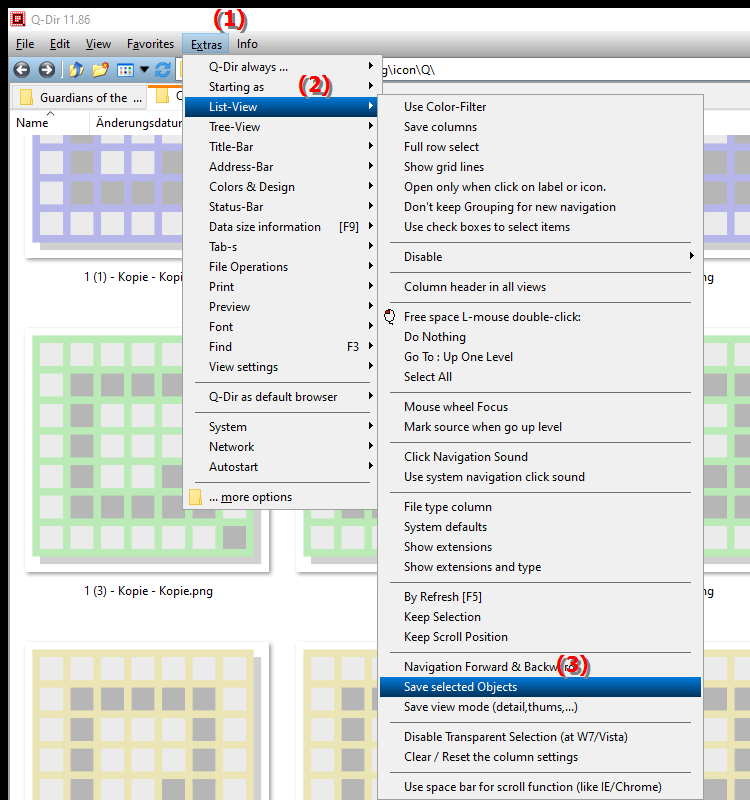
**Benefits of remembering the starred objects and sorting column when navigating in the Q-Dir file explorer:**
- Facilitated continuity: This feature allows users to continue their work without interruptions as they can quickly return to the most recently edited files.
- Time saving: Users do not need to search for files again or manually set the sorting order, which improves efficiency and saves time.
- Improved usability: Maintaining the status of starred objects and sorting optimizes the user experience, especially for large file collections.
▶ User questions and answers:
**Example usage scenarios:**
1. Project work: When working on a large project with many documents, users can mark their most important files and adjust the sorting. When switching between different views, they can quickly return to their work environment.
2. Data analysis: In a list of records, users can mark the most relevant entries and adjust the sorting order so that they can find the information they need faster without having to constantly sort manually.
3. File management: When users often need to navigate between different folders, this feature helps to maintain the most recently used files and their sorting, making managing and organizing files much easier.
User questions and answers:
1. Question: How can I save the marked items in Windows File Explorer to save time when navigating?
Answer: To save the marked items in Windows File Explorer, use the "Remember Marked Items" feature. This not only saves the selection, but also the sort order, so when you return to a previous view, you can go straight to your important files.
2. Question: What benefits does saving the sorting column in Windows File Explorer bring to my workflow?
Answer: Saving the sorting column in Windows File Explorer significantly improves your workflow. It allows continuous navigation between different views without having to manually reset the sorting. This results in faster and more efficient file management.
3. Question: How does the Back & Forward navigation in Windows File Explorer work if I save the selected items?
Answer: The Back & Forward navigation in Windows File Explorer works more efficiently if you save the selected items. This means you can maintain the selection and sort order while switching between different folders and views. Your most recently selected files are always at hand.
4. Question: What are the most suitable scenarios for using the "Remember Marked Items" feature in Windows File Explorer?
Answer: Scenarios such as project work where you have to manage a lot of documents or data analysis where you want to highlight specific records are particularly suitable. In these cases, the feature makes it easier to quickly return to important files and sort them.
5. Question: How can the Remember Sort Column feature in Windows File Explorer increase my productivity?
Answer: The Remember Sort Column feature increases your productivity by allowing you to maintain the sort order of your files. This reduces the time you spend searching for and sorting files, thus improving the efficiency of your File Explorer workflow.
6. Question: Are there specific settings in Windows File Explorer to enable the "Remember Selected Items" feature?
Answer: Yes, to enable the "Remember Selected Items" feature in Windows File Explorer, go to Menu/Tools/List View and enable the appropriate option. This will ensure that your selections and sort order are remembered as you navigate.
7. Question: How can I make the most of saving marked objects in Windows File Explorer?
Answer: To make the most of saving marked objects, you should regularly mark your most important files and adjust the sorting. This will allow you to switch efficiently between different projects and find your files quickly.
8. Question: How does the "Remember Starred Items" feature improve the user experience in Windows File Explorer?
Answer: The "Remember Starred Items" feature significantly improves the user experience in Windows File Explorer by enabling intuitive navigation. Users can quickly recall their most recently used items, making interaction with the software smoother and more user-friendly.
9. Question: How can I make sure that my starred items in Windows File Explorer are saved when the system restarts?
Answer: The saving of starred items in Windows File Explorer is usually retained during the session. However, they are not saved permanently when the system restarts. To make sure that you retain your settings, use the feature regularly and save your work regularly.
10. Question: What other features in Windows File Explorer complement the highlighted items storage and sorting column?
Answer: In addition to the highlighted items storage and sorting column, features such as the Quick Access Toolbar and custom views complement the usability of Windows File Explorer. These features allow users to quickly reach their frequently used files and folders, further increasing efficiency.
Keywords: objects, a, marked, translate, current, causes, previous, same, as well as, find, user, sorting order, session, saves, sorting column, view, explanation, means, storage, facilitate, question, function, sorting, during, back, return, navigation, this, efficiency, original, increases, file management , Windows 10, 11, 12, 7, 8.1