The 3H-Dir view consists of three horizontal areas that allow a detailed display of files. This arrangement improves clarity and makes it easier to navigate through large amounts of data.
To take advantage of this function, find the option in the menu.:
▶ Menü ▶ E&xtras ▶ View settings ▶ 3H-Dir
▶ **Benefits of the three horizontal areas with tabs in the Q-Dir file explorer**
▶ **Example usage scenarios:**
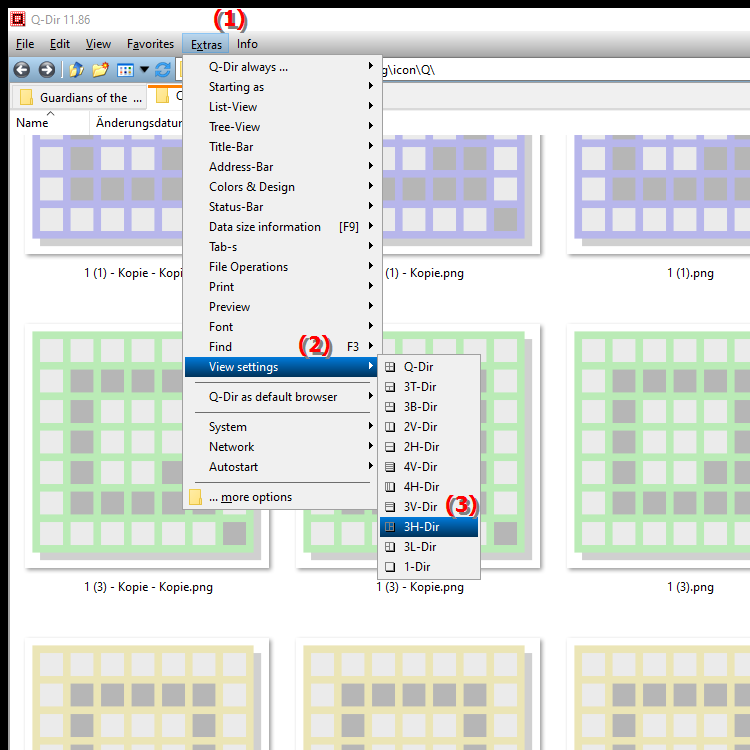
**Benefits of the three horizontal areas with tabs in the Q-Dir file explorer**
- Improved organization: The three areas enable efficient organization of large amounts of data in a wide format. This makes it easier to work with multiple files and folders at the same time.
- Easier overview: The tabs allow the user to quickly switch between different file categories without having to change the entire view.
- Flexibility: Users can adapt the way they work, for example by displaying different file types or projects in separate areas.
▶ The user questions about 3H-Dir view in Quad File Explorer Q-Dir and answers:
**Example usage scenarios:**
1. Multimedia projects: When editing videos or graphics, one pane can display source files, the second pane can display edited files, and the third pane can display exported files.
2. Software development: Developers can organize source code files in the first pane, documentation in the second pane, and test files in the third pane.
3. Data analysis: Data analysts can display raw data in one pane, edited data in the second pane, and visualizations or reports in the third pane.
4. Project management: When managing projects, task lists, documents, and schedules can be displayed in separate panes, making project management easier.
The user questions about 3H-Dir view in Quad File Explorer Q-Dir and answers:
1. Question: How can the 3H-Dir view in the quad file explorer Q-Dir increase my productivity in Windows?
Answer: The 3H-Dir view in Q-Dir allows users to view multiple file panes at once, making it easier to access different files and folders. This increases efficiency as users do not have to constantly switch between windows in Windows File Explorer.
2. Question: What are the advantages of using Q-Dir compared to the classic Windows File Explorer?
Answer: Compared to the classic Windows File Explorer, Q-Dir with its 3H-Dir view offers better organization by displaying multiple folders in parallel. This makes it easier to work with large amounts of data and improves clarity, which is particularly beneficial for large projects.
3. Question: In what scenarios is the 3H-Dir view in Q-Dir particularly useful?
Answer: The 3H-Dir view is particularly useful in scenarios such as multimedia editing, software development and data analysis. In these cases, different file types and projects can be managed simultaneously, increasing efficiency and optimizing workflows.
4. Question: How can I better organize my files in the quad file explorer Q-Dir using the 3H-Dir view?
Answer: The 3H-Dir view allows you to view files in three separate horizontal panes. For example, you can arrange your most important files in the first pane, subfolders in the second, and temporary files in the third pane. This structure helps to keep track of your data.
5. Question: Can I customize the 3H-Dir view in Q-Dir to better suit my needs in Windows?
Answer: Yes, the 3H-Dir view in Q-Dir is customizable. Users can resize panes, rename tabs, and customize the arrangement of panes to suit their individual needs. This flexibility makes Q-Dir a powerful tool for file organization.
6. Question: How does the 3H-Dir view in Q-Dir help optimize working with large amounts of data in Windows?
Answer: The 3H-Dir view allows users to manage large amounts of data clearly in three separate areas. This reduces the time normally spent searching for and opening files in Windows File Explorer, as relevant files are visible at a glance.
7. Question: What features does Q-Dir offer that surpass the 3H-Dir view in Windows File Explorer?
Answer: In addition to the 3H-Dir view, Q-Dir offers features such as tabbed browsing, drag-and-drop functionality and the ability to manage different file formats in a single window. These features surpass the capabilities of the traditional Windows File Explorer and make Q-Dir a powerful tool for file management.
8. Question: How can I use the 3H-Dir view in Q-Dir to improve my workflow?
Answer: By using the 3H-Dir view in Q-Dir, you can organize different phases of a project into separate areas. For example, you can display all your raw data in one area, the edited files in the second area, and the final reports in the third area. This promotes a smooth workflow.
9. Question: Is it possible to import files from Windows File Explorer into Q-Dir's 3H-Dir view?
Answer: Yes, you can drag files from Windows File Explorer directly into Q-Dir's 3H-Dir view. This drag-and-drop feature makes importing files easier and improves the user experience as it does not require complex steps.
10. Question: What tips are there to make the most of the 3H-Dir view in Q-Dir?
Answer: To make the most of the 3H-Dir view, you should organize your areas strategically, clean up regularly to remove unnecessary files, and name the tabs according to your projects. This will help you keep track of your work and increase your efficiency when managing files in Windows.
Keywords: translate, view, display, through, detailed, enable, arrangement, horizontal, facilitates, explorer, improved, explanation, files, file, data volumes, question, areas, navigation, extensive, clarity, consists, this , Windows 10, 11, 12, 7, 8.1