The 2V-Dir view allows the display of two vertical panes, so that users can view and manage two folders simultaneously in a clear arrangement.
To use this feature, please look for this option in the menu.:
▶ Menü ▶ E&xtras ▶ View settings ▶ 2V-Dir
▶ **Benefits of the Two Vertical Tabbed Areas in Q-Dir File Explorer**
▶ **Example usage scenarios:**
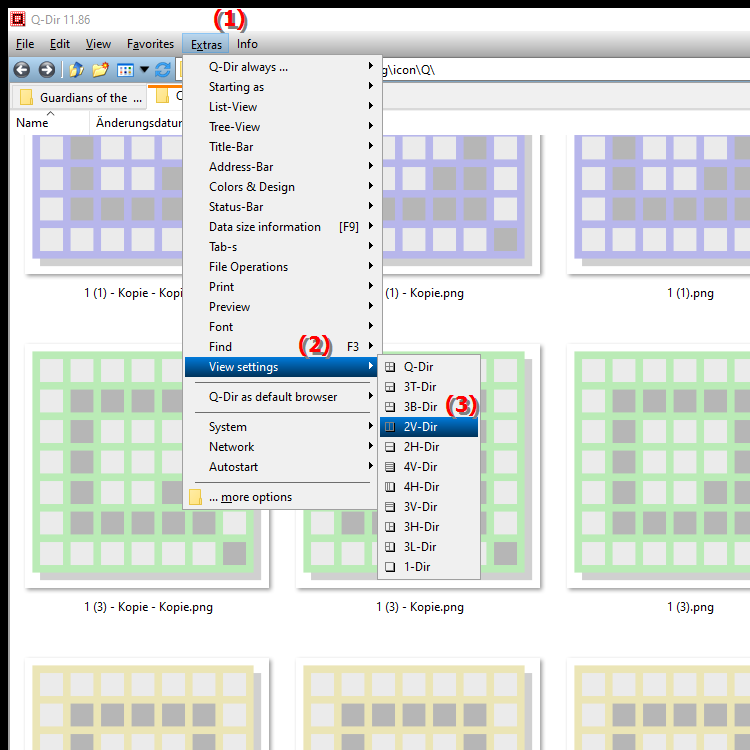
**Benefits of the Two Vertical Tabbed Areas in Q-Dir File Explorer**
- Efficient Comparison: Viewing two folders at the same time makes comparing content much easier. Users can compare files and folders side by side, making it quicker to identify differences or similarities.
- Improved Multitasking Capabilities: Using tabs allows users to quickly switch between different folder views without losing all context. This is especially useful when working on multiple projects or files.
- Increased Productivity: Thanks to the clear layout, users can navigate and work faster, increasing efficiency.
▶ User questions and answers about 2V-Dir view in Quad File Explorer on Windows:
**Example usage scenarios:**
- File transfer: If you want to copy or move files from one folder to another, you can view the source and destination folders simultaneously in the 2V-Dir view.
- Comparison of file contents: When analyzing similar files or folder structures, you can see differences at a glance without having to switch between views.
- Organizing projects: If you have multiple folders for a project, you can view relevant files or subfolders right next to each other to make sure everything is structured correctly.
User questions and answers about 2V-Dir view in Quad File Explorer on Windows:
1. Question:
How can the 2V-Dir view in Q-Dir make my work more efficient in Windows?
Answer:
The 2V-Dir view in the quad file explorer Q-Dir allows you to view two folders at the same time. This makes managing files in Windows much easier, as you can see both folders when copying or moving files, for example. By viewing them simultaneously, you can avoid errors and optimize your workflow.
2. Question:
What are the main advantages of using the 2V-Dir feature in Q-Dir compared to the traditional File Explorer in Windows?
Answer:
The 2V-Dir feature in Q-Dir provides a much cleaner user interface as it displays two vertical panes where users can compare different folders at the same time. Unlike the traditional File Explorer in Windows, which usually only displays one view, it allows you to navigate faster, compare contents and manage files more efficiently.
3. Question:
In what situations is the 2V-Dir view in Q-Dir particularly helpful for Windows users?
Answer:
The 2V-Dir view is particularly helpful when working with large amounts of data or when organizing projects. For example, when transferring files between folders or comparing documents and images, users can see directly in the view which files are already there and which still need to be added.
4. Question:
How can I make the most of the 2V-Dir view in Q-Dir to organize my folder structures in Windows?
Answer:
To make the most of the 2V-Dir view, you can arrange frequently used folders in the two vertical areas. This gives you instant access to all relevant files. You can also use the tabs to quickly compare different folder structures, which helps you keep track of things and organize your files better.
5. Question:
What features does Q-Dir File Explorer offer in conjunction with 2V-Dir view that are not available in Windows?
Answer:
Q-Dir File Explorer offers features in 2V-Dir view such as drag and drop between the two panes, faster navigation through tabs and the ability to view files according to different criteria. These features are often not as widely available in traditional Windows File Explorer, making Q-Dir a powerful tool for file management.
6. Question:
How can I use the 2V-Dir feature in Q-Dir to get a better overview of my files in Windows?
Answer:
Using the 2V-Dir feature in Q-Dir allows you to view your files in two vertical panes side by side. This allows you to see at a glance what files are in both folders and makes it easier to identify duplicates or sort content. This way you can always keep track of your files.
7. Question:
Can I customize the 2V-Dir view in Q-Dir to meet my specific needs in Windows?
Answer:
Yes, the 2V-Dir view in Q-Dir is customizable. Users can change the size of the windows, the information displayed, and the appearance of files and folders. This allows the view to be customized to individual needs to ensure an optimal user experience in Windows.
8. Question:
How does the 2V-Dir view in Q-Dir help me manage files from different sources in Windows?
Answer:
The 2V-Dir view allows you to view files from different sources, such as external hard drives, network folders or local drives, at the same time. This makes it easier to manage and transfer files between these sources, as you can directly compare which files are stored where and where changes are necessary.
9. Question:
How can I take advantage of the 2V-Dir view in Q-Dir for daily file management in Windows?
Answer:
The benefits of the 2V-Dir view in Q-Dir for daily file management in Windows include faster navigation between folders, easy comparison of contents, and the ability to organize files efficiently. These features help minimize the time spent on repetitive tasks and increase the efficiency of your daily workflows.
10. Question:
Are there any specific tips on how I can use the 2V-Dir view in Q-Dir to increase my productivity in Windows?
Answer:
To increase your productivity in Windows, use the 2V-Dir view in Q-Dir by placing frequently used folders in the two vertical panes. Use the tabs to quickly switch between different project folders and use the compare feature to check file contents side by side. This will save you time and reduce the complexity of your file operations.
Keywords: translate, view, representation, of, an, arrangement, so that, manage, view, enables, folder, can, explorer, vertical, explanation, user, clear, file, at the same time, question, areas , Windows 10, 11, 12, 7, 8.1