This command allows you to apply edits to the currently active window in the Quad File Explorer (Q-Dir). This feature includes options such as marking files or opening selected items in new tabs, making management and navigation within the active window more efficient.
To activate this option, please check the menu.:
▶ Menü ▶ &Edit ▶ For Active View
▶ **Benefits of the editing commands for the active window in the Quad File Explorer (Q-Dir):**
▶ **Example usage scenarios:**
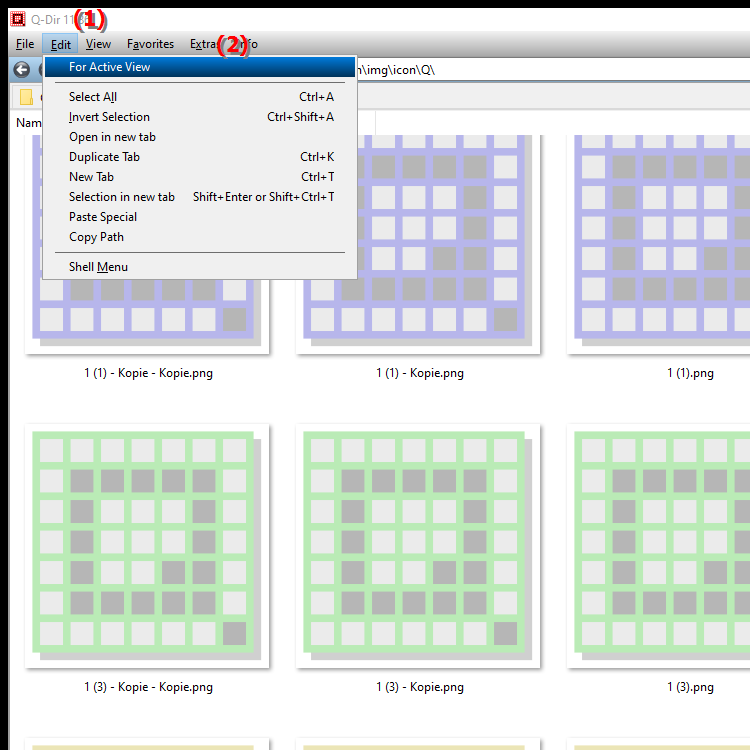
**Benefits of the editing commands for the active window in the Quad File Explorer (Q-Dir):**
The editing commands optimize the management of files and folders in a specific window without affecting other open windows or their contents. This enables a focused and structured way of working, especially for complex file operations.
- Keyboard shortcuts: Currently, there is no specific keyboard shortcut for this function.
▶ Detailed user questions with appropriate answers:
**Example usage scenarios:**
- Targeted file editing: If a large number of files are displayed in a window, you can mark specific files and open them in a new tab to keep track of them.
- Parallel editing: Work in multiple windows at the same time without changes in one window affecting the others. This is particularly useful for copying or moving files to different directories.
- File comparison: Use the active window to compare files within a specific directory by marking only relevant files and opening them in new tabs.
Enables easy file management and navigation through tabs, increasing your efficiency when working with files and folders.
Detailed user questions with appropriate answers:
1. Question: What special editing functions does the quad file explorer Q-Dir offer for the active window and how can I use them in Windows?
- Answer: In Q-Dir you can apply editing functions specifically to the active window. This means that you can mark files, open them in new tabs or perform other operations without affecting other windows. Especially in Windows, this optimizes the workflow, as you can quickly navigate between directories and edit files in different windows in parallel.
2. Question: How does the "Edit for the active window" function in Q-Dir help to make working in the Windows File Explorer more efficient?
- Answer: The "Edit for the active window" function in Q-Dir offers more precise control over your editing in the Windows file system. You can specifically restrict actions to a specific window without affecting other windows. This makes it particularly useful when you work in multiple directories and want to organize individual windows.
3. Question: Why is the "Edit for Active Window" feature particularly useful when I work in multiple instances of File Explorer on Windows?
- Answer: This feature allows you to perform a file operation only in the active window, allowing you to work independently in different windows. This makes it easier to manage large amounts of data and quickly compare them when needed, making using File Explorer on Windows more efficient.
4. Question: Can I find a similar feature to "Edit for Active Window" in Windows File Explorer, or is this unique to Q-Dir?
- Answer: The standard Windows File Explorer does not offer a feature that is limited to the active window only. This is a special feature of Q-Dir that allows you to perform file operations in one window without affecting others. This makes Q-Dir particularly valuable for users who often work with multiple directories.
5. Question: In what situations is it useful to restrict editing to the active window in the File Explorer under Windows?
- Answer: If, for example, you open several windows in Q-Dir and manage files in a targeted manner, you can keep folder structures clear and make changes without being disturbed by restricting work to the active window. Even when moving data to specific folders, your work remains focused because other windows are not affected.
6. Question: How can I use keyboard shortcuts in File Explorer for Windows to perform editing in the active window faster?
- Answer: There is currently no special keyboard shortcut for the "Edit for active window" function in Q-Dir, but you can access this function directly from the menu. The advantage: This simplifies your work in the active window without affecting other windows. This offers great added value compared to the standard File Explorer in Windows.
7. Question: What are the biggest advantages of "Edit for active window" in Q-Dir compared to the traditional File Explorer in Windows?
- Answer: While the Windows File Explorer applies all actions to all open windows, Q-Dir's "Edit for active window" allows you to restrict specific actions to one window only. This improves the workflow, especially for complex file operations in different directories.
8. Question: Can I edit files in an active window in Windows File Explorer so that they automatically open in a new tab?
- Answer: This is not possible in the standard Windows File Explorer. However, Q-Dir offers the function of selecting files in the active window and opening them directly in a new tab. This improves clarity and allows you to navigate through your directories more quickly.
9. Question: Is there a way to make the work process in Windows File Explorer more efficient by editing only one active window without affecting other windows?
- Answer: Yes, in Q-Dir this is exactly possible. The "Edit for the active window" function allows you to ensure that your actions are limited to a single window. This is particularly useful for parallel editing and makes the process much more efficient than the standard Windows File Explorer allows.
10. Question: How does "Edit for active window" in Q-Dir help me to compare files specifically within Windows File Explorer?
- Answer: The feature allows you to mark files in a specific window and open them in new tabs. This allows you to compare individual files or folders in a structured way without changing the layout of other windows. This feature optimizes Windows File Explorer, especially if you want to compare different files in different directories.
Keywords: window, active, translate, includes, current, active, designed, editing functions, available, within, command, options, mark, can, explorer, new, management, this, edits, explanation, are, selected, files, tabs, file, question, Open, function, are, which, more efficient, applied, targeted, window, navigation, these, elements , Windows 10, 11, 12, 7, 8.1