The "Explore" command opens the standard Windows File Explorer (MS Explorer) and displays all directories that are open in the Quad File Explorer (Q-Dir). This allows you to switch directly from the Q-Dir to the native File Explorer and use the familiar Windows interface.
To use this function, go to the corresponding option in the menu.:
▶ Menü ▶ &File ▶ Explore
▶ **Benefits of the "Explore" command in Q-Dir:**
▶ **Example usage scenarios:**
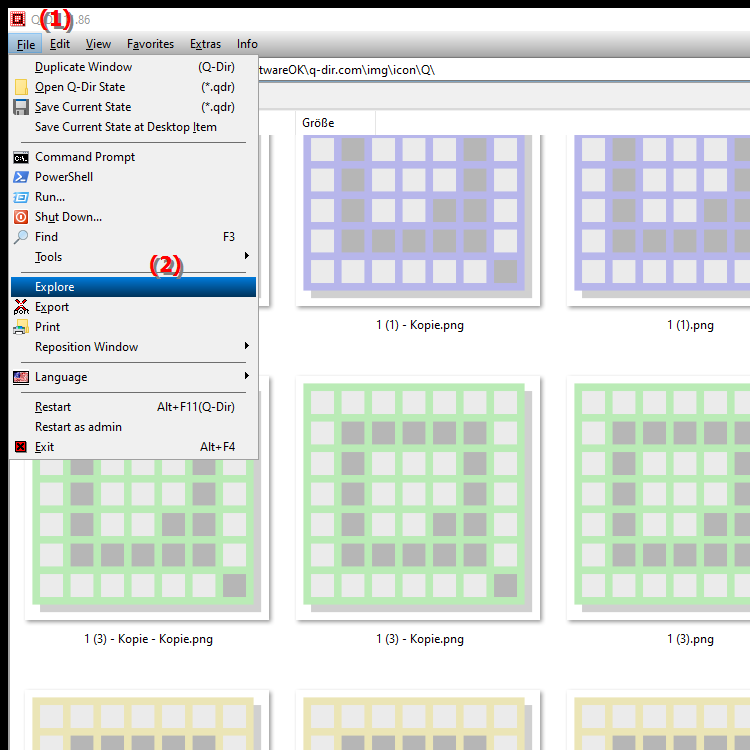
**Benefits of the "Explore" command in Q-Dir:**
- Quickly switch between Q-Dir and the standard Windows File Explorer.
- Useful when you need certain features of the native Explorer that Q-Dir doesn't offer.
- Provides flexibility for users who occasionally want to use Windows File Explorer for more complex tasks.
▶ Detailed user questions and answers:
**Example usage scenarios:**
- When you switch from Q-Dir to another program and prefer to use the native File Explorer.
- When you want to work with special Windows features that are only available in MS Explorer, such as advanced network settings or specific file manipulation tools.
- When you want to browse files in an Explorer window and work in another directory in Q-Dir at the same time.
Detailed user questions and answers:
1. Question: How can I open Windows File Explorer directly from Quad File Explorer?
- Answer: In Q-Dir's menu you will find the option "Explore". This command will open the standard Windows File Explorer and display the directories you currently have open in Quad File Explorer. This allows you to quickly switch between Q-Dir and Windows' native File Explorer.
2. Question: Why should I use the "Explore" command in Quad File Explorer when Windows File Explorer already exists?
- Answer: The "Explore" command gives you the flexibility to use the native Windows File Explorer when you want to access certain features that Q-Dir does not provide. For example, this could be useful for network shares or special file properties.
3. Question: What are the advantages of using Q-Dir and Windows File Explorer in parallel?
- Answer: Q-Dir offers an extended overview with multiple window views, while Windows File Explorer can be used for more in-depth Windows-specific functions. Using both tools at the same time enables efficient management and editing of files and folders.
4. Question: Can I make Quad File Explorer display files directly in Windows File Explorer?
- Answer: Yes, you can use the Explore command to instantly open any directory opened in Q-Dir in Windows File Explorer. This is useful if you want to browse files in the native Windows environment.
5. Question: How is searching in Q-Dir different from Windows File Explorer?
- Answer: The search functionality in Q-Dir is currently tied to the native Windows File Explorer, which means that the actual searching is performed through Windows Explorer. Q-Dir is working on its own improved search functionality for future versions that will be more user-friendly and faster.
6. Question: How do I print photos directly from Quad File Explorer?
- Answer: The "Photo Print" function allows you to print marked images directly in Q-Dir without having to open them in another program first. This uses the classic Windows photo printing so you can print quickly and easily.
7. Question: Can I shut down the computer from Quad File Explorer?
- Answer: Yes, there is a "Shut down computer" command in the Q-Dir menu. This allows you to shut down the PC directly from Q-Dir, which gives you additional convenience as you do not have to leave the program.
8. Question: Is there a way to open PowerShell directly from the current directory in Quad File Explorer?
- Answer: Yes, using the PowerShell command in the Q-Dir menu, you can launch PowerShell directly in the current directory opened in Quad File Explorer. This provides you with the ability to execute advanced commands on the current files and folders.
9. Question: How do I use the "Run" dialog in the current folder I have opened in Quad File Explorer?
- Answer: The "Run..." function in Q-Dir's menu allows you to open the Windows Run dialog directly in the current directory. This means that all commands you execute will be applied to the currently opened directory without you having to manually enter the path.
10. Question: Can I search for files directly in Q-Dir, like in Windows File Explorer?
- Answer: Yes, by pressing the F3 key or using the "Search" menu you can invoke the search function that works with the native Windows File Explorer search. You can search for files or folders in the currently opened directory.
Keywords: explorer, file, windows, command, explore, translate, causes, interface, directories, can, change, usual, opens, standard, explanation, opened, question, use, shows, native, directly , Windows 10, 11, 12, 7, 8.1