This setting stops the folder size calculation when the focus is not on the corresponding Q-Dir window. This optimizes system resource usage because the calculations are only performed when the window is active.
To make use of this setting, search for it in the menu.:
▶ Menü ▶ E&xtras ▶ Data size information [F9] ▶ If no focus suspend Folder-Size
▶ **Benefits of the Pause Folder Size When No Focus feature in Q-Dir**
▶ **Example usage scenarios:**
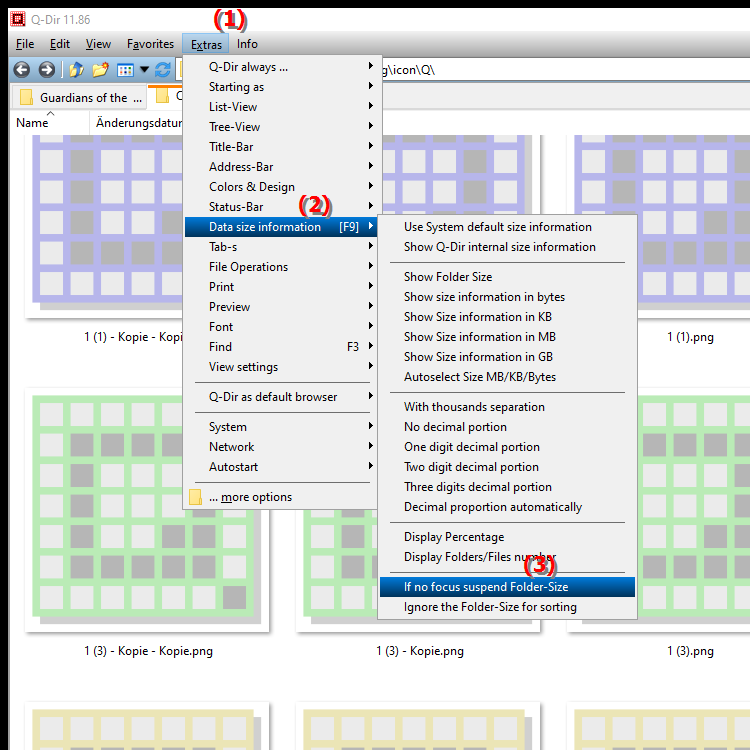
**Keyboard shortcut:** [F9]
**Benefits of the Pause Folder Size When No Focus feature in Q-Dir**
- Performance Improvement: Performance is improved by avoiding unnecessary calculations, especially on older hard drives, when the window is not active.
- Resource Conservation: Reduces the load on the CPU and improves system responsiveness by using fewer resources for inactive windows.
- Ease of Use: Allows users to focus on the active windows without background processes affecting the user experience.
▶ User questions Folder size calculation in File Explorer Q-Dir pause:
**Example usage scenarios:**
1. Multitasking: When users are using multiple applications at the same time and are concentrating on another task, automatically pausing the folder size calculation can help increase overall system performance.
2. Slow hard drives: When working with older HDDs, the feature can help reduce loading times as the calculations are not running continuously in the background.
3. Data transfers: When transferring large files or copying folders, it can be beneficial to pause the folder size calculation to avoid slowing down the process.
4. Resource-intensive applications: When using resource-intensive software (e.g. video or image editing programs), pausing the folder size calculation can help relieve system resources and make the application run more smoothly.
User questions Folder size calculation in File Explorer Q-Dir pause:
1. Question: How can I improve my Windows system performance by pausing the folder size calculation in File Explorer Q-Dir?
Answer: Pausing the folder size calculation in Q-Dir when the window is not in focus can significantly improve the performance of your Windows system. This feature prevents unnecessary calculations that consume CPU resources, especially on older hard drives. By pausing the calculation, you can ensure that the system is more responsive for other applications and improve overall performance.
2. Question: What advantages does Q-Dir offer compared to the standard File Explorer in Windows?
Answer: Q-Dir offers numerous advantages compared to the standard File Explorer in Windows, including the ability to display multiple directories at once. This allows for easier navigation and file management. In addition, Q-Dir supports the feature of pausing the folder size calculation when the window is not active, which saves system resources and improves the user experience.
3. Question: Can I customize the [F9] keyboard shortcut in Q-Dir to pause or enable folder size calculation?
Answer: Yes, Q-Dir allows you to customize keyboard shortcuts, including the one that pauses or enables folder size calculation. You can do this in Q-Dir's settings under the keyboard shortcut options. This gives you full control over the interface and allows you to configure the features to your liking.
4. Question: How does pausing folder size calculation in Q-Dir affect the user experience when working with large amounts of data in Windows?
Answer: Pausing folder size calculation in Q-Dir significantly improves the user experience when working with large amounts of data. By not having the system continuously try to calculate folder sizes while you are actively working on other tasks, you can increase the responsiveness and speed of File Explorer. This is especially beneficial when transferring or copying large files.
5. Question: What settings should I adjust in Q-Dir to get the best results in folder size calculation on Windows?
Answer: To get the best results in folder size calculation in Q-Dir on Windows, you should enable the calculation pause feature. Make sure the "Pause folder size when no focus" option is selected in the Tools menu. In addition, you can adjust the display settings to calculate folder sizes only when necessary to further optimize system performance.
6. Question: How can I use the folder size calculator in Q-Dir to organize and manage my files efficiently?
Answer: In Q-Dir, you can use the folder size calculator to organize your files efficiently by checking the size of folders and quickly deciding which files to delete or move. If the calculation is paused while you are using other windows, you can easily switch between tasks without affecting performance.
7. Question: Is it possible to use the Pause Folder Size feature in Q-Dir in Windows 10 and 11?
Answer: Yes, the Pause Folder Size feature in Q-Dir is available in both Windows 10 and Windows 11. This feature allows you to stop the folder size calculation when File Explorer is not in focus, which is especially useful for optimizing system resources and increasing performance.
8. Question: What are the practical scenarios where the "Pause Folder Size" feature in Q-Dir is beneficial?
Answer: Practical scenarios where the "Pause Folder Size" feature in Q-Dir is beneficial include data migration when large folders are copied over the network. This feature is also helpful when working with resource-intensive applications at the same time, as it minimizes CPU load and increases workflow efficiency.
9. Question: How does Q-Dir help me keep track of large amounts of data while the folder size calculation is paused?
Answer: Q-Dir helps you keep track of large amounts of data by providing the ability to display multiple windows at once. When the folder size calculation is paused, you can quickly navigate between different folders and check their contents without being distracted by constant calculations. This promotes more effective data organization.
10. Question: How can I use the "Pause folder size when no focus" feature in Q-Dir to optimize the way I work on Windows?
Answer: To optimize the way I work on Windows, enable the "Pause folder size when no focus" feature in Q-Dir. This means you can focus on current tasks without being distracted by background calculations. This feature helps improve overall system response and increase efficiency, especially when you are working on multiple projects at the same time.
Keywords: window, focus, translate, folder size, optimized, thereby, stops, performed, calculation, not, active, pause, capture, explorer, explanation, corresponding, file, is, system resource usage, question, are, calculations, setting, these , Windows 10, 11, 12, 7, 8.1