This feature allows the user to expand only a single folder while all other folders remain closed. This maintains clarity as only the currently edited folder is visible at any one time. This is especially useful when there are many folders and the user wants to focus on specific content.
To utilize this capability, locate the option in the menu.:
▶ Menü ▶ E&xtras ▶ Tree-View ▶ Single - Expand
▶ **Benefits of individually expanding (expanding) folders in the Q-Dir file explorer directory structure:**
▶ **Example usage scenarios:**
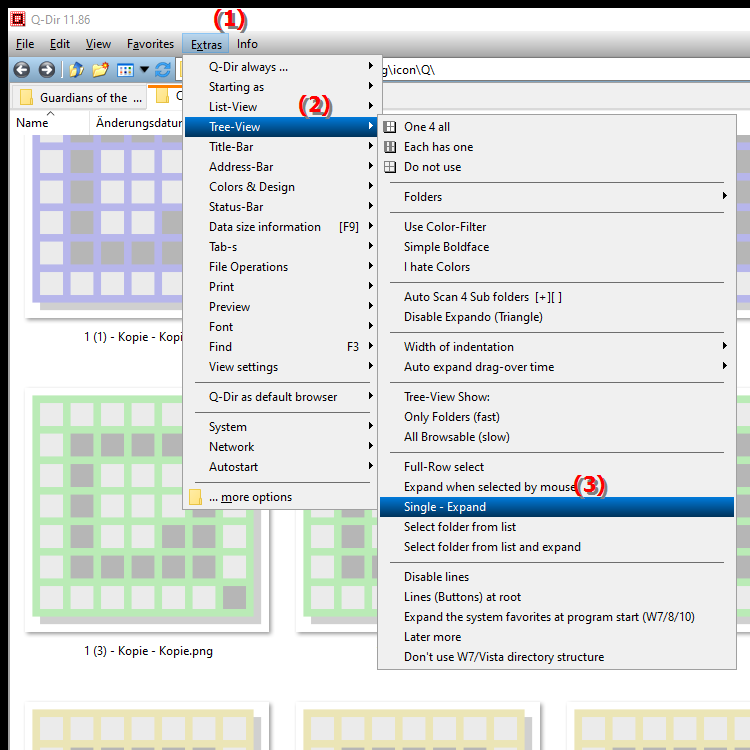
**Benefits of individually expanding (expanding) folders in the Q-Dir file explorer directory structure:**
- Focused work: Users can better concentrate on the current working folder without being distracted by the contents of other folders.
- Increased clarity: Closing other folders makes the screen less cluttered, making it easier to navigate and find files.
- Efficient organization: Users can access the information they need without being distracted by irrelevant content.
▶ User questions and answers about individually expanding (unfolding) folders in Windows File Explorer:
**Example usage scenarios:**
1. Project work: A user is working on a specific project and has multiple folders for different project phases. By displaying only the current folder, the user can focus on the relevant files without being distracted by other project folders.
2. File management: When managing media files (e.g. photos or videos), a user can display individual folders such as "Vacation 2023" or "Family celebration" to see only the content that is relevant to the current task.
3. Software development: Developers working on different modules of a software project can focus on the current module by displaying only the relevant folder and keeping all other modules closed.
User questions and answers about individually expanding (unfolding) folders in Windows File Explorer:
1. Question: How can I ensure that only one folder is expanded at a time in Windows File Explorer?
Answer: In Windows File Explorer, you can enable the "Single Expand" feature to ensure that only the current folder is visible at any time. This feature ensures that when you open a new folder, all other folders remain closed. This keeps your work environment clutter-free.
2. Question: What are the benefits of unhiding folders individually in Windows File Explorer for file management?
Answer: Unhiding folders individually improves clarity and makes it easier to navigate Windows File Explorer. By focusing on the folder you are currently working on, you minimize distractions and can work more efficiently, especially when working with large amounts of data.
3. Question: Can I use the Unhide Single feature in Windows 11 File Explorer?
Answer: Yes, File Explorer in Windows 11 supports the Unhide Single feature. It helps users better manage the structure of their folders and ensure that only the currently needed folder remains visible, increasing efficiency.
4. Question: How can expanding folders one at a time in Windows File Explorer increase my productivity?
Answer: Expanding just one folder allows users to focus on the current task without being distracted by the contents of other folders. This helps increase productivity as less time is spent searching for files in cluttered folders.
5. Question: Are there any specific scenarios where expanding folders individually in Windows File Explorer is particularly useful?
Answer: Yes, for example when working on projects or organizing large media files. When users are working on a specific project, expanding only the relevant folder helps them keep track of things and access the files they need more quickly.
6. Question: How does Single Folder Expanding compare to other folder view options in Windows File Explorer?
Answer: Unlike other view options that may show multiple folders at once, Single Folder Expanding focuses on keeping only one folder open. This improves focus and allows for targeted file management in Windows File Explorer.
7. Question: Are there keyboard shortcuts to quickly enable Folder Unhide in Windows File Explorer?
Answer: Yes, users can use keyboard shortcuts to quickly navigate between folders and enable the Unhide feature. These shortcuts allow for more efficient use of File Explorer, especially when working with many folders.
8. Question: How can I customize the Folder View in Windows File Explorer to optimize the way I work?
Answer: Windows File Explorer allows users to customize their view settings to optimize the Folder View. This includes customizing the folder view to show only the information needed for the task at hand and to minimize distractions.
9. Question: What role does expanding folders one at a time in File Explorer play in data organization in Windows?
Answer: Expanding folders one at a time is crucial for effective data organization. It allows users to make their folder structure clearer and make it easier to find files by focusing on one folder at a time.
10. Question: How can I make sure that I get the most out of the Unhide Single feature in Windows File Explorer?
Answer: To get the most out of the feature, users should regularly review their folder structure and enable Unhide Single when working on specific projects. This keeps the work environment organized and clear, increasing efficiency.
Keywords: folder, user, translate, expand, current, concentrate, individually, thereby, a, particularly, remain, edited, closed, individual, always, enables, wants, present, explorer, other, specific, explanation, helpful, option, file, visible, question, function, remains, while, many, contents, maintained, clarity, this , Windows 10, 11, 12, 7, 8.1