When this setting is enabled, the title bar will only display the name of the current file or folder, without the full path. This can make the title bar appear cleaner and less cluttered.
To use this function, please follow the menu options.:
▶ Menü ▶ E&xtras ▶ Title-Bar ▶ Show the Name
▶ **Benefits of the main title bar with folder name display in the Q-Dir file explorer:**
▶ **Example usage scenarios:**
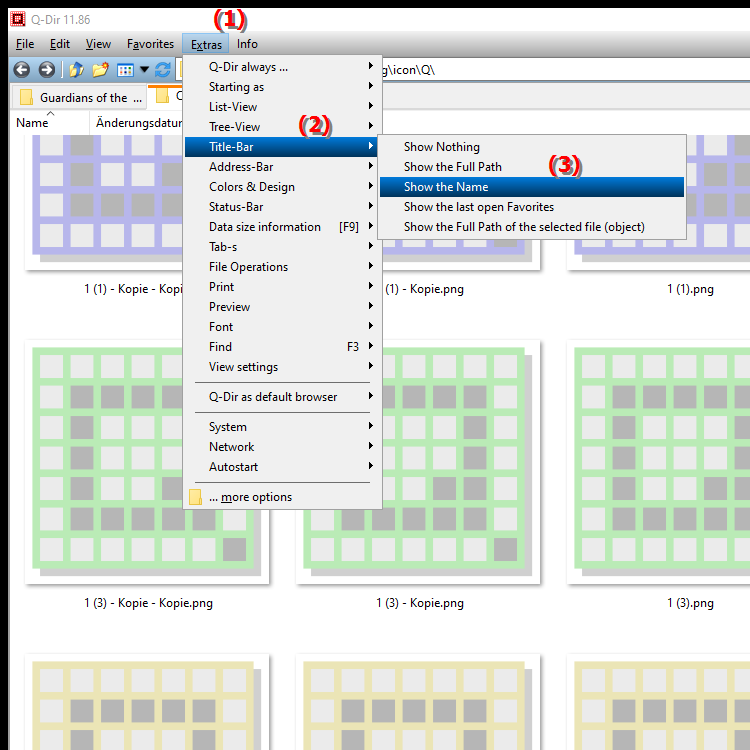
**Benefits of the main title bar with folder name display in the Q-Dir file explorer:**
- Simplicity and clarity: The title bar remains clear and uncluttered, which is particularly beneficial for users who frequently work with a large number of files. By putting the focus on the file names, users can navigate faster and find the files they need more easily.
- Improved user experience: By reducing the information in the title bar, the interface becomes more intuitive and less distracting, increasing efficiency in file management.
- Ergonomic benefits: Fewer visual clutter can reduce eye strain, especially when working on the computer for long periods of time.
▶ User questions about only the folder name in the Windows File Explorer title bar:
**Example usage scenarios:**
1. Project work: When working on large projects where numerous files and folders need to be managed, this setting helps to better focus on the most important information.
2. Folder structure: In a complex folder structure where there are many subfolders, showing only the current folder name can make navigation easier and avoid confusion.
3. Temporary files: When working on temporary files or downloads, it is often helpful to see only the name of the current file, without the long path that may not be relevant.
User questions about only the folder name in the Windows File Explorer title bar:
1. Question: How can I customize the title bar in Windows File Explorer to show only the folder name?
Answer: To customize the title bar in Windows File Explorer to show only the folder name, go to the menu options under "Tools" and select the "Show only the name" setting. This will remove the full path and make the title bar look more organized.
2. Question: What are the benefits of displaying only the folder name in the title bar of File Explorer in Windows?
Answer: Displaying only the folder name in the title bar helps keep the interface neat and clear. Users who frequently work with many files can better focus on the most important information and do their work more efficiently.
3. Question: In what scenarios does it make sense to display the title bar in Windows File Explorer with just the folder name?
Answer: This setting is especially useful when you are working on projects with numerous subfolders or managing temporary files. It simplifies navigation and reduces distractions caused by redundant information.
4. Question: How can I improve the user experience in Windows File Explorer by customizing the title bar?
Answer: You can improve the user experience by enabling the "Show name only" option. This keeps the title bar minimalistic and allows you to access the files you need more quickly without being distracted by long path names.
5. Question: What steps do I need to take in Windows 10/11 to enable the "Show name only" setting in File Explorer?
Answer: To enable the setting, open File Explorer, go to "Tools" in the main menu bar and enable the "Show name only" option. This will make only the current folder name visible in the title bar.
6. Question: How does reducing the amount of information in the title bar of Windows File Explorer contribute to efficiency?
Answer: Reducing the amount of information in the title bar contributes to efficiency by minimizing visual distraction. Users can better focus on their tasks, which is especially beneficial during longer work hours.
7. Question: What ergonomic benefits does the "Show name only" setting in Windows File Explorer provide?
Answer: The "Show name only" setting can reduce eye strain by providing less visual information. This is especially important for users who regularly use File Explorer to manage their files.
8. Question: How can the "Show name only" feature in Windows File Explorer help you work on large projects?
Answer: For large projects that manage many files and folders, the feature helps you focus on the most important elements. This makes it easier to organize and find files quickly.
9. Question: Are there certain groups of users who would particularly benefit from the "Show name only" setting in Windows File Explorer?
Answer: Yes, especially users who work in creative professions or who regularly work with large amounts of data benefit from this setting. They can organize their work more efficiently and focus on what is important.
10. Question: Which settings in Windows File Explorer can be used in combination with the "Show only the name" function to further optimize the user interface?
Answer: In combination with the "Show only the name" function, other adjustments can also be made, such as changing the icon view or adjusting the folder sorting. This combination makes for an even more individual and user-friendly interface.
Keywords: title bar, translate, file, current, enabled, possible, display, tidier, appear, explorers, less, displayed, let, overloaded, folder, only, explanation, complete, question, setting, these, folder names , Windows 10, 11, 12, 7, 8.1