This menu allows you to display the context menu for tabs, which provides additional options for interacting with them. With just a right click on a tab, users get access to a variety of features that make managing tabs in File Explorer easier.
To activate this function, search for this selection in the menu.:
▶ Menü ▶ E&xtras ▶ Tab-s ▶ Use context menu
▶ **Benefits of right-clicking with context menu in Q-Dir File Explorer tabs**
▶ **Example usage scenarios:**
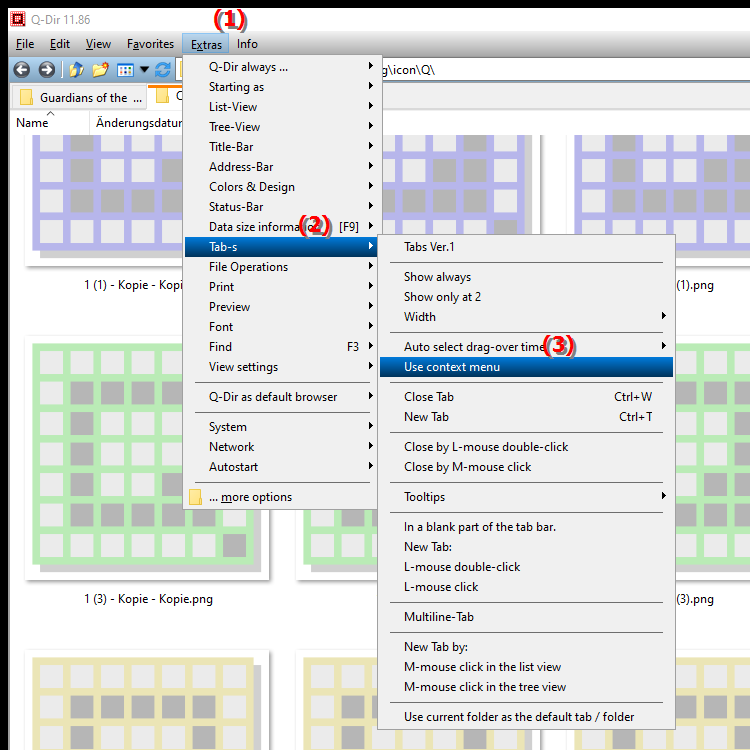
**Benefits of right-clicking with context menu in Q-Dir File Explorer tabs**
The context menu provides quick access to essential functions such as closing tabs, opening new tabs, and duplicating or renaming tabs. These options improve usability and efficiency when working with multiple open directories.
▶ Top user questions with answers, the context menu in the tabs of the File Explorer:
**Example usage scenarios:**
1. Quickly close a tab: Users can quickly close a tab without having to move the mouse over the tab bar, saving time and increasing productivity.
2. Open a new tab: When a user wants to quickly access a new directory, they can open a new tab through the context menu without browsing the main menu first.
3. Duplicate a tab: In scenarios where a user wants to compare the same content in multiple windows, duplicating tabs provides an easy way to view multiple instances of a directory at once.
4. Rename a tab: When working with many tabs, renaming a tab can help keep track of the content, especially when similar directories are open.
5. Close a tab without confirmation: To optimize workflow, users can quickly close tabs without receiving a confirmation prompt, making it easier to close tabs that are no longer needed.
Top user questions with answers, the context menu in the tabs of the File Explorer:
1. Question: How can I enable the context menu in Q-Dir tabs in Windows File Explorer?
Answer: To display the context menu in Q-Dir tabs, simply right-click on a tab. This will open a menu with various options to help you work more efficiently with your open directories.
2. Question: What are the advantages of the context menu in Q-Dir compared to the standard File Explorer in Windows?
Answer: The context menu in Q-Dir offers a variety of additional features not available in the standard File Explorer. These include options to quickly close, duplicate and rename tabs, making managing your open directories much easier.
3. Question: Can I manage tabs in Q-Dir on Windows easier than in the traditional File Explorer?
Answer: Yes, Q-Dir allows for much better tab management. The context menu allows you to use features like quickly closing or duplicating tabs, which are not so intuitive in the traditional File Explorer.
4. Question: Is there a way to organize the tabs in Q-Dir more efficiently through the context menu?
Answer: Absolutely! The context menu allows you to rename tabs to better organize your content and duplicate them to show multiple views of the same folder structure at once. This is especially useful when you want to compare multiple files or folders.
5. Question: What specific features does the context menu in Q-Dir offer for Windows users who want to manage multiple files?
Answer: The context menu in Q-Dir offers features such as closing without confirmation, quickly opening new tabs and duplicating tabs. These options allow users to streamline their workflows and save time.
6. Question: Why should I use Q-Dir instead of the standard File Explorer in Windows?
Answer: Q-Dir offers you advanced functionality specifically designed for working with multiple folders. The context menu in the tabs makes it easy to quickly manage and navigate between different directories, increasing your productivity.
7. Question: How can I customize Q-Dir's interface to optimize the use of the context menu?
Answer: Q-Dir allows you to customize the interface to your liking. You can configure the tab bar and highlight frequently used functions in the context menu to make it easier to access frequently used options.
8. Question: What should I keep in mind when using the context menu in Q-Dir tabs compared to Windows File Explorer?
Answer: When switching from Windows File Explorer to Q-Dir, you should note that the options in the context menu are more extensive. It can be helpful to familiarize yourself with these additional features to take full advantage of the advanced tab management.
9. Question: What creative ways does Q-Dir offer me to manage tabs that are not available in Windows File Explorer?
Answer: Q-Dir offers creative features like grouping tabs and customizing tab colors to make your work environment more organized. These features are not available in Windows File Explorer and greatly improve the user experience.
10. Question: How can I increase the efficiency of my file operations in Q-Dir on Windows by using the context menu?
Answer: Using the context menu in Q-Dir allows you to quickly access functions that make your file operations more efficient. By quickly closing or duplicating tabs, you can streamline your workflow and significantly reduce the time you spend managing files.
Keywords: explorer, translate, right-click, file, interact, variety, functions, a, offers, options, this, enables, displayed, access, display, explanation, user, receive, context menus, facilitate, question, handling, become, context menu, a, these, additional , Windows 10, 11, 12, 7, 8.1