This option highlights the status bar in color when it is active. This improves the visibility and recognizability of the status bar, making it easier to work with File Explorer.
To take advantage of this function, find the option in the menu.:
▶ Menü ▶ E&xtras ▶ Status-Bar ▶ Highlighted when active
▶ **Benefits of the "Status bar highlighted when active" option in Q-Dir File Explorer:**
▶ **Example usage scenarios:**
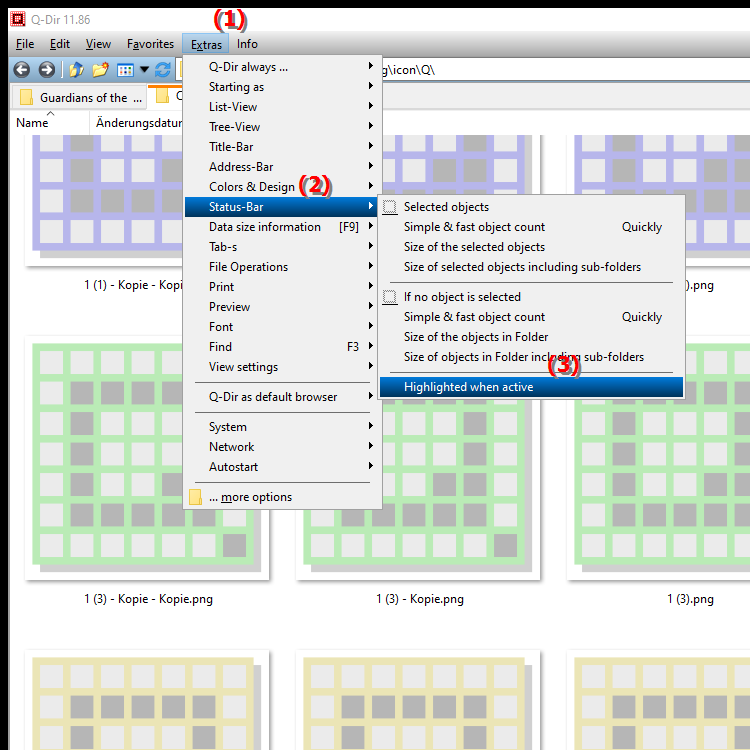
**Benefits of the "Status bar highlighted when active" option in Q-Dir File Explorer:**
This feature improves the user experience as it makes it easier to quickly identify the active status of the application. Especially when working with multiple windows, a color-highlighted status bar can avoid confusion and make navigation easier.
▶ User questions and answers about highlighting the status bar in the File Explorer on Windows:
**Example usage scenarios:**
1. Working with multiple windows: When multiple File Explorer windows are open, color highlighting makes it easier to quickly find the active window.
2. Increase visibility: In environments with high ambient light or on low-brightness screens, color highlighting makes the active status bar more visible.
3. More efficient multitasking: When working on multiple projects or in complex directory structures, the user can see the active status at a glance, which speeds up navigation.
User questions and answers about highlighting the status bar in the File Explorer on Windows:
1. Question: How can I highlight the status bar in color in Windows File Explorer with Q-Dir to make it easier to see when it is active?
Answer: In the Q-Dir menu under "Tools/Status bar" you can activate the option "Highlight when active". This function highlights the status bar in color when it is active and improves clarity, especially when working with multiple Explorer windows.
2. Question: Why is the color highlighting of the status bar in Q-Dir's Windows File Explorer helpful?
Answer: The color highlighting lets you see straight away which Explorer window is active, which is particularly useful when you have multiple windows open. This way you avoid confusion and can work faster.
3. Question: Are there any advantages to having a colored status bar in File Explorer, and how can you set this up in Windows?
Answer: Yes, a colored status bar makes it easier to identify the active window. This option is available specifically in Q-Dir Explorer and can be activated via "Tools/Status bar". Unfortunately, such highlighting is not available in the standard Windows interface.
4. Question: How can color-coding the status bar in Q-Dir Explorer help when working with multiple Windows File Explorer windows?
Answer: Color-coding makes it easy to identify the active window, especially when multitasking. In Q-Dir, you can activate the option so that the status bar is always colored when the window is active.
5. Question: Is there a way to customize the status bar in Windows File Explorer?
Answer: You cannot customize the color of the status bar directly in Windows. However, with Q-Dir, an alternative to Windows File Explorer, you have the option to color-code the status bar to improve the user experience.
6. Question: Can color-code the status bar in Q-Dir help with low screen contrast in Windows File Explorer?
Answer: Yes, the feature works great on low-brightness screens or in high ambient light environments. The colored status bar is easier to see, making your work with File Explorer more efficient and easier on the eyes.
7. Question: Is the "Colorize status bar when active" option available in Windows 10, 11, or 12 File Explorer?
Answer: No, this specific option is not included in the standard Windows File Explorer, but only in the alternative explorer Q-Dir. Here you can highlight the status bar in color when the window is active under "Tools".
8. Question: How can the colored status bar in Q-Dir's File Explorer help you organize files in Windows?
Answer: By highlighting the active status bar in Q-Dir, you always keep track of the current Explorer window. This makes managing files and folders easier, especially when you work with multiple windows.
9. Question: How do I enable color highlighting of the status bar in Q-Dir, and what are the advantages of this compared to the standard Windows File Explorer?
Answer: Go to "Menu/Tools/Status bar" and select "Color highlight when active". This feature provides immediate visual feedback as to which window is active - an improvement that the standard Windows File Explorer does not offer.
10. Question: What can I do to better highlight the active status bar in Windows File Explorer?
Answer: The standard File Explorer in Windows does not offer color highlighting. However, in Q-Dir, under "Tools", you can color-code the status bar, which gives you a visual aid to better identify the active status.
Keywords: status bar, translate, file, colored, thereby, highlighted, visibility, facilitated, explorers, active, explorer, improved, explanation, recognizability, option, highlight, question, working, this , Windows 10, 11, 12, 7, 8.1