This setting enables automatic folder expansion just 0.2 seconds after dragging a file. This provides a very fast response and makes the drag-and-drop experience more dynamic and intuitive.
To use this option, find it in the menu.:
▶ Menü ▶ E&xtras ▶ Tree-View ▶ Auto expand drag-over time ▶ 0.2 sec.
▶ **Benefits of automatic expansion when dragging after 0.2 seconds in the Q-Dir file explorer:**
▶ **Sample Usage Scenarios:**
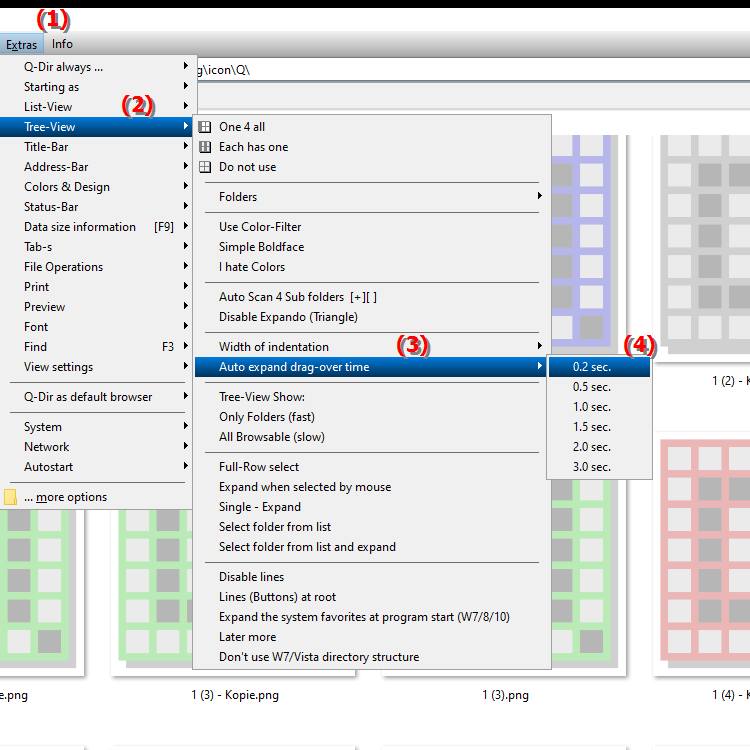
**Benefits of automatic expansion when dragging after 0.2 seconds in the Q-Dir file explorer:**
- Smooth user experience: The fast response time enables seamless work, especially when moving or copying files frequently.
- Increased efficiency: Users can complete their tasks faster because they spend less time manually expanding directories.
- Improved clarity: Automatic expansion makes it easier to find the desired target directories, which increases overall user experience.
▶ User questions and answers focusing on "Auto-expanding" directories in File Explorer Q-Dir on Windows:
**Sample Usage Scenarios:**
1. File Organization: When organizing images into different folders, users can quickly and efficiently drag files into the appropriate directories without having to manually open the destination directory.
2. Fast Backup: When backing up data, users can move multiple files to different destination folders at once, and auto-expanding makes the work much faster.
3. Project Management: In a project that contains many subfolders, auto-expanding allows for quick navigation through the directory structure, so files get to the right place faster.
User questions and answers focusing on "Auto-expanding" directories in File Explorer Q-Dir on Windows:
1. Question: How can I enable the auto-expand directory feature in the Q-Dir file explorer on Windows?
Answer: To enable the auto-expand directory feature in the Q-Dir file explorer, navigate to Menu/Tools/Directory Structure and set the setting to Auto-expand when dragging after: 0.2 sec.. This will allow the explorer to automatically expand directories within 0.2 seconds when you drag a file into them.
2. Question: What are the benefits of auto-expanding directories in Q-Dir for file management on Windows?
Answer: The auto-expanding feature in Q-Dir greatly improves file management by allowing faster navigation through the directory structure. Users benefit from a smoother user experience as they spend less time opening directories and can organize their files more efficiently.
3. Question: What happens if I set the auto-expand time in Q-Dir's File Explorer to 0.2 seconds?
Answer: If you set the time to 0.2 seconds, the target directory will be automatically expanded as soon as you drag a file near it. This results in a more dynamic and responsive user experience as the lag when navigating through folders is drastically reduced.
4. Question: Can I also disable automatic expansion of directories in the Q-Dir file explorer?
Answer: Yes, you can disable automatic expansion by adjusting the setting in the menu under Tools/Directory Structure. Set the time to 0 seconds or disable the feature to prevent directories from expanding automatically when you drag a file.
5. Question: How does the "Automatically expand when dragging after 0.2 seconds" setting affect productivity in Windows File Explorer?
Answer: This setting increases productivity by allowing users to organize files more quickly and efficiently. Automatically expanding directories significantly reduces navigation time, which is especially beneficial for large file operations.
6. Question: Which application scenarios particularly benefit from the automatic expansion function in Q-Dir under Windows?
Answer: Scenarios such as organizing media files, creating backups or managing project files particularly benefit. For these tasks, automatic expansion enables quick access to the desired folders, which significantly increases efficiency.
7. Question: Are there any differences in the handling of automatic expansion of directories between Q-Dir and the standard Windows File Explorer?
Answer: Yes, Q-Dir offers the specific setting for automatic expansion after 0.2 seconds, while the standard Windows File Explorer does not offer this function in this form. Q-Dir thus allows for a more individual customization of the user interface and workflows.
8. Question: How does the 0.2 second response time affect the user experience in Q-Dir file explorer?
Answer: The 0.2 second response time ensures an immediate and intuitive interaction. Users notice less delay and can manage their files and folders much more efficiently, resulting in an overall positive user experience.
9. Question: Can I customize the auto-expand directory feature in Q-Dir to test different time intervals?
Answer: Yes, you can customize the auto-expand directory setting in Q-Dir to experiment with different time intervals. This flexibility allows you to find the ideal response time that best suits your work style.
10. Question: How does auto-expanding directories help when I manage large amounts of data in Windows File Explorer Q-Dir?
Answer: When managing large amounts of data, auto-expanding allows users to quickly navigate between many directories without having to click manually. This minimizes the workload and speeds up file organization significantly.
Keywords: translate, seconds, unfold, more dynamic, designed, activated, one, takes, long, ensures, pull, reaction, more intuitive, fast, unfolded, automatic, experience, explanation, already, automatically, file, directory, this, question, setting, directories , Windows 10, 11, 12, 7, 8.1