This feature allows you to unlink a network drive that is already connected. This can be useful if you no longer want to access the resources of the network drive or if you want to connect to a different network drive.
To use this function, please follow the menu options.:
▶ Menü ▶ E&xtras ▶ Network ▶ Disconnect Drive
▶ **Benefits of the Unmount Network Drive feature in Q-Dir**
▶ **Example usage scenarios:**
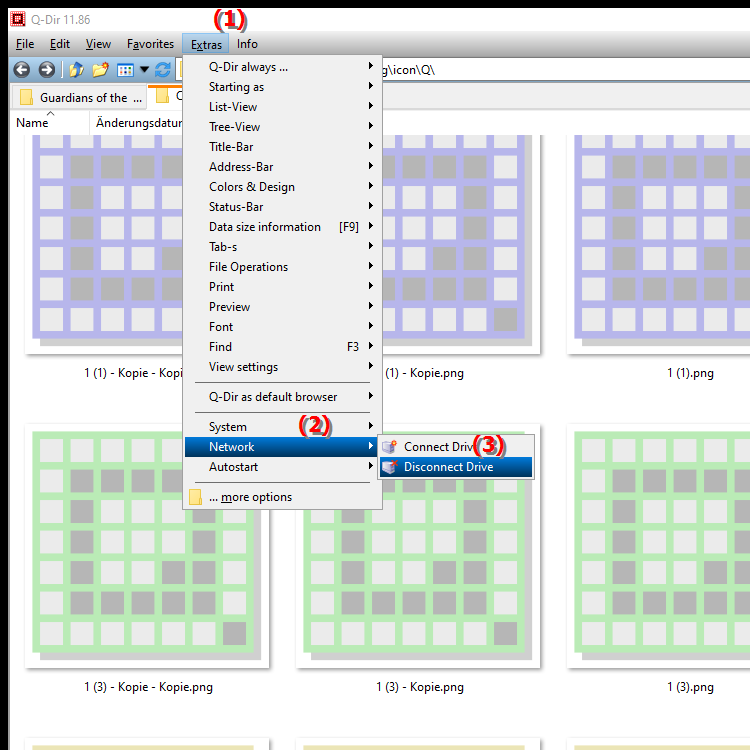
**Benefits of the Unmount Network Drive feature in Q-Dir**
The option to unmount a network drive gives you the flexibility to remove connections that are no longer needed and free up resources. This makes it easier to manage network connections and keeps your workspace organized. Additionally, unmounting network drives can help improve your system's performance by minimizing unused connections.
▶ User questions and answers about disconnecting a network drive in File Explorer Q-Dir on Windows:
**Example usage scenarios:**
1. Switching to a different network drive: If you want to switch from one network drive to another, you can unlink the currently connected drive to efficiently manage storage space and connections.
2. Resolving connection issues: If you are having difficulty accessing a network drive, unlinking and then reconnecting the connection can often resolve issues.
3. Cleaning up connections you no longer need: If you have completed a project that used a network drive, you can unlink it to make your File Explorer cleaner and more organized.
4. Increasing security: Unlinking network drives that are no longer needed can help minimize potential security risks, as unused connections provide less of an attack surface.
User questions and answers about disconnecting a network drive in File Explorer Q-Dir on Windows:
1. Question:
How can I unmount a network drive in Windows File Explorer to optimize my network resources?
Answer:
To unmount a network drive in Windows File Explorer, go to "This PC", right-click the desired drive and select "Unmount Network Drive". This gives you the freedom to remove connections you no longer need and use your network resources more efficiently.
2. Question:
What are the advantages of using Quad File Explorer (Q-Dir) compared to the standard Windows File Explorer when it comes to dismounting network drives?
Answer:
The Quad File Explorer (Q-Dir) allows you to better manage and view your network drives, as you can have multiple windows open at the same time. Dismounting network drives is simple and user-friendly, which makes working in network environments easier and increases efficiency.
3. Question:
How can I unmount a network drive in Q-Dir while ensuring that my data remains secure?
Answer:
In Q-Dir, you can unmount a network drive by clicking on the desired drive and selecting the "Unmount Network Drive" option from the menu. To ensure the safety of your data, make sure that all open files are closed before unmounting.
4. Question:
Are there special features in Quad File Explorer that make it easier to unmount network drives in Windows?
Answer:
Yes, Quad File Explorer provides an intuitive interface that makes it easy to unmount network drives. With the four simultaneous views, you can quickly see which connections are active and unmount them specifically, making managing your network resources much easier.
5. Question:
How can I optimize my working environment in Windows by disconnecting network drives that are no longer needed in Q-Dir?
Answer:
To optimize your working environment in Windows, you should regularly disconnect network drives that are no longer needed in Q-Dir. This helps to maintain clarity and improve the performance of your system, as unused connections are removed and network resources can be used more efficiently.
6. Question:
What are the most common problems when disconnecting network drives in Windows File Explorer and how can they be avoided in Q-Dir?
Answer:
Common problems when disconnecting network drives in Windows File Explorer are open files or connections that are not closed properly. In Q-Dir, you can avoid these problems by making sure all files are closed and connections are closed properly before disconnecting.
7. Question:
How can I unmount multiple network drives at once in Q-Dir to save time?
Answer:
In Q-Dir, you can unmount multiple network drives at once by selecting all the drives you want and then using the "Unmount Network Drive" option in the menu. This feature saves time and makes managing your network connections much easier.
8. Question:
How does unmounting network drives in Windows File Explorer improve system performance?
Answer:
Unmounting network drives in Windows File Explorer can improve system performance because unused connections use fewer resources. This can result in faster loading times and overall better responsiveness of your system.
9. Question:
Can I unmount a network drive in Q-Dir while working on a file on that drive, and what are the consequences?
Answer:
It is not recommended to unmount a network drive in Q-Dir while working on a file on it, as this may result in data loss or corruption. Close all files and save your work before unmounting.
10. Question:
How can I increase the usability of disconnecting network drives in Windows File Explorer by using Q-Dir?
Answer:
The usability of disconnecting network drives is increased by using Q-Dir because you have a clear and concise user interface. With multiple views, you can easily keep track of your active connections and disconnect them specifically, which makes the process much easier.
Keywords: network drive, connection, translate, one, want, do not want, enables, explorer, other, explanation, resources, already, file, disconnect, question, access, function, useful, network drive, connected, establish, them, this, end , Windows 10, 11, 12, 7, 8.1