This command allows you to select all files and folders in the currently open window. This makes it easier to edit, move or delete items in large quantities.
To apply this option, look for it in the corresponding menu.:
▶ Menü ▶ &Edit ▶ Select A&ll Ctrl+A
▶ **Benefits of the "Select All" function in Quad File Explorer (Q-Dir):**
▶ **Example usage scenarios:**
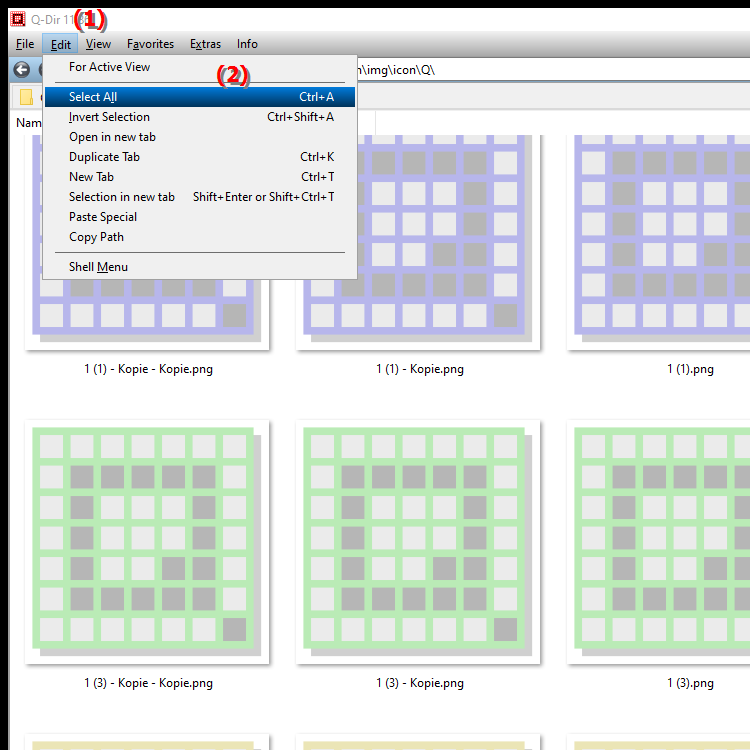
- **Keyboard shortcut:** Ctrl + A
**Benefits of the "Select All" function in Quad File Explorer (Q-Dir):**
Especially useful when you want to select several files or folders at once, e.g. for copying, moving or deleting. With just one click or a keyboard shortcut, you can select all items in a directory at once in Q-Dir.
▶ Detailed user questions and answers:
**Example usage scenarios:**
- Bulk select for move or copy: Makes organization easier when you want to move many files to another folder or copy them to an external drive at once.
- Folder cleanup: Ideal for quickly deleting all the contents of a folder to free up storage space.
- Project file management: When you're working in projects and want to edit or back up multiple files at once, Select All is a quick way to save time.
Detailed user questions and answers:
1. Question: How can I select all files and folders in a directory in Windows at once without clicking on them individually?
Answer: In Windows File Explorer and Quad File Explorer (Q-Dir), you can use the Select All command to select all items in the current directory. To do so, simply press the keyboard shortcut Ctrl + A. This allows you to quickly select all files and folders without the hassle of clicking on each item individually.
2. Question: Is there a way to select all files in a Windows folder for quick deletion?
Answer: Yes, in Windows File Explorer or Q-Dir, use the Select All (Ctrl + A) function to select all files and folders in the active window. This is especially useful if you want to delete the entire folder contents at once.
3. Question: What advantages does the "Select All" command in Q-Dir have over the standard Windows File Explorer?
Answer: In Q-Dir, "Select All" not only gives you a quick way to select all files, but you can also use multiple windows at once. This makes working with multiple directories easier and saves time because you can select and edit content in different directories at the same time with just a few clicks.
4. Question: How can I quickly copy and paste multiple files in Windows without selecting each file individually?
Answer: In Windows File Explorer or Q-Dir, use the Select All command (Ctrl + A) to select all files and folders in the current directory at once. You can then copy the selected items with Ctrl + C and paste them at the desired location with Ctrl + V.
5. Question: Can I move multiple files in one go in Windows File Explorer?
Answer: Yes, select all files and folders in the desired directory using Ctrl + A and then drag and drop them to the new location. This "Select All" feature also helps you in Q-Dir when you want to move files in bulk.
6. Question: How does the "Select All" feature in Q-Dir simplify file management for larger projects in Windows?
Answer: When you are working with multiple files or folders in a project, you can use the Select All feature in Q-Dir to quickly perform a bulk selection. This is useful when you need to make regular backups or move files from one location to another.
7. Question: How do I select all files in a directory to copy the entire folder in Windows?
Answer: Press Ctrl + A to select all files in the current folder using the Select All function. Then you can simply use Ctrl + C to copy and paste them where you want. This feature is available in Windows File Explorer and Q-Dir.
8. Question: Is the Select All feature also useful for quickly renaming multiple files in Windows File Explorer?
Answer: Yes, you can select all files in a directory using Ctrl + A and then right-click and select the Rename option to do a quick bulk rename. This saves time when you want many files to have a similar name or sequential numbering.
9. Question: How is the Select All feature in Quad File Explorer (Q-Dir) different from the regular Windows File Explorer?
Answer: Quad File Explorer (Q-Dir) allows you to work with multiple windows at once, which extends the use of the Select All feature. For example, you can mark and manage files in four folders at once - ideal if you are working on more complex file structures or several projects at the same time.
10. Question: What keyboard shortcut enables you to mark all files in Windows, and what other functions does this provide?
Answer: The keyboard shortcut Ctrl + A activates the "Mark All" function, which is available in Windows File Explorer and Q-Dir. This option makes it easier to quickly edit large amounts of files, whether for copying, moving or deleting, and saves time when you have to work with many files at the same time.
Keywords: folder, translate, files, elements, current, select, current, window, command, makes it easier, can, delete, all, this, explanation, directory, question, larger, move, opened, quantities, edit, mark , Windows 10, 11, 12, 7, 8.1