This option allows opening a new tab for an additional folder view in Q-Dir, the file explorer. This is especially useful for keeping an eye on several folders at once and navigating between them without closing the current window.
To use this function, go to the corresponding option in the menu.:
▶ Menü ▶ E&xtras ▶ Tab-s ▶ New Tab Ctrl+T
▶ **Benefits of quickly creating a new tab with Ctrl+T in File Explorer Q-Dir**
▶ **Sample usage scenarios:**
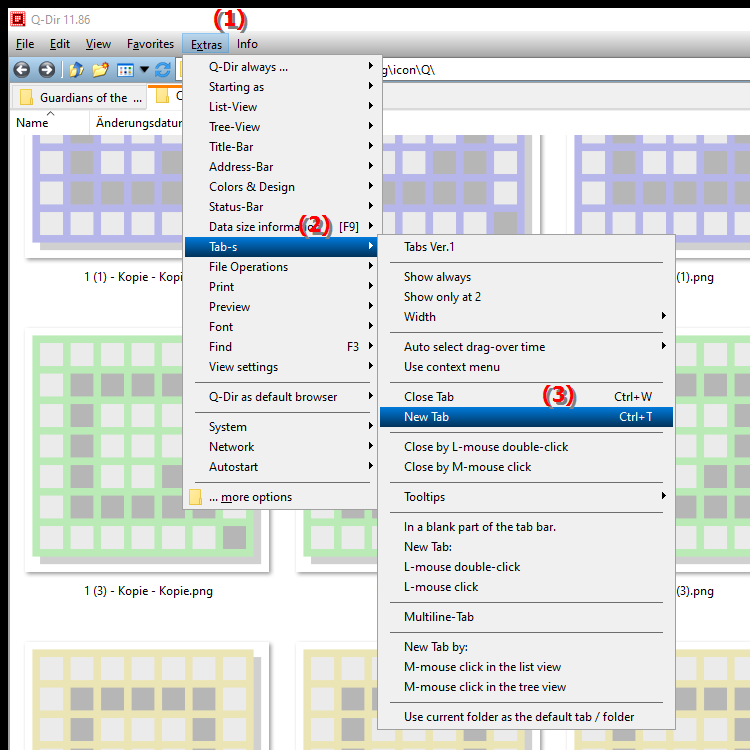
- **Keyboard shortcut:** **Ctrl+T**
**Benefits of quickly creating a new tab with Ctrl+T in File Explorer Q-Dir**
- Increased efficiency: Working with multiple folders at the same time is made easier, which increases productivity.
- Better overview: Users can quickly switch between different folders without losing track.
- Time saving: Manually opening new windows is no longer necessary, which saves time and optimizes workflows.
▶ Best user questions and answers about how to quickly open a new tab in File Explorer:
**Sample usage scenarios:**
1. Organize files: If you want to move files from a download folder to a specific destination folder, you can open a new tab to view both folders at the same time.
2. Compare contents: Open two different folders in separate tabs to compare the contents, for example to find duplicates.
3. Transfer data: Use one tab for a folder where you collect data and another tab to transfer or back up that data to another location.
4. Quick navigation: If you need to switch between certain folders frequently, you can open a tab for each of those folders to speed up access.
Best user questions and answers about how to quickly open a new tab in File Explorer:
1. Question: How can I quickly open a new tab in File Explorer with Q-Dir in Windows 10 or 11?
Answer: In Windows 10 or 11, File Explorer Q-Dir allows you to open a new tab by using the keyboard shortcut Ctrl+T. This feature allows you to manage multiple folder views in a single window and switch between them efficiently.
2. Question: What are the benefits of using Q-Dir compared to the traditional Windows File Explorer?
Answer: Q-Dir offers numerous advantages over the traditional Windows File Explorer. These include the ability to open multiple folders in tabs, improved overview of file contents, and faster navigation through different folders. This saves time and increases efficiency in file management.
3. Question: How does opening a new tab work in Q-Dir and what keyboard shortcut is required?
Answer: To open a new tab in Q-Dir, simply press Ctrl+T. This keyboard shortcut allows you to create an additional folder view so that you can conveniently view multiple folders at once.
4. Question: What specific scenarios are best suited to use the New Tab feature in Q-Dir?
Answer: The New Tab feature in Q-Dir is especially useful when you want to move files between different folders, compare contents, or need to perform data transfers. For example, you can have a download folder and a destination folder open in two tabs to make the process easier.
5. Question: Why should I use Q-Dir instead of the built-in File Explorer in Windows?
Answer: Q-Dir offers a variety of features that surpass the built-in File Explorer in Windows, such as support for multiple tabs, customizability of the interface, and the ability to compare file contents more easily. These features make Q-Dir a powerful tool for file management.
6. Question: Is there any way to increase efficiency when using Q-Dir in Windows File Explorer?
Answer: Yes, you can increase efficiency by using the keyboard shortcut Ctrl+T to quickly open new tabs. In addition, you can save your frequently used folders as favorites for faster access.
7. Question: What steps are required to install and use Q-Dir in Windows?
Answer: To install Q-Dir in Windows, download the software from the official website and follow the installation instructions. After installation, you can launch Q-Dir and use the keyboard shortcut Ctrl+T to open new tabs and manage your files efficiently.
8. Question: How can I navigate between different folders in Q-Dir without losing track?
Answer: In Q-Dir, you can effortlessly navigate between different folders by using tabs and the keyboard shortcut Ctrl+T. This allows you to have multiple views at the same time, so you can keep track of all the folders you have open.
9. Question: What are the differences between using Q-Dir and the traditional File Explorer in Windows in terms of folder view?
Answer: The main difference is that Q-Dir provides a tab feature that allows you to open multiple folder views in a single window. In contrast, the traditional File Explorer in Windows opens separate windows, making it difficult to navigate and keep track of folders.
10. Question: Can I improve my File Explorer experience in Windows by using Q-Dir as a quad file explorer?
Answer: Absolutely! Q-Dir acts as a quad file explorer, giving you the ability to manage up to four folders at once in a single view. This not only improves your file management experience in Windows, but also increases your productivity by allowing you to keep track of multiple folders efficiently.
Keywords: explorer, translate, tab, file, navigate, active, current, one, view, window, especially, keep, keyboard shortcut, enables, folder, open, new, between, folder view, explanation, several, option, simultaneously, question, Open, useful, close, them, this, one, additional , Windows 10, 11, 12, 7, 8.1