This option allows Q-Dir to gain access to specific folders, ensuring more comprehensive and effective file management. Enabling folder access allows Q-Dir to access files and directories that may be blocked by Microsoft Defender, resulting in a more seamless user experience and fewer interruptions when working with important files.
To make use of this capability, find the corresponding option in the menu.:
▶ Menü ▶ E&xtras ▶ System ▶ Enable Folder Access for Q-Dir
▶ **Benefits of enabling folder access for Q-Dir in File Explorer:**
▶ **Sample usage scenarios:**
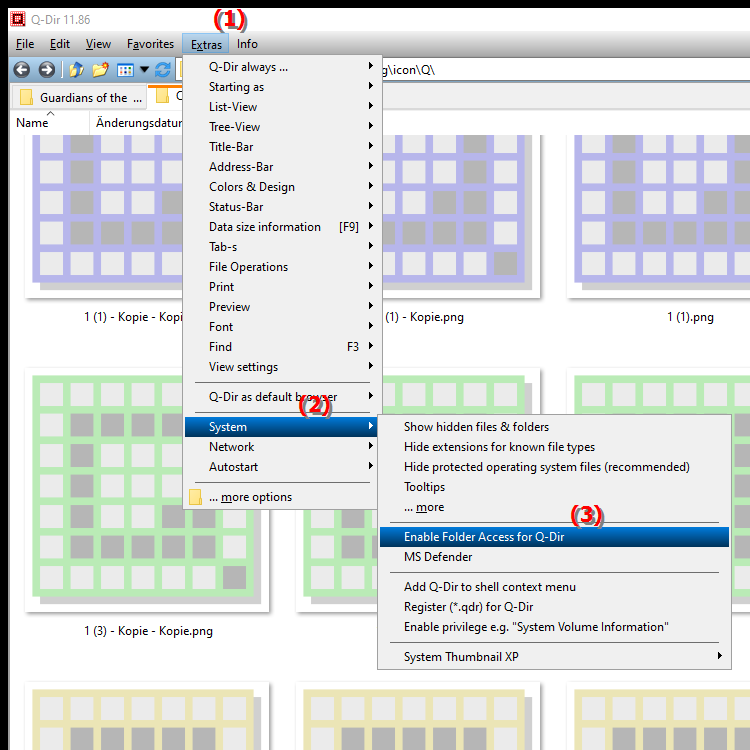
**Benefits of enabling folder access for Q-Dir in File Explorer:**
1. Increased efficiency: Better integration with Microsoft Defender makes managing files more efficient, as Q-Dir can access all the folders it needs without encountering security warnings or blocks.
2. Optimized user experience: Users can manage their files faster and more easily, increasing productivity and avoiding frustrating interruptions.
3. More comprehensive features: Enabling folder access opens up additional features within Q-Dir, such as directly editing or moving files in protected folders, increasing flexibility in dealing with file systems.
▶ User questions and answers about folder access for Q-Dir in File Explorer on Windows:
**Sample usage scenarios:**
1. Access to system folders: Users may need access to system folders such as "C:\Program Files" or "C:\Windows" to edit or back up important files.
2. File management in network drives: In corporate environments, access to shared folders on network drives can be critical to organize documents or retrieve reports.
3. Quick deletion of temporary files: Users can quickly remove temporary files from the system folder to free up disk space and optimize system performance.
User questions and answers about folder access for Q-Dir in File Explorer on Windows:
1. Question:
How do I enable folder access for Q-Dir in Windows File Explorer?
Answer:
To enable folder access for Q-Dir in Windows File Explorer, go to Menu > Tools > System and select the "Enable Folder Access" option. This will allow Q-Dir to access important system folders, making file management easier.
2. Question:
What are the benefits of enabling folder access for Quad File Explorer in Windows?
Answer:
Enabling folder access for Quad File Explorer in Windows greatly improves efficiency in file management. Users can access protected folders without Microsoft Defender triggering security alerts, providing a seamless experience.
3. Question:
How does Q-Dir folder access affect my productivity in Windows File Explorer?
Answer:
Q-Dir folder access allows users to access and manage files faster. This reduces interruptions and enables more efficient work with large amounts of data, increasing productivity in Windows File Explorer.
4. Question:
What specific scenarios require folder access for Q-Dir in Windows operating system?
Answer:
Scenarios that require folder access for Q-Dir include editing files in system folders, managing files on network drives, and deleting temporary files to free up disk space in Windows operating system.
5. Question:
Can I use Q-Dir in Windows File Explorer to access network drives?
Answer:
Yes, Q-Dir can be used in Windows File Explorer to access network drives if folder access is enabled. This makes managing shared files and folders in network environments much easier.
6. Question:
What happens if I don't enable folder access for Q-Dir in Windows File Explorer?
Answer:
If folder access for Q-Dir is not enabled in Windows File Explorer, the application may not be able to access important system folders. This will result in limitations in file management and may trigger security alerts from Microsoft Defender.
7. Question:
How does Q-Dir improve file management compared to the standard Windows File Explorer?
Answer:
Q-Dir offers an improved user interface and advanced features such as multi-window view and flexible folder accesses that make file management more efficient compared to the standard Windows File Explorer. Enabling folder access maximizes these benefits.
8. Question:
What are the security benefits of allowing Q-Dir folder access in Quad File Explorer?
Answer:
Allowing Q-Dir folder access in Quad File Explorer provides security benefits by allowing the application to access files it needs without interfering with Windows security policies. This minimizes the risk of false positives and increases efficiency.
9. Question:
How can I make the most of Q-Dir to manage hidden files in Windows File Explorer?
Answer:
To make the most of Q-Dir and manage hidden files in Windows File Explorer, enable Folder Access so that the application can access hidden and protected folders as well. This will allow you to see all the files and organize them efficiently.
10. Question:
When should I disable folder access for Q-Dir in Quad File Explorer?
Answer:
You should disable folder access for Q-Dir in Quad File Explorer if you have security concerns or if you work in an environment where access to certain folders needs to be strictly controlled. In such cases, disabling it could provide additional security.
Keywords: by, defender, translate, microsoft, files, certain, work, enable, more, effective, a, more, seamless, directories, ensures, activation, interruptions, blocked, fewer, enables, folder, explorer, access, leads, explanation, important, get, user experience, option, file, folder access, question, access, will, folder access, these, more comprehensive, possibly, file management , Windows 10, 11, 12, 7, 8.1