Enable this option to close tabs in Q-Dir File Explorer by double-clicking the left mouse button. This feature allows for faster and more intuitive management of your open tabs.
To use this option, find it in the menu bar.:
▶ Menü ▶ E&xtras ▶ Tab-s ▶ Close by L-mouse double-click
▶ **Benefits of quickly closing tabs by double-clicking the left mouse button in Q-Dir File Explorer**
▶ **Sample usage scenarios:**
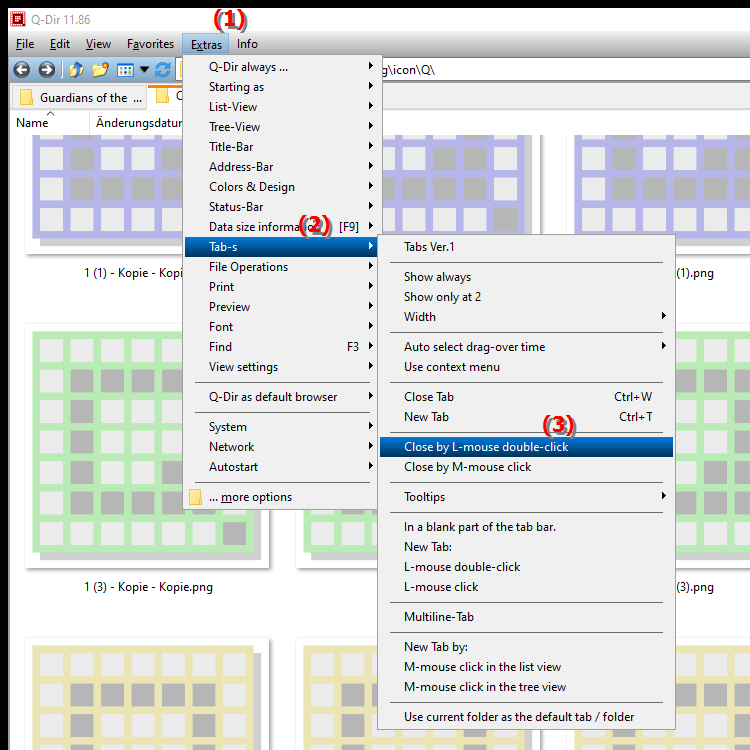
**Benefits of quickly closing tabs by double-clicking the left mouse button in Q-Dir File Explorer**
- Efficiency: Reduces the number of steps required to close unwanted tabs.
- Ease of use: Makes tab management easier, especially for users who often switch between different files and folders.
- Ergonomics: Minimizes the need to direct mouse movements via the context menu or buttons, improving workflow.
▶ User questions and top 10 answers about closing tabs with the left mouse button in File Explorer:
**Sample usage scenarios:**
1. Quick cleanup: If you have several tabs open that you no longer need, you can quickly close them with a simple double click without having to enter the menu.
2. Temporary work: For temporary projects where you need to open and close different files often, this feature makes working easier as you can focus on the important files without getting distracted.
3. Folder organization: If you want to look through a number of folders and only open the relevant ones, you can quickly close unnecessary tabs to create a clutter-free working environment.
User questions and top 10 answers about closing tabs with the left mouse button in File Explorer:
1. Question:
How can I close tabs efficiently with a double click in Windows File Explorer Q-Dir?
Answer:
In Q-Dir File Explorer you can close tabs efficiently by activating the option "Close on L-mouse double click". This allows you to close tabs simply by double-clicking on the respective tab, which speeds up the workflow considerably.
2. Question:
What are the benefits of closing tabs by double-clicking in Quad File Explorer Q-Dir on Windows?
Answer:
Closing tabs by double-clicking in Quad File Explorer Q-Dir allows for faster navigation and a cleaner user interface. This feature reduces the number of clicks and makes it easier to manage multiple open tabs, allowing you to focus better on your tasks.
3. Question:
Can I also customize the double-click function in Q-Dir File Explorer to perform other actions?
Answer:
Yes, in Q-Dir File Explorer you can customize the double-click function. You have the option to configure different actions such as opening or closing tabs, so the user interface can be customized to your individual working habits in Windows.
4. Question:
How does tab management in Q-Dir File Explorer improve my productivity on Windows?
Answer:
Tab management in Q-Dir File Explorer improves your productivity by providing an intuitive and quick way to switch between different folders. Closing unnecessary tabs with a double click keeps your workspace tidy, increasing efficiency and minimizing distractions.
5. Question:
Are there keyboard shortcuts in the Quad File Explorer Q-Dir that make closing tabs even easier?
Answer:
Yes, in the Quad File Explorer Q-Dir you can use keyboard shortcuts in addition to the double-click function to close tabs. This offers you a flexible way to make your tab management even faster and more effective while working in Windows.
6. Question:
In what scenarios is closing tabs with a double click particularly useful in Q-Dir File Explorer?
Answer:
Closing tabs with a double click is particularly useful when you manage several projects at the same time or frequently switch between different folders. This feature helps to keep track of things and make work efficient, as you can access the files you need quickly and without detours.
7. Question:
How can I make sure the tab closing feature is enabled in Q-Dir File Explorer on Windows?
Answer:
To make sure the tab closing feature is enabled in Q-Dir File Explorer, go to the Tools menu and select "Tabs/Close on L-mouse double-click". Check the settings and enable the option to close tabs with a double click.
8. Question:
What are the differences between tab management in Q-Dir and the standard Windows File Explorer?
Answer:
Q-Dir File Explorer offers more advanced tab management compared to the standard Windows File Explorer. Q-Dir allows you to open multiple tabs at once and close them quickly by double-clicking, providing a more flexible and user-friendly experience.
9. Question:
Can I close multiple tabs at once in Q-Dir, and how does that work in conjunction with the double-click feature?
Answer:
In Q-Dir File Explorer, you can not only close individual tabs by double-clicking, but also multiple tabs at once. Hold down the "Ctrl" key while clicking on the tabs to select multiple tabs, then close them by double-clicking.
10. Question:
How does the Close on L-mouse double-click feature affect the user experience in Quad File Explorer?
Answer:
The Close on L-mouse double-click feature significantly improves the user experience in Quad File Explorer by making it easier to access various features. The quick response to double-clicks reduces waiting time and increases overall efficiency, which is especially beneficial when working with multiple files and folders in Windows.
Keywords: double-click, by, a, explorer, translate, mouse, button, left, file, this, activate, open, enables, management, faster, explanation, of, your, close, option, question, function, close, more intuitive , Windows 10, 11, 12, 7, 8.1