This option remembers the last window position before the program was closed and automatically restores it the next time it is started. This allows users to continue working seamlessly without having to navigate manually.
To use this function, go to the corresponding option in the menu.:
▶ Menü ▶ E&xtras ▶ Q-Dir always ... ▶ Last window position
▶ **Benefits of starting Q-Dir with the last used File Explorer window position:**
▶ **Example usage scenarios:**
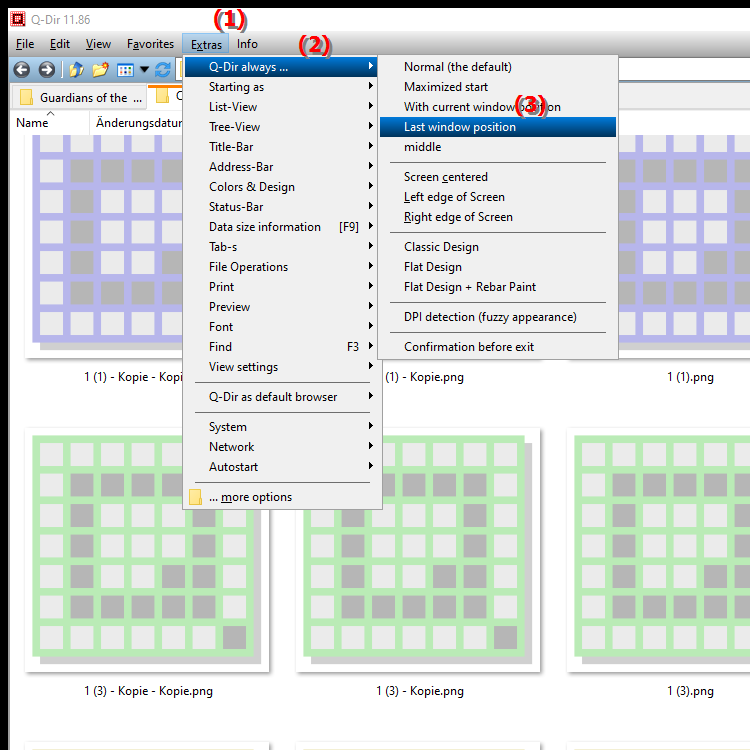
**Benefits of starting Q-Dir with the last used File Explorer window position:**
- Convenient return to the last used work environment:
Users can return directly to the place where they last worked, saving time and increasing efficiency.
- Maintaining the workflow:
By automatically restoring the window position, the workflow is not interrupted, which is especially beneficial in projects that require multiple files or folders.
- Individual customization:
Users can customize their work environment according to their needs and make the most of Q-Dir's benefits by always starting at the location that is most relevant to their current task.
▶ Detailed user questions and their answers:
**Example usage scenarios:**
1. Project management:
When a user is working on a project that includes multiple documents and folders, they can go straight back to the most recently used files the next time they open Q-Dir.
2. File transfers:
When frequently transferring files between different folders (e.g. from downloads to documents), navigation is made much easier by not having to navigate to the same folders again.
3. Collaboration:
When collaborating with others on a project, team members can quickly access the files they need without having to search for them for a long time.
4. Archiving:
When files are regularly archived or deleted, the option to start at the last position enables efficient and organized file handling.
Detailed user questions and their answers:
1. Question:
How can I save and restore the last used window position in File Explorer in Windows 11?
Answer:
In Windows 11, you can enable the "Last used window position" feature in Q-Dir. This option remembers the File Explorer window position before the program is closed and automatically restores it the next time you start it. This will take you straight to your last used workspace.
2. Question:
What are the benefits of the "Last Used Window Position" feature in Windows File Explorer?
Answer:
The feature allows you to conveniently return to your last working environment. You save time by not having to navigate to your most recently used folders again, which is especially useful for large projects.
3. Question:
How can I optimize my workflow in Windows 10 by using the last used window position in File Explorer?
Answer:
By enabling the last used window position in Q-Dir, you can optimize your workflow by always starting from the place where you left off your work. This reduces interruptions and increases efficiency, especially if you regularly switch between different folders.
4. Question:
Can I customize the last used window position in Windows File Explorer for multiple user accounts?
Answer:
Yes, in Windows, different user accounts can customize their last used window position settings in Q-Dir. Each user can save and quickly access their own workspace, making collaboration and organization easier.
5. Question:
How does the Last Used Window Position option in Windows File Explorer work and why is it useful?
Answer:
This option saves the last window position before closing the program. It is useful because it allows users to quickly return to the place where they were last working. This improves workflow and saves time, especially when switching between different folders often.
6. Question:
What can I do if the "Recent Window Position" feature in Windows File Explorer is not working?
Answer:
If this feature is not working, check the settings in Q-Dir to make sure the option is enabled. Sometimes restarting the program or computers can help to fix minor software problems. Also, make sure you are using the latest version of Q-Dir.
7. Question:
How to use the "Recent Window Position" option in File Explorer for better file management in Windows 12?
Answer:
In Windows 12, you can use the "Recent Window Position" option to greatly improve file management. By always starting from the place where you last worked, you can quickly access important files and folders, which is especially beneficial for large projects with many documents.
8. Question:
Is there a way to synchronize the last used window position in Windows File Explorer between different installations?
Answer:
Currently Q-Dir does not provide a direct feature to synchronize the last used window position between different installations on different devices. However, you could export your personal settings and import them on another device to achieve a similar configuration.
9. Question:
How does the Last Window Position feature affect my productivity when working with File Explorer in Windows?
Answer:
The Last Window Position feature significantly increases your productivity as it saves you time by working right where you finished your last task. This means less interruption to your workflow, which is especially useful in time-critical projects.
10. Question:
Can I change the last used window position settings in Windows 11 File Explorer to suit the way I work?
Answer:
Yes, in Windows 11 you can customize the last used window position settings in Q-Dir. You can decide whether to save the window position for all instances or only for specific workspaces to allow for a more customized fit to the way you work.
Keywords: translate, window position, this, navigate, work, again, last, seamless, before, represents, closed, last, user, next, can, explorer, continue, start, remembers, explanation, start, program, automatically, option, file, question, was, manually, used , Windows 10, 11, 12, 7, 8.1