This feature allows you to hide file extensions for known file types to increase the clarity and usability of File Explorer.
To use this function, please follow the menu options.:
▶ Menü ▶ E&xtras ▶ System ▶ Hide extensions for known file types
▶ **Benefits of the "Detect file extensions for known file types" option in File Explorer Q-Dir**
▶ **Example usage scenarios:**
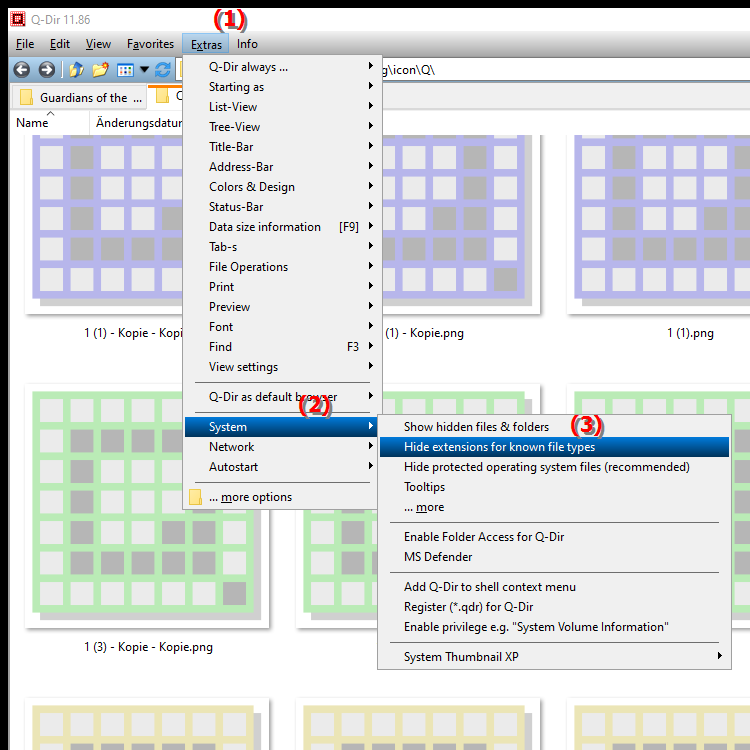
**Benefits of the "Detect file extensions for known file types" option in File Explorer Q-Dir**
Hiding file extensions reduces visual clutter and makes it easier to navigate the file structure. However, this setting cannot be recommended for all users as it can make identifying file types more difficult, especially when file names are similar.
▶ User questions and answers about hiding file extensions in File Explorer, Windows Q-Dir:
**Example usage scenarios:**
1. Everyday file management: When users frequently work with many files (e.g. images, documents), hiding extensions can help focus on the file name itself without being distracted by technical details.
2. Presentations: In business or school environments where documents and presentations are shared, hiding extensions can provide a cleaner and more professional view.
3. Ease of use for less experienced users: For users who are not familiar with the technical aspects of file formats, hiding extensions can provide easier navigation and a less overwhelming user interface.
Disadvantages of usage:
- File format confusion: Hiding file extensions could cause confusion if users do not know which program should be used to open a file.
- Increased risk of file conflicts: Similar file names may make it more difficult to select the correct file, which may lead to unwanted errors when opening documents.
User questions and answers about hiding file extensions in File Explorer, Windows Q-Dir:
1. Question: How can I hide the file extensions for known file types in File Explorer in Windows 11?
Answer: To hide the file extensions for known file types in Windows 11 File Explorer, go to "View" in the top menu, select "Options," then select the "View" tab. Uncheck the "Hide extensions for known file types" option. This feature improves clarity, but can make it harder to identify file types.
2. Question: What are the benefits of hiding file extensions in Q-Dir compared to the classic File Explorer in Windows?
Answer: Q-Dir allows you to hide the file extensions, which results in reduced visual clutter and makes navigation easier. This can be particularly beneficial if you manage many files with similar names. Compared to the classic File Explorer of Windows, Q-Dir offers a customizable interface that allows you to use this feature more effectively.
3. Question: Does hiding file extensions in Q-Dir affect file security in Windows?
Answer: Yes, hiding file extensions can affect file security, especially if users don't realize which program they should use to open a file. In Windows, hiding extensions can cause confusion if dangerous file types are not immediately recognizable. It is recommended to enable this feature only for advanced users.
4. Question: How can I customize the view in Q-Dir to show file extensions while working in Windows?
Answer: To customize the view in Q-Dir to show file extensions, open Settings and navigate to View Settings. Enable the option "Show extensions for known file types". This customization will allow you to manage the files efficiently and ensure that you can recognize the file type at a glance.
5. Question: What are the disadvantages of hiding file extensions in Windows 10 File Explorer?
Answer: Hiding file extensions in Windows 10 File Explorer can make users have difficulty identifying file types, which can lead to unwanted errors when opening files. Especially for files with similar names, it can cause confusion and make file management difficult.
6. Question: Can I customize other file types in Q-Dir while hiding file extensions?
Answer: Yes, in Q-Dir, in addition to hiding file extensions, you can customize other settings such as the appearance of icons and the order of file display. These customizations improve the user experience and allow you to organize your files individually even when file extensions are hidden.
7. Question: How does hiding file extensions affect file management in Windows 12?
Answer: In Windows 12, hiding file extensions can simplify file management by making the interface appear less cluttered. However, users should be cautious as the lack of information about the file type can lead to wrong decisions. A balanced approach is recommended here.
8. Question: Is there a way to show file extensions for certain file types in Q-Dir and hide them for others?
Answer: Yes, in Q-Dir you can configure specific file types to show their extensions while hiding others. However, this feature requires manual adjustment of settings. This is useful if you want to pay special attention to certain file formats while maintaining clarity for other files.
9. Question: How can I tell the difference between Q-Dir and the standard File Explorer in Windows in terms of displaying file extensions?
Answer: The main difference between Q-Dir and the standard File Explorer in Windows is customization. Q-Dir offers advanced options for displaying file extensions and allows users to customize the interface to their needs. File Explorer, on the other hand, has limited customization when it comes to managing file extensions.
10. Question: What are the recommendations to ensure the best user experience when managing file extensions in File Explorer and Q-Dir in Windows?
Answer: To ensure the best user experience, users should consider keeping file extensions enabled to avoid any potential confusion. Use Q-Dir's customization options to organize your files neatly. Also, be sure to regularly check and adjust the settings in Windows to ensure effective file management.
Keywords: file extensions, translate, file, increase, explorers, enables, explorer, explanation, known, question, function, user-friendliness, hide, file types, clarity, these, hide , Windows 10, 11, 12, 7, 8.1