This option enables Q-Dir's classic design, which offers a simpler and more traditional interface than the regular File Explorer. It is aimed at users who prefer a familiar and straightforward interface.
To make use of this setting, search for it in the menu.:
▶ Menü ▶ E&xtras ▶ Q-Dir always ... ▶ Classic Design
▶ **Advantages of Q-Dir's classic design compared to Windows File Explorer:**
▶ **Sample usage scenarios:**
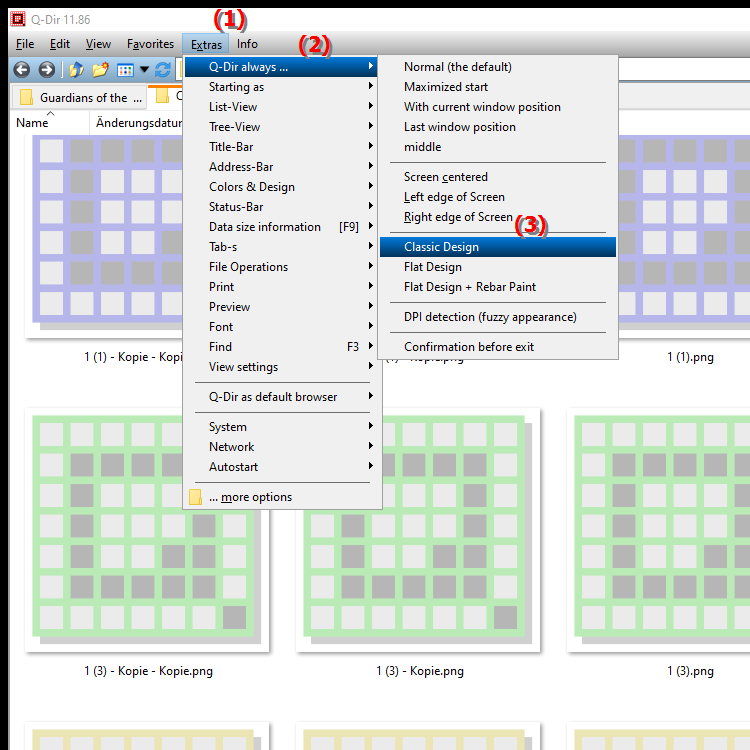
**Advantages of Q-Dir's classic design compared to Windows File Explorer:**
- Minimalist interface: The classic design offers a stripped-down look that minimizes distractions and allows for easier navigation.
- Familiarity: Many users who are familiar with older versions of Windows or other traditional file managers find this environment easier to navigate.
- Efficient file management: The reduced number of menus and options makes it easier to quickly perform basic tasks such as copying, moving, and deleting files.
- Customization: Users can customize the classic design to their preferences, increasing efficiency when working with files.
▶ Detailed user questions with answers related to Q-Dir's classic design:
**Sample usage scenarios:**
1. For nostalgic users: Ideal for users who are used to the design of previous versions of Windows and feel more comfortable in that environment.
2. Training and education situations: In educational programs where understanding the file and folder structure is a priority, the classic theme can create a clearer learning environment.
3. Optimizing workflows: For users who regularly manage large amounts of files, using the classic theme can promote efficiency by reducing distractions and providing a clearer overview.
4. Easy system maintenance: The classic theme makes it easier to perform basic system maintenance tasks, such as organizing and cleaning files, by simplifying the user experience.
Detailed user questions with answers related to Q-Dir's classic design:
Compared to Windows File Explorer!
1. Question: What are the main differences between Q-Dir's classic design and Windows File Explorer?
Answer: Q-Dir's classic design offers a minimalist and more traditional interface that is simpler and clearer than Windows File Explorer's more complex menus. While File Explorer offers numerous features and options, Q-Dir focuses on a clear presentation that makes it easy to navigate and manage files.
2. Question: How can I switch to Q-Dir's classic design in Windows File Explorer?
Answer: To use Q-Dir's classic design in Windows File Explorer, you need to download and install Q-Dir. After installation, you can select "Classic Design" from the "Tools" menu to enable Q-Dir's user interface and create a more familiar working environment.
3. Question: What are the benefits of Q-Dir's classic design for experienced Windows users?
Answer: Experienced Windows users often appreciate the efficiency and ease of use of Q-Dir's classic design. The reduced interface allows for faster navigation and better organization of files. In addition, many of these users may be used to a similar interface from previous versions of Windows, which shortens the learning curve.
4. Question: Can Q-Dir's classic design improve workflow compared to Windows File Explorer?
Answer: Yes, Q-Dir's classic design can significantly improve workflow. The simplified interface allows users to access frequently used functions more quickly, which is especially useful when large amounts of files need to be managed. The clear structure reduces distractions and increases productivity.
5. Question: In what scenarios is Q-Dir's classic design particularly helpful for Windows users?
Answer: Q-Dir's classic design is particularly helpful in training situations where a simple and clear user interface is beneficial for learners. It is also ideal for users who regularly work with file organization and maintenance as it increases clarity and efficiency.
6. Question: How can I customize the classic theme in Q-Dir to meet my personal needs as a Windows user?
Answer: Q-Dir offers several customization options in the classic theme, including the ability to change layouts, add or remove frequently used features, and customize the appearance of files. Users can take advantage of these options to create a more personalized work environment that meets their specific needs.
7. Question: Is Q-Dir's classic design a good choice for beginners who want to use Windows File Explorer?
Answer: Yes, Q-Dir's classic design is a great choice for beginners. The simplified interface makes it easy to get started with file management, as basic functions are laid out in a clear and intuitive way. Beginners can quickly learn how to manage files effectively without being overwhelmed by complex menus in Windows File Explorer.
8. Question: How does Q-Dir's classic design support file management for users managing large amounts of data in Windows?
Answer: Q-Dir's classic design optimizes file management for users managing large amounts of data by providing a clear and concise structure. Users can find, copy and move files faster without having to navigate through cluttered menus in Windows File Explorer, reducing time consumption and error rate.
9. Question: What special features in Q-Dir's classic design are beneficial for Windows users?
Answer: In Q-Dir's classic design, Windows users benefit from special features such as easy file viewing, multi-clipboard function and the ability to open multiple windows at once. These features make file and folder management more flexible and efficient, especially when multiple tasks need to be done at the same time.
10. Question: How can I switch from the graphical user interface of Windows File Explorer to a simpler look in Q-Dir?
Answer: To switch from the graphical user interface of Windows File Explorer to a simpler look in Q-Dir, you must first install Q-Dir. After installation, select the "Classic Design" option from the "Tools" menu, which simplifies the user interface and gives you a more pleasant and focused file management experience.
Keywords: explorer, translate, design, file, classic, enable, more traditional, enabled, interface, offers, aims, users, regular, prefer, explanation, familiar, option, simpler, question, user interface, this, uncomplicated , Windows 10, 11, 12, 7, 8.1