This setting will prompt you for confirmation before closing Q-Dir to prevent accidental exits. When you try to close the program, a dialog box will appear asking if you are sure you want to exit the application. This feature helps prevent accidental data loss and makes your work environment more secure.
To activate this option, please check the menu.:
▶ Menü ▶ E&xtras ▶ Q-Dir always ... ▶ Confirmation before exit
▶ **Benefits of the confirmation prompt before exiting in Q-Dir compared to Windows File Explorer:**
▶ **Example usage scenarios:**
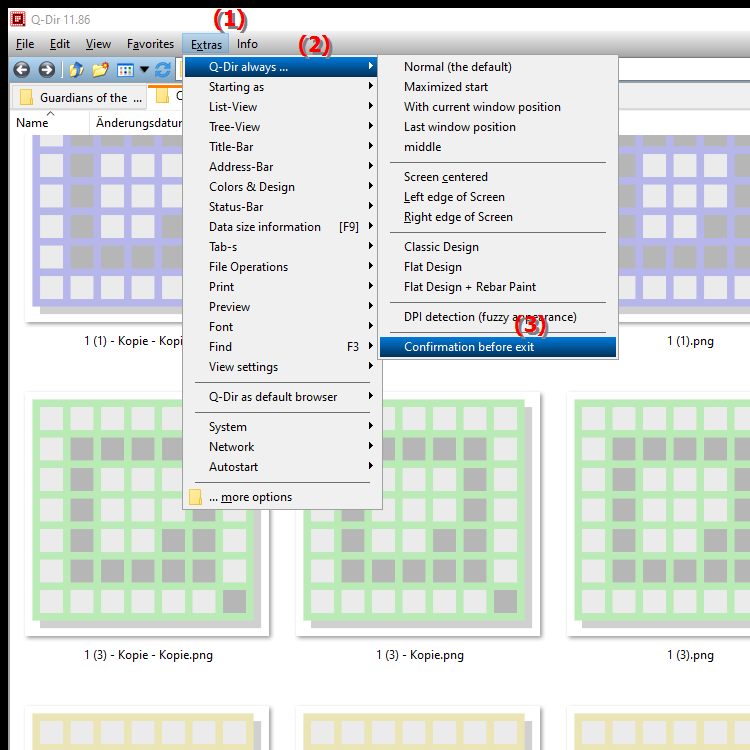
**Benefits of the confirmation prompt before exiting in Q-Dir compared to Windows File Explorer:**
- Protection against data loss:
The confirmation prompt prevents Q-Dir from being closed accidentally, which could lead to the loss of unsaved changes or unsaved files.
- Increased user control:
The confirmation gives you the opportunity to check your intention before the program exits, which is especially useful in stressful work situations.
- Improved user experience:
Users who frequently switch between different projects or directories benefit from this feature, as they can ensure that important files and folders are not accidentally closed.
▶ User questions about the security prompt to prevent accidental closing of File Explorer:
**Example usage scenarios:**
1. Critical file management:
If you are working on an important project, you may want to make sure that all changes are saved before closing Q-Dir. The security prompt gives you the opportunity to check this.
2. Multitasking:
When working with multiple windows and applications, it can easily happen that you accidentally close an application. The security prompt protects against unintentional closing and helps you keep track of things.
3. Slow storage devices:
On older or slow storage devices, closing applications can take a long time. A security prompt gives you the opportunity to think about closing and, if necessary, keep the application open to avoid delays.
4. Data transfers:
When transferring data between different folders or devices, it is important that you do not accidentally close the File Explorer environment while the process is still running. The security prompt can help secure this process.
User questions about the security prompt to prevent accidental closing of File Explorer:
1. Question: How do I enable the security prompt in Q-Dir to prevent accidental closing in Windows File Explorer?
Answer: To enable the security prompt in Q-Dir, open the "Tools" menu and select "Q-Dir always.../Question before exiting". This setting will ensure that you are asked for confirmation before Q-Dir is closed, which prevents accidental closing in Windows File Explorer.
2. Question: What are the advantages of the security prompt before closing Q-Dir compared to the regular Windows File Explorer?
Answer: The security prompt in Q-Dir protects against data loss by requesting an additional confirmation before closing. Unlike Windows File Explorer, which does not offer such a security prompt, Q-Dir allows you to avoid unwanted closures and keep control over your data.
3. Question: How can I protect my files in Q-Dir while using Windows File Explorer?
Answer: To protect your files in Q-Dir, you should enable the security prompt. To do so, go to "Tools" and select "Always.../Question before exiting Q-Dir". This feature will ask you for confirmation before closing Q-Dir, which helps you avoid accidental closing and secure your work.
4. Question: What situations make the security prompt in Q-Dir indispensable when I work with Windows File Explorer?
Answer: The security prompt in Q-Dir is especially useful in situations where you are working on critical projects or frequently switching between files. If you want to make sure that your work is not lost, this feature can prevent you from accidentally closing Q-Dir and losing important changes.
5. Question: Is there a way to customize the security prompt in Q-Dir to make it more user-friendly while I'm working in Windows File Explorer?
Answer: The security prompt in Q-Dir cannot be customized directly, however you can consciously perceive the confirmation message to make it more user-friendly. If you regularly work with important files, it helps to enable the prompt to always make sure you don't close anything accidentally.
6. Question: What should I do if the security prompt in Q-Dir is not working while using Windows File Explorer?
Answer: If the security prompt in Q-Dir is not working, check the settings in the "Tools" menu and make sure that the option "Always ask Q-Dir.../Question before exiting" is enabled. If the problem persists, updating the software or contacting support may help.
7. Question: Can the security prompt in Q-Dir be useful for other applications in Windows?
Answer: Yes, the security prompt in Q-Dir can serve as a good example of how to implement similar functionality in other applications. Many programs offer similar protections to prevent accidental closing. By learning from the Q-Dir feature, you can also customize the settings of other software.
8. Question: How does activating the security prompt in Q-Dir affect the way I work in Windows File Explorer?
Answer: Activating the security prompt in Q-Dir encourages a more conscious way of working. It forces you to think about every closing action and gives you the opportunity to check your work. This minimizes the risk of data loss and improves your efficiency when using Windows File Explorer.
9. Question: How does the user experience with the security prompt in Q-Dir differ from that in Windows File Explorer?
Answer: The user experience in Q-Dir is significantly more secure because of the security prompt, as it provides an additional layer of protection against accidental closing. Windows File Explorer, on the other hand, often closes applications without further confirmation, which can lead to data loss in stressful situations.
10. Question: How can I make the most of the security prompt in Q-Dir when I frequently switch between different windows in Windows File Explorer?
Answer: To make the most of the security prompt in Q-Dir, enable it when you are working on multiple projects at the same time. Every time you try to close Q-Dir, a confirmation will be requested, which will help you keep track of things and not accidentally lose important data while switching between windows in Windows File Explorer.
Keywords: exit, translate, this, security prompt, activate, safe, before, dialog window, carries, application, asks, design, accidental, closed, try, want, work environment, data loss, explorer, explanation, appears, program, confirmation, file, accidental, question, function, safer, asks, close, setting, avoid, prevent , Windows 10, 11, 12, 7, 8.1