When this setting is enabled, the full path of the currently highlighted file or object is displayed in the title bar of File Explorer. This is especially useful for seeing exactly where a file is located in the file system. This gives users instant clarity about the location, making it easier to navigate and manage files.
To make use of this function, follow the menu and look for the option.:
▶ Menü ▶ E&xtras ▶ Title-Bar ▶ Show the last open Favorites
▶ **Benefits of displaying the full path of the highlighted file (object) in the main title bar in File Explorer Q-Dir:**
▶ **Sample usage scenarios:**
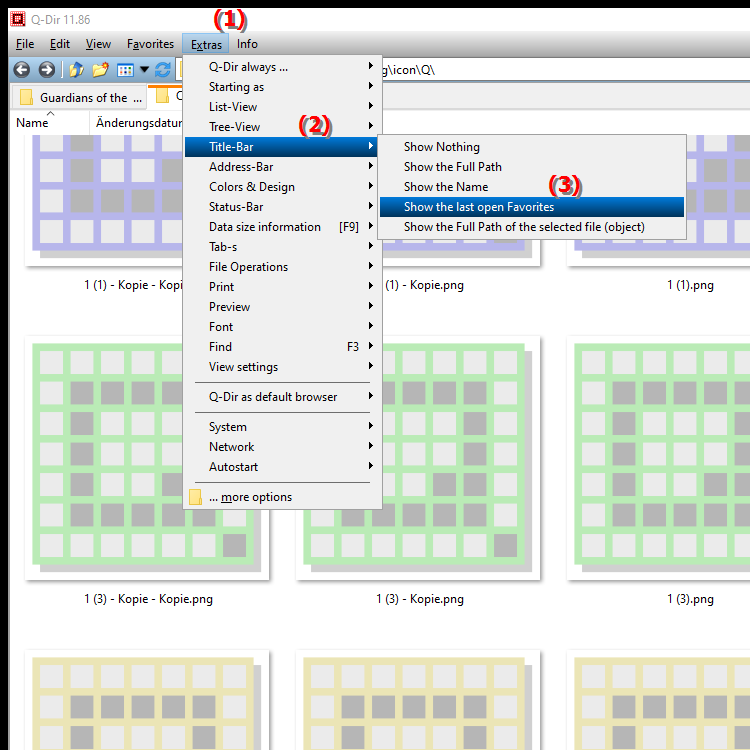
**Benefits of displaying the full path of the highlighted file (object) in the main title bar in File Explorer Q-Dir:**
- Easy identification: Users can quickly identify the exact location of the file, which is of great benefit when organizing and managing files.
- Avoid confusion: Especially when there are similar file names or in extensive folder structures, displaying the full path helps to avoid confusion.
- Efficient navigation: Users can switch between different folders and files faster because they can see the path to the file immediately.
- Improved file management: Having the full path constantly visible makes managing and sorting files much easier.
▶ User questions about Show full path of selected file in File Explorer title bar:
**Sample usage scenarios:**
1. Project management: When multiple users are working on a project and regularly share files, they can immediately see which folder the file is stored in to avoid duplicate work.
2. Quick finding: When looking for a file with a similar name in different folders, the full path helps to quickly find the file you are looking for.
3. Backup preparation: Before creating a backup, users can check the path of their most important files and make sure all relevant data is backed up.
4. Training and support: When providing technical training or assisting users, support can more easily point to the exact location of a file, which speeds up problem solving.
User questions about Show full path of selected file in File Explorer title bar:
1. Question:
How can I display the full path of the currently highlighted file in Windows File Explorer?
Answer:
To display the full path of the highlighted file in Windows File Explorer, go to Tools in the main menu bar and enable the Show full path of highlighted file (item) option. This will display the full path in the title bar, making navigation and file management much easier.
2. Question:
What is the benefit of displaying the full path of the file in Windows File Explorer?
Answer:
Displaying the full path helps you quickly identify the exact location of the file. It is especially useful in large folder structures to avoid confusion and ensure efficient file management. You can immediately see where a file is located and thus organize your work faster.
3. Question:
How does displaying the full path in Windows File Explorer help prevent errors?
Answer:
Displaying the full path helps users avoid misunderstandings and confusion that can arise from similar file names in different folders. Having the path clearly visible helps you ensure you are editing or opening the correct file, reducing the risk of errors.
4. Question:
Can the full path display feature also be useful for efficient collaboration in Windows?
Answer:
Yes, absolutely! In a team where several people are working on projects, displaying the full path in Windows File Explorer allows everyone to see exactly where the file is stored. This makes it easier to share documents and reduces the chance of duplicates or misunderstandings.
5. Question:
Are there specific scenarios where seeing the full path in Windows File Explorer is particularly useful?
Answer:
Yes, in scenarios such as preparing for a backup or performing system maintenance, having the full path visible is critical. You can specifically check that all important files are backed up and ensure that all data is in the expected locations.
6. Question:
How can I make sure that I can always see the full path of the file in Windows File Explorer?
Answer:
To make sure that the full path is always shown, enable the Show full path of the selected file (item) option in the Tools of File Explorer. This should be a permanent change that will help you every time you use Explorer.
7. Question:
How can visibility of the full path in Windows File Explorer improve technical support assistance?
Answer:
When users see the full path in the title bar of File Explorer, they can provide more accurate information to technical support. This makes problem solving much easier because technicians know immediately where the file is located and what steps need to be taken to fix the problem.
8. Question:
Can displaying the full path in File Explorer also help with managing media files in Windows?
Answer:
Yes, displaying the full path is especially helpful when managing media files, such as photos and videos. Users can quickly see where their files are located and work more effectively in organizing their media library.
9. Question:
How does displaying the full path in Windows File Explorer improve the overall user experience?
Answer:
Displaying the full path improves the user experience by providing transparency and clarity. Users can intuitively understand where files are located and how to access them, making working with File Explorer easier and more efficient.
10. Question:
Are there differences in how the full path is displayed between different versions of Windows in File Explorer?
Answer:
Yes, the interface may vary depending on the version of Windows. However, in the newer versions of Windows, such as Windows 11, the option to display the full path is still available. It is usually accessed from the Tools menu in File Explorer, so the basic functionality remains consistent across most versions.
Keywords: file, marked, explorers, translate, current, accurate, activated, object, title, located, particularly, facilitated, displayed, file system, management, see, display, explanation, location, user, files, complete, get, complete, clarity, question, useful, title bar, navigation, setting, this, immediate , Windows 10, 11, 12, 7, 8.1