This setting ensures that the size information for files and folders in File Explorer is displayed with two decimal places. This applies to all individual views within File Explorer, including Q-Dir.
To utilize this function, locate the associated option in the menu.:
▶ Menü ▶ E&xtras ▶ Data size information [F9] ▶ Two digit decimal portion
▶ **Advantages of size specifications with a fixed two-digit decimal part in the file explorer Q-Dir**
▶ **Example usage scenarios:**
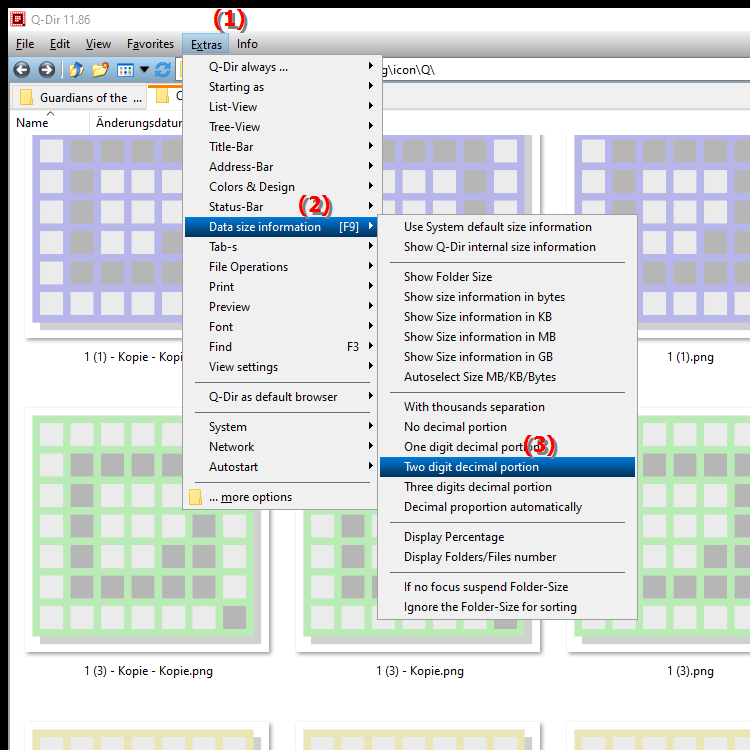
**Keyboard shortcut:** [F9]
**Advantages of size specifications with a fixed two-digit decimal part in the file explorer Q-Dir**
Advantage: This setting increases the accuracy of the display and allows for more precise requirements, especially when working with large files or specific file sizes.
▶ Top User Questions and Answers File Explorer with a fixed two-digit decimal point:
**Example usage scenarios:**
1. Data analysis: When analyzing large amounts of data, it is often important to know the exact file sizes in order to make informed decisions.
2. Storage space management: Users who want to manage their storage space effectively benefit from the exact specification of file sizes in order to be able to better identify and remove unnecessary files.
3. Backup planning: When creating backup strategies, the precise specification of file sizes can help to better estimate the storage space required.
4. Development environments: In software development projects, the exact file size can be crucial for optimizing loading times and resource management.
Top User Questions and Answers File Explorer with a fixed two-digit decimal point:
1. Question:
How can I enable the display of file sizes with a fixed two-digit decimal point in Windows File Explorer?
Answer:
To enable the display of file sizes with a fixed two-digit decimal point in Windows File Explorer, open File Explorer, go to the "Tools" menu and select "Size Information". Press the [F9] key to activate this setting. This ensures that all file sizes are displayed with two decimal places.
2. Question:
What are the benefits of using two decimal places in Q-Dir (Quad File Explorer) size indication?
Answer:
Using two decimal places in Q-Dir (Quad File Explorer) size indication increases accuracy and allows for more precise estimation of storage space. This is especially beneficial when you need to manage large files or optimize storage space, as it helps you make informed decisions.
3. Question:
How can I accurately compare the size of files in the Quad File Explorer Q-Dir?
Answer:
In the Quad File Explorer Q-Dir you can accurately compare the size of files by setting the size display to two decimal places. To do this, go to "Menu/E&xtras/Size information [F9]" and activate the two-digit decimal part. This will allow you to see differences in file sizes more precisely.
4. Question:
Can I use the two-digit descendant representation setting in the file size column in Windows 11?
Answer:
Yes, the two-digit descendant representation setting in the file size column is available in Windows 11. You can set the setting from the Tools menu in File Explorer. This will keep the representation of file sizes consistent and accurate, regardless of the Windows version.
5. Question:
How does displaying file sizes to two decimal places improve my experience in Windows File Explorer?
Answer:
Displaying file sizes to two decimal places improves your experience in Windows File Explorer because it gives a more accurate idea of the actual file size. This is especially useful when managing disk space and identifying large files that may need to be deleted or moved.
6. Question:
How can I ensure that the size information in Q-Dir always shows two decimal places?
Answer:
To ensure that the size information in Q-Dir (Quad File Explorer) always shows two decimal places, enable the corresponding setting in the "Tools" menu. Press [F9] and select "Size Information". This setting will remain active as long as you use Q-Dir, ensuring a consistent display.
7. Question:
Why is it important to know the exact file size in Windows?
Answer:
Knowing the exact file size in Windows is important for managing storage space efficiently, making informed decisions about file operations, and developing backup strategies. With an accurate display of file sizes, especially to two decimal places, users can better understand which files are taking up the most storage space and whether it makes sense to delete or compress them.
8. Question:
What role does the two-digit descendant representation play in data analysis on Windows?
Answer:
In data analysis on Windows, the two-digit descendant representation plays a crucial role as it enables more precise evaluation of file sizes. When analyzing large data sets, having accurate information about the file sizes helps to detect any anomalies and improve the efficiency of data storage.
9. Question:
How can I configure the Quad File Explorer to display all file sizes in a fixed two-digit format?
Answer:
To configure the Quad File Explorer (Q-Dir) to display all file sizes in a fixed two-digit format, go to "Menu/Tools/Sizes [F9]" and enable the option for the two-digit fractional part. This configuration ensures that all files and folders are displayed precisely in the size display.
10. Question:
How does using Q-Dir affect my ability to monitor file sizes on Windows?
Answer:
Using Q-Dir improves your ability to monitor file sizes on Windows because Quad File Explorer provides a user-friendly interface that allows for precise and detailed display of file sizes. Enabling double-digit decimal places gives you additional clarity and control over your file management, which is especially helpful when managing large amounts of data.
Keywords: file, explorer, translate, for, individual, one, within, views, file size column, explorer, displayed, folder, ensures, decimal places, including, display, explanation, two-digit, files, decimal part, question, size information, are, setting, this , Windows 10, 11, 12, 7, 8.1