In this submenu you can customize the behavior when updating the displayed items in the current list view according to your needs. Here you can set options, such as whether or not marked items are retained after an update process.
To utilize this option, check the menu.:
▶ Menü ▶ E&xtras ▶ List-View ▶ By Refresh [F5]
▶ **Benefits of customizable refresh functions [F5] in the Q-Dir file explorer:**
▶ **Example usage scenarios:**
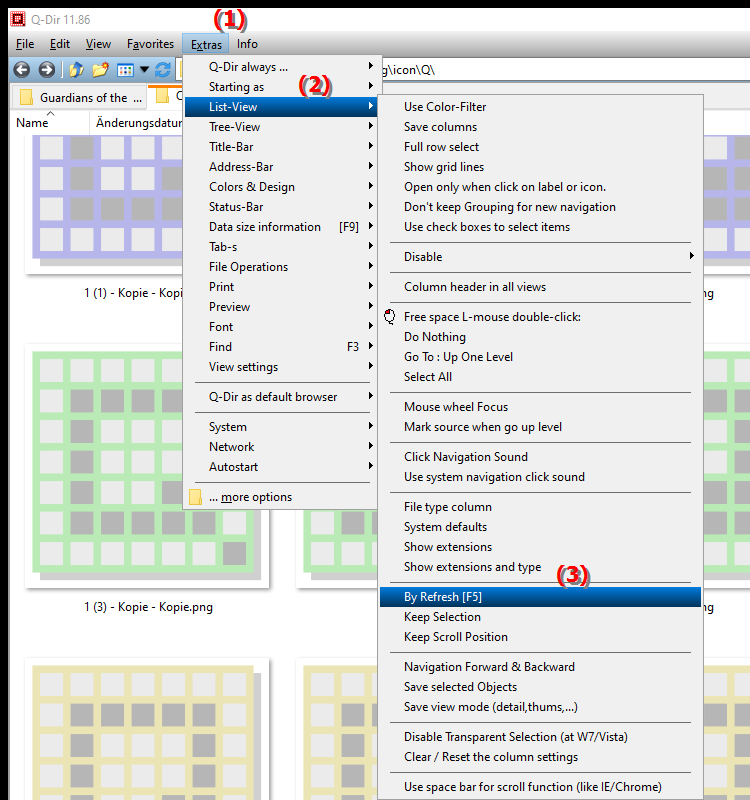
- **Keyboard shortcut:** F5
**Benefits of customizable refresh functions [F5] in the Q-Dir file explorer:**
By customizing the refresh behavior in Q-Dir, you can significantly increase user experience. This feature allows you to control the display and marking of items in the list view even after a refresh. This keeps your work environment efficient and avoids unnecessary loss of marking or changes in the display.
▶ Detailed questions, updating the list view in the file explorer and answers:
**Example usage scenarios:**
- You are working in a large file list and want to keep the same marked files after a refresh so that you don't have to make a selection again.
- You change files in another program and want to make sure that Q-Dir automatically updates the display without losing marks or other settings.
- You want to make sure that all changes are displayed immediately with each refresh without having to navigate through the file structure again.
Detailed questions, updating the list view in the file explorer and answers:
1. Question: How can I specify in the Q-Dir file explorer whether marked files should be retained when updating with F5?
Answer: In the Q-Dir "Tools" menu you will find the option "When updating [F5]". Here you can decide whether the marking of files and folders should be retained after updating. This function is particularly useful if you are working with long file lists and do not want to select marked items again.
2. Question: Can I customize the update behavior of the Q-Dir file explorer in Windows so that the view is automatically updated after changes in another program?
Answer: Yes, in Q-Dir the update behavior can be individually configured. Under "Tools" > "List view" you can specify whether and how the view should be updated so that changes from other programs are immediately visible in the list view.
3. Question: What are the benefits of customizing the update behavior in the Q-Dir file explorer under Windows?
Answer: The customizable update behavior enables more efficient navigation, especially with complex file structures. You can specify whether marked files should be kept in the list after an update, which saves you time and makes your work with large amounts of data easier.
4. Question: Is it possible for the Q-Dir file explorer to only update certain properties when you press F5 without reloading the entire list view?
Answer: In the advanced options of the Q-Dir file explorer you can configure which elements should be taken into account when updating. This allows you to specify whether, for example, only the file information is updated without losing the mark, which allows a quick overview of changes.
5. Question: How does the update function in the Q-Dir file explorer differ from the standard F5 function in Windows Explorer?
Answer: In Q-Dir File Explorer, the F5 refresh function offers additional customization options that are not available in Windows Explorer. For example, you can specify to keep highlights and to update specific properties, which makes your workflow more flexible.
6. Question: Why might it be useful to customize the settings for refreshing the list view in Q-Dir File Explorer?
Answer: Individual settings help to keep track of many files when working with them and to save certain choices. In Q-Dir File Explorer, the "On Refresh [F5]" option allows you to freeze important selection fields or refresh the entire view when needed, which increases productivity.
7. Question: Is there a way in Q-Dir to automatically update the view after changes without having to press F5?
Answer: While the F5 key is used for manual updates, Q-Dir File Explorer can also be set to automatically update the view when certain events occur. This feature is ideal for users who are continuously working on the content and want every change to be displayed immediately.
8. Question: Can I set Q-Dir File Explorer to automatically update my current highlights and view every time I open it?
Answer: Yes, Q-Dir offers the option to automatically update the view and retain highlights when you reopen Explorer. Under "Tools" > "List view" you can configure the desired options so that your markings are saved and the view is always up to date.
9. Question: How does the update behavior in the Q-Dir file explorer affect daily work with many files and folders under Windows?
Answer: Adjusting the update behavior makes working in extensive file structures much easier. With Q-Dir you can design the view so that changes are immediately visible without losing important markings. This function saves time and increases efficiency when working with many files.
10. Question: What specific adjustments does Q-Dir offer for updating the list view that the standard Windows Explorer does not offer?
Answer: The Q-Dir file explorer offers detailed adjustment of the update behavior, e.g. retaining markings and selectively updating file properties, which are missing in Windows Explorer. Q-Dir thus enables a personalized work environment that can be flexibly tailored to the needs of the user.
Keywords: update, translate, adjust, items, marked, current, setting, options, happens, explorers, not, let, can, keep, explanation, your, behavior, submenu, update process, file, question, will, needs, displayed, list view, a , Windows 10, 11, 12, 7, 8.1