This option allows you to configure a variety of settings and options for file operations in Q-Dir. This includes, for example, opening files in a new process or in a new instance. These customizations allow you to optimize the user experience according to your preferences.
To enable this capability, select the option in the menu.:
▶ Menü ▶ E&xtras ▶ File Operations
▶ **Benefits of customizing file operations in the File Explorer Q-Dir**
▶ **Example usage scenarios:**
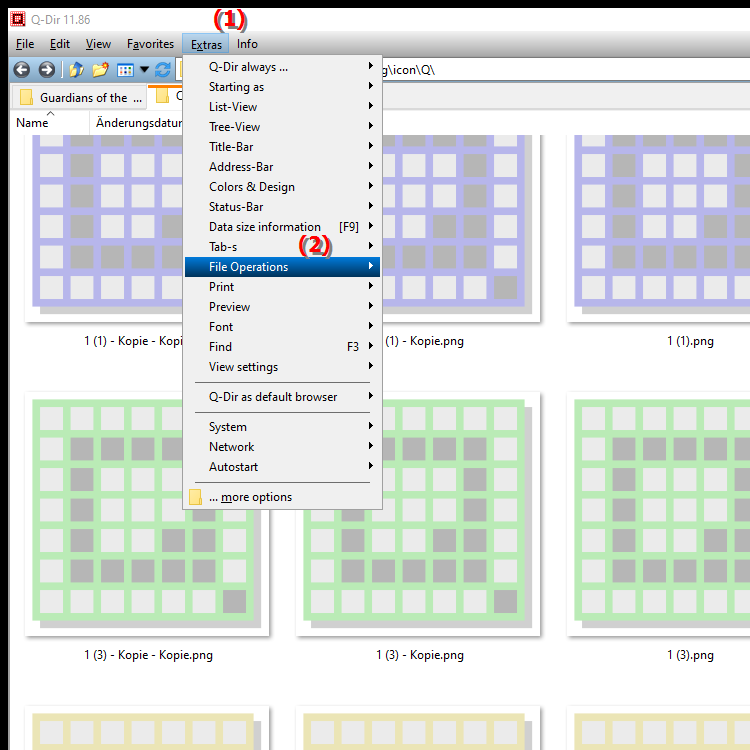
**Benefits of customizing file operations in the File Explorer Q-Dir**
By customizing file operations, you can customize the way you work and manage files. Depending on the settings you choose, you can achieve either more stability (by opening in a separate process) or a faster way of working (by opening in the same instance).
This flexibility promotes more efficient use of the Q-Dir and helps you complete your tasks faster and without interruptions.
▶ User questions and answers about file operations in File Explorer:
**Example usage scenarios:**
1. Increase stability: When you're working on multiple projects at once, you can open each file in a new process to prevent the whole program from crashing if one file causes problems.
2. Maximize speed: When working with frequently used files or folders that you edit regularly, you can open them in the same instance to quickly switch between them.
3. Improve multitasking: For example, you can open a text file in one instance and an image in another instance to make changes at the same time and keep an overview of both files.
User questions and answers about file operations in File Explorer:
1. Question:
How can I customize the file operations in Windows File Explorer Q-Dir to work more efficiently?
Answer:
To customize the file operations in Q-Dir, go to the "Tools" menu and select "File Operations". Here you can choose various settings, such as opening files in new processes or instances. These customizations allow you to optimize the user interface according to your preferences and increase your efficiency.
2. Question:
What are the advantages of customizing the file operations in Q-Dir under Windows?
Answer:
Customizing the file operations in Q-Dir allows you to adapt the way you work to your needs. You can choose between stability through separate processes or speed through working in the same instance. This flexibility improves your file management significantly.
3. Question:
How do the different file operation settings in the Quad File Explorer Q-Dir affect my work speed in Windows?
Answer:
The file operation settings in the Quad File Explorer Q-Dir have a direct impact on your work speed. If you need to switch between files frequently, opening them in the same instance can speed up access. On the other hand, opening them in separate processes provides stability when working with files that could potentially cause problems.
4. Question:
Can I customize the file operations in Q-Dir to better match my workflow in Windows File Explorer?
Answer:
Yes, you can customize the file operations in Q-Dir to suit your workflow. Under "T&xtras" > "File Operations" you can choose whether to open files in a new instance or in a new process, which helps you work more efficiently and save time.
5. Question:
How can I increase the stability of Q-Dir while working with Windows File Explorer?
Answer:
To increase stability in Q-Dir, you should set the file operations to open each file in a new process. This will prevent the entire program from crashing if one file causes problems. This is especially useful when working with large files or potentially corrupted documents.
6. Question:
How do the customizable file operations in the Quad File Explorer Q-Dir help me optimize multitasking on Windows?
Answer:
The customizable file operations in the Quad File Explorer Q-Dir allow you to open different files in separate processes, making multitasking easier. For example, you can edit an image file in one instance and a document in another instance without experiencing lag or crashes.
7. Question:
What specific file operations can I customize in Windows Q-Dir to improve my file management?
Answer:
In Q-Dir, you can customize file operations by deciding whether files are opened in a new instance or in a new process. These options help you either maximize stability or improve efficiency when switching files frequently, whichever works best for you.
8. Question:
How do file operations in Q-Dir differ from the standard Windows File Explorer?
Answer:
Compared to the standard Windows File Explorer, Q-Dir offers more customization options for file operations. While Windows File Explorer offers fewer options for customization, Q-Dir lets you choose between different opening modes to optimize the user experience and file management.
9. Question:
How can I set my personal preferences for file operations in Q-Dir for Windows?
Answer:
You can set your personal preferences for file operations in Q-Dir by going to the "Tools" menu and selecting the "File Operations" option. There you can specify whether files are opened in a new instance or in a new process, allowing you to customize the program to your needs.
10. Question:
What role does customizing file operations in Q-Dir play in effective file management under Windows?
Answer:
Customizing file operations in Q-Dir plays a crucial role in effective file management under Windows. By being able to choose between different opening modes, you can maximize the stability and efficiency of your work. These customizations allow you to take into account your specific needs and work styles, thus increasing productivity.
Keywords: file operations, new, translate, your, variety, a, enable, settings, options, explorer, process, under, optimize, for example, explanation, you can, files, belongs, user experience, instance, option, file, configure, this, question, Open, customize, customizations, these, wish, one , Windows 10, 11, 12, 7, 8.1