This feature allows you to quickly and easily close tabs in the Q-Dir file explorer by clicking the middle mouse button. This is especially useful for keeping the desktop clean and uncluttered.
To use this option, find it in the menu bar.:
▶ Menü ▶ E&xtras ▶ Tab-s ▶ Close by M-mouse click
▶ **Benefits of quickly closing tabs with the middle mouse button in Q-Dir File Explorer**
▶ **Example usage scenarios:**
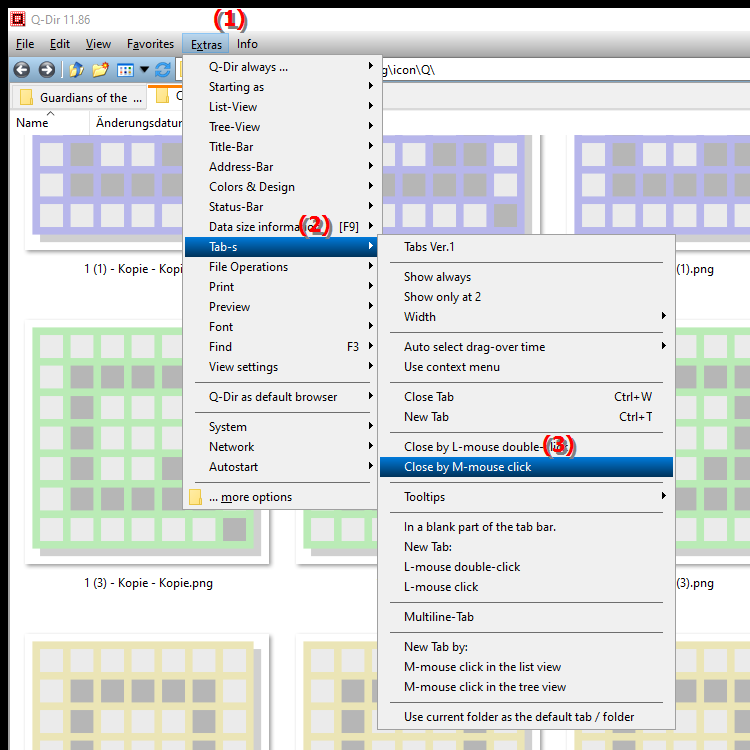
**Benefits of quickly closing tabs with the middle mouse button in Q-Dir File Explorer**
- Efficiency: Tabs can be closed faster without the need for a keyboard shortcut, which speeds up workflows significantly.
- Convenience: Users can optimize their mouse movements as closing tabs with the middle mouse button allows for more intuitive handling.
- Multitasking: When working with multiple tabs open, users can quickly navigate between different files and folders without wasting time closing tabs.
▶ Top user questions about middle mouse button to close tabs and answers:
**Example usage scenarios:**
1. File organization: When sorting files in different folders, users can quickly close unnecessary tabs to keep track of them.
2. Temporary files: When temporary files or downloads have been opened in a new tab, they can be quickly closed after the user has checked them.
3. Project management: When working on projects that require multiple folders, users can easily switch between different tabs and close unnecessary tabs immediately to increase clarity.
4. Troubleshooting: When troubleshooting a file system, users can quickly close irrelevant tabs to focus on the essential files.
Top user questions about middle mouse button to close tabs and answers:
1. Question: How can I efficiently close tabs in Q-Dir Windows File Explorer to streamline my workflow?
Answer: Q-Dir File Explorer allows you to quickly close tabs by simply middle-clicking on the desired tab. This allows you to quickly organize your open files and improves the efficiency of your workflow in Windows.
2. Question: Is there a way to close tabs in Q-Dir Quad File Explorer with a mouse click without using the keyboard?
Answer: Yes, Q-Dir File Explorer provides the feature of closing tabs by middle-clicking. This allows you to manage your files faster in the Windows environment without having to resort to keyboard shortcuts.
3. Question: What are the advantages of closing tabs with middle mouse button in Q-Dir File Explorer compared to using keyboard shortcuts in Windows?
Answer: Closing tabs with the middle mouse button in Q-Dir offers several advantages: it is faster, more intuitive and allows for better control over the interface. This makes it easier to navigate between files and folders in Windows.
4. Question: How can I enable or customize the middle mouse button closing tabs feature in Q-Dir File Explorer?
Answer: You can enable or customize the middle mouse button closing tabs feature in Q-Dir File Explorer's settings. The "E&xtras" menu option takes you to the tab settings where you can configure this feature to suit your needs.
5. Question: What are the most common scenarios where closing tabs with the middle mouse button is useful in Quad File Explorer?
Answer: Common scenarios include organizing files, quickly editing projects and managing temporary downloads. Using the middle mouse button allows you to work effectively in Q-Dir, especially when many files are open at the same time.
6. Question: How can I make my workspace cleaner in Windows File Explorer Q-Dir by closing tabs with the middle mouse button?
Answer: Closing unnecessary tabs with the middle mouse button can help you make your workspace cleaner in Q-Dir. This helps you focus on the relevant files and prevents visual distractions.
7. Question: Are there any specific tips to use the middle mouse button closing tabs feature in Q-Dir File Explorer more effectively?
Answer: Yes, to use the feature more effectively, we recommend creating a list of your most frequently used tabs. This way, you can quickly decide which tabs should be closed while you work to keep things clear in Q-Dir.
8. Question: How does tab management in Q-Dir File Explorer compare to other Windows File Explorer applications?
Answer: Compared to other Windows File Explorer applications, Q-Dir offers more powerful and flexible tab management. The ability to close tabs with the middle mouse button enables faster navigation and better organization.
9. Question: Can I close multiple tabs at once in Q-Dir File Explorer, and how does this work in conjunction with the middle mouse button?
Answer: While the middle mouse button is primarily used to close a single tab, you can close multiple tabs at once by clicking them one after the other with the middle mouse button. This streamlines the process and saves time.
10. Question: How can I customize Q-Dir File Explorer for my specific needs when dealing with files and folders in Windows?
Answer: Q-Dir File Explorer can be customized to your specific needs by looking through the settings in the "T&Ts" menu. Here you can enable features like closing tabs with the middle mouse button and make other custom adjustments to make your work more efficient.
Keywords: translate, mouse button, middle, close, hold, through, clear, uncomplicated, work surface, especially, enables, explorer, click, explanation, fast, file, question, function, clean, useful, click, this, one , Windows 10, 11, 12, 7, 8.1