This feature allows users to select and highlight a folder directly from the list view, which greatly simplifies and speeds up folder selection in the File Explorer directory structure.
To utilize this setting, search for this selection in the menu.:
▶ Menü ▶ E&xtras ▶ Tree-View ▶ Select folder from list
▶ **Benefits of marking folders from the list view in the Q-Dir file explorer directory structure:**
▶ **Sample usage scenarios:**
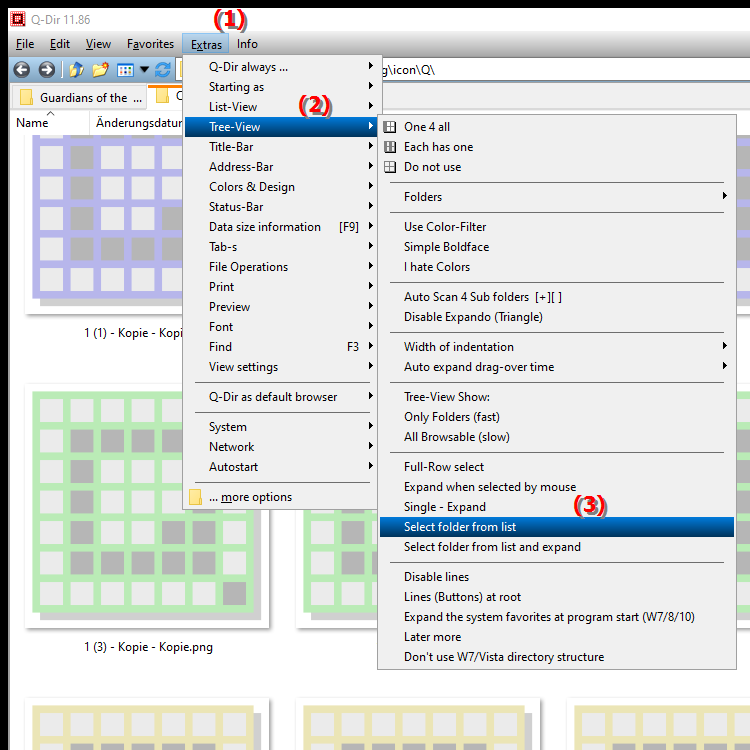
**Benefits of marking folders from the list view in the Q-Dir file explorer directory structure:**
- Easy file management: Marking folders directly allows for faster and more efficient organization of your files and directories.
- Improved usability: Users can identify and select their desired folders more quickly, making navigation within the directory structure easier.
- Increased productivity: The ability to select folders instantly significantly reduces the time and effort required for file management.
▶ User questions and answers about selecting folders from the list view in File Explorer:
**Sample usage scenarios:**
1. Quick folder search: When you are looking for a specific folder in a long list of files and folders, you can directly mark it to instantly highlight it.
2. Folder actions: When performing bulk actions (such as copying, moving, or deleting), quick marking allows you to work on multiple folders more efficiently.
3. Organizational tasks: When restructuring folders, you can quickly mark frequently used folders to make it easier to move them to other directories.
User questions and answers about selecting folders from the list view in File Explorer:
1. Question:
How can I mark folders in Windows File Explorer directly from the list view to make my file management easier?
Answer: To mark folders in Windows File Explorer directly from the list view, simply click on the desired folder. This feature enables quick selection and improves efficiency in managing your files and folders.
2. Question:
What are the benefits of tagging folders in the list view of File Explorer in Windows?
Answer: Tagging folders in the list view provides easier file management, improved usability, and increased productivity. Users can quickly select and access folders, making navigation within File Explorer much easier.
3. Question:
Can I select multiple folders at once from the list view in Windows File Explorer? If so, how?
Answer: Yes, you can select multiple folders at once in Windows File Explorer. Hold down the Ctrl key and click the desired folders in the list view. This allows you to select multiple folders for actions such as copying or moving.
4. Question:
How does the folder highlighting feature in Windows File Explorer help me organize my files?
Answer: The folder highlighting feature in Windows File Explorer helps you highlight important folders so you can find and organize them more easily. This is especially useful if you manage large amounts of data and need to access certain folders frequently.
5. Question:
Is there a way to personalize the marking of folders in Windows File Explorer?
Answer: In Windows File Explorer, you cannot directly personalize the appearance of marked folders. However, you can rename the folders as needed or sort them into special groups to improve your personal organization.
6. Question:
How can I increase the efficiency of my file operations in Windows File Explorer by marking folders from the list view?
Answer: By marking folders in the list view of Windows File Explorer, you can increase the efficiency of your file operations because you can access important folders faster and perform multiple actions (like copying or deleting) faster.
7. Question:
How does the ability to mark folders from list view improve the usability in Windows File Explorer?
Answer: The ability to mark folders from list view improves the usability in Windows File Explorer by allowing users to quickly and easily identify and select the folders they need, streamlining navigation within File Explorer.
8. Question:
Can marking folders from the list view in Windows File Explorer streamline my workflow?
Answer: Yes, marking folders from the list view in Windows File Explorer can streamline your workflow by allowing you to quickly access frequently used folders, significantly reducing the time spent searching for files.
9. Question:
How can I mark folders in Windows File Explorer to make them more accessible for future projects?
Answer: To make folders in Windows File Explorer more accessible for future projects, you can mark them from the list view and save them to special project folders or favorites for quick access.
10. Question:
What are the best practices for using the folder tagging feature in Windows File Explorer?
Answer: The best practices for using the folder tagging feature in Windows File Explorer include organizing your folders regularly, using unique names for important folders, and tagging folders that you use frequently to maximize the efficiency of your file management.
Keywords: a, mark, folder, explorer, translate, directory structure, file, list view, to select, folder selection, significantly, enables, accelerates, simplifies, explanation, automatically, question, function, these, users, directly , Windows 10, 11, 12, 7, 8.1