This setting ensures that the Quad File Explorer (Q-Dir) is always opened in a maximized state. This means that when you start Q-Dir, the window takes up the entire screen, giving you a better overview and more space for working with files and folders.
To make use of this setting, search for it in the menu.:
▶ Menü ▶ E&xtras ▶ Q-Dir always ... ▶ Maximized start
▶ **Benefits of launching File Explorer to maximum in Quad File Explorer (Q-Dir):**
▶ **Example usage scenarios:**
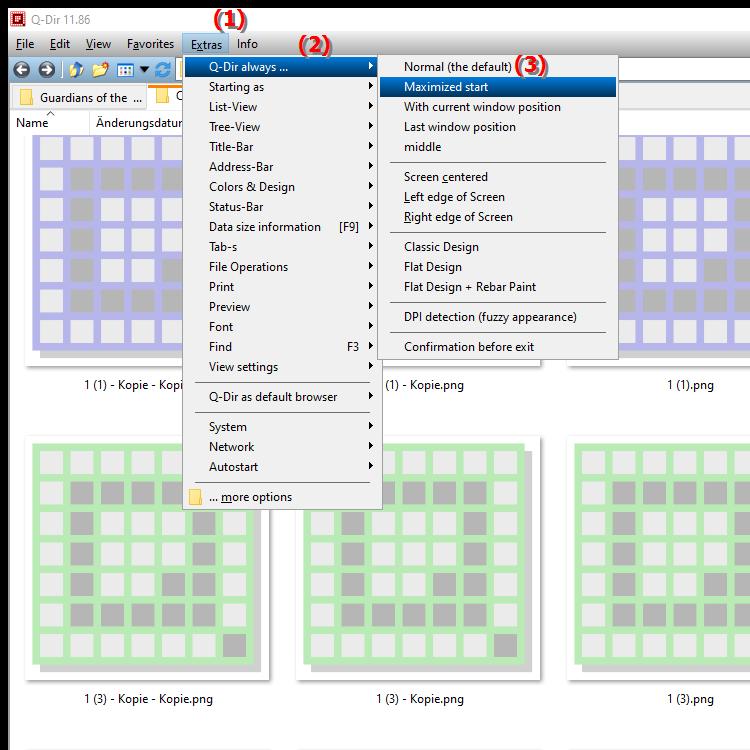
**Benefits of launching File Explorer to maximum in Quad File Explorer (Q-Dir):**
- Largest possible workspace: Maximizing the window gives you more space to view and work on multiple windows, files or folders side by side.
- Increased efficiency: A maximized window allows for faster navigation and makes it easier to drag and drop files between different folders.
- Improved clarity: A large workspace gives you a better overview of content, making it easier to organize your files.
▶ Detailed user questions with their answers:
**Example usage scenarios:**
- File management: If you regularly manage large amounts of files, such as when creating backups or organizing multimedia content, a maximized Explorer helps to see all the information you need at a glance.
- Multitasking: If you frequently need to switch between different programs (e.g. while editing documents), you can easily position the maximized File Explorer next to other applications to increase productivity.
- Comparison of files: When analyzing or comparing contents from different folders, it is advantageous to display them in one large window at the same time.
Detailed user questions with their answers:
1. How can I make sure that File Explorer always opens maximized in Windows?
- Answer: To always start File Explorer maximized in Windows, you can create a shortcut configured with the "maximized" option. Right-click the shortcut, select "Properties" and set the "Run" option to "Maximized" in the dropdown menu.
2. Is there a way to set Q-Dir to always appear in the maximum window size?
- Answer: Yes, in Q-Dir you can enable the "Always start maximized" option under the "Tools" menu. This will open Q-Dir in full window size every time, increasing your workspace.
3. What are the benefits of starting File Explorer maximized in Windows?
- Answer: Maximizing File Explorer in Windows gives you the largest possible workspace, increases clarity, and enables easier drag-and-drop between files. This allows you to work more efficiently and access your data faster.
4. How can I adjust File Explorer settings in Windows to keep a better overview?
- Answer: To improve clarity in File Explorer, you can change the view settings. Activate the "Details" view to display additional information about files, and set the option to open to maximum in Q-Dir's "Tools" menu.
5. Is it possible to always start Q-Dir in a maximized state without manually adjusting the window size?
- Answer: Yes, by enabling the "Always start maximized" setting in the Q-Dir menu under "Tools" the application will automatically open in maximum window size without any manual adjustment required.
6. Can I open multiple instances of File Explorer in Windows maximized at the same time?
- Answer: Yes, you can open multiple instances of File Explorer maximized by creating multiple shortcuts or launching Q-Dir multiple times. Make sure the "Always start maximized" option is enabled to ensure the best user experience.
7. How does launching File Explorer in Windows improve my productivity when managing files?
- Answer: When File Explorer is maximized, you have more space to see files and folders. This improves navigation and makes it easier to find and manage files quickly, increasing your overall productivity.
8. What are the best usage scenarios for a maximized Q-Dir in Windows File Explorer?
- Answer: Best possible usage scenarios are comparing files, organizing media libraries and working on multiple documents at once. A maximized Q-Dir allows you to do all these tasks efficiently.
9. How can I customize Q-Dir's interface to be more efficient when working in maximized state?
- Answer: In Q-Dir you can customize the icon size, display options and folder arrangement. Maximize the window to see all customizations and use the expanded view to organize your files in the best way.
10. What should I keep in mind when using File Explorer maximized in Windows?
- Answer: Keep in mind that when using File Explorer maximized, there may be less space available for other applications. Make sure your workspace is well organized to switch between Q-Dir and other programs efficiently.
Keywords: explorer, translate, start, file, work, for, state, window, maximized, always, offers, folders, always, better, space, ensures, maximized, screen area, entire, explanation, means, takes up, files, overview, opened, question, setting, them, this , Windows 10, 11, 12, 7, 8.1