With this option you can change the font size of the tabs as a percentage. You can choose from various percentages (e.g. 100%, 110%, 120%) to adapt the readability and clarity of the tab content to your individual needs.
To make use of this setting, search for it in the menu.:
▶ Menü ▶ E&xtras ▶ Font ▶ Tab-s
▶ **Benefits of customizable font size in the tabs of the Q-Dir file explorer**
▶ **Example usage scenarios:**
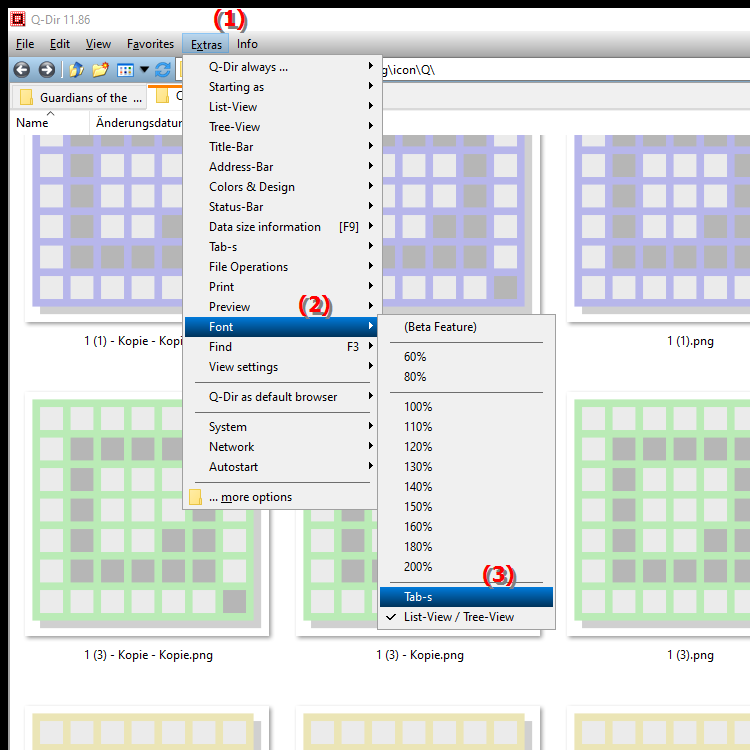
**Benefits of customizable font size in the tabs of the Q-Dir file explorer**
Customizable font size in the tabs increases readability and improves usability. This feature allows you to customize the presentation of the content according to your personal preferences and thus create a more pleasant working environment.
▶ Top 10 user questions with answers about adjusting the font size in the tabs of the File Explorer on Windows:
**Example usage scenarios:**
- When multiple tabs are open and the content should be visible at a glance.
- For users who need a larger font to work without strain.
- When used on devices with different screen sizes or resolutions to ensure optimal readability at all times.
Top 10 user questions with answers about adjusting the font size in the tabs of the File Explorer on Windows:
1. Question: How can I change the font size in the tabs of the quad file explorer Q-Dir in Windows to improve readability?
- Answer: You can adjust the font size in the tabs in the Tools / Font / Tabs menu of Q-Dir by percentage. Different percentages such as 100%, 110% or 120% allow you to adjust the display according to your needs, making the content more readable and improving the clarity in the File Explorer.
2. Question: Can I individually adjust the tab font size in the Windows Q-Dir and how does this help me compared to the regular File Explorer?
- Answer: Yes, in Q-Dir you can individually adjust the tab font size via Tools / Font / Tabs. Unlike regular Windows File Explorer, Q-Dir offers a customizable option here that allows for more user-friendly navigation, especially when many tabs are open or larger font is preferred.
3. Question: Why should I adjust the font size in Q-Dir's tabs in File Explorer mode?
- Answer: Adjusting the tab font size in Q-Dir greatly improves readability. If you have many folders and files open in multiple tabs, a larger font can ensure that all information remains visible at a glance without straining your eyes.
4. Question: Does the Q-Dir Quad File Explorer offer a tab font customization feature that Windows File Explorer doesn't have?
- Answer: Yes, the Q-Dir Quad File Explorer offers the ability to adjust the font size in the tabs directly, unlike Windows File Explorer. This function is located under Tools / Font / Tabs and allows you to individually increase the font size up to 120% to design your user interface however you like.
5. Question: How can I set the tab labels to appear smaller or larger in Windows Q-Dir?
- Answer: In Q-Dir for Windows, the tab font size can be easily adjusted via Tools / Font / Tabs. Select a percentage size here (e.g. 90%, 100%, 120%) to make the tab labels smaller or larger exactly as you want.
6. Question: What are the advantages of individually adjusting the font size in the Q-Dir tabs compared to the normal Windows File Explorer?
- Answer: In the Quad File Explorer Q-Dir you can flexibly adjust the tab font size, which has the advantage of increasing clarity and supporting ergonomic working. This function is not directly available in the Windows File Explorer and is particularly useful if you manage many files or work on a small screen.
7. Question: Are there certain situations in which a larger tab font in Q-Dir is helpful, e.g. when working with multiple tabs in the File Explorer?
- Answer: Yes, a larger tab font is particularly useful if you have many tabs open in the Quad File Explorer Q-Dir and need to quickly grasp information. You can adjust the font size in the tabs via Tools / Font / Tabs to improve clarity and make it easier to find your way around.
8. Question: Can I change the tab font size in Q-Dir independently of the system and how does that work?
- Answer: In the Q-Dir quad file explorer, the tab font size is customizable, regardless of the Windows system font sizes. In the Tools / Font / Tabs menu, you can select a suitable size that offers you a more personalized display and complements the standard options of the Windows File Explorer.
9. Question: What advantages does adjusting the font size in Q-Dir by percentage offer for Windows users with limited vision?
- Answer: Adjusting the font size in Q-Dir is a valuable aid for Windows users with impaired vision. A larger tab font makes the file explorer clearer and important information easier to see without the need for additional software or a system update.
10. Question: Can I adjust the font size in the Q-Dir tabs in Windows to work optimally on large or small screens?
- Answer: Absolutely! The E&xtras / Font / Tab-s option in Q-Dir allows you to adjust the font size depending on the screen size. This is especially useful for large screens where smaller fonts can be difficult to read, or for small monitors where larger fonts provide a better overview.
Keywords: translate, percentage, font size, percentages, different, individual, needs, can, explorer, readability, stand, explanation, adapt, option, this, question, change, adapt, selection, contents, clarity , Windows 10, 11, 12, 7, 8.1