This option allows you to adjust the font size in the File Explorer Q-Dir as a percentage by selecting one of the available percentage options (e.g. 100%, 110%, 120%). The percentages refer to the relative size of the font compared to the standard size. This allows you to adjust the font size according to your needs and thus improve readability.
To take advantage of this function, find the option in the menu.:
▶ Menü ▶ E&xtras ▶ Font
▶ **Benefits of customizable font size in Q-Dir File Explorer**
▶ **Example usage scenarios:**
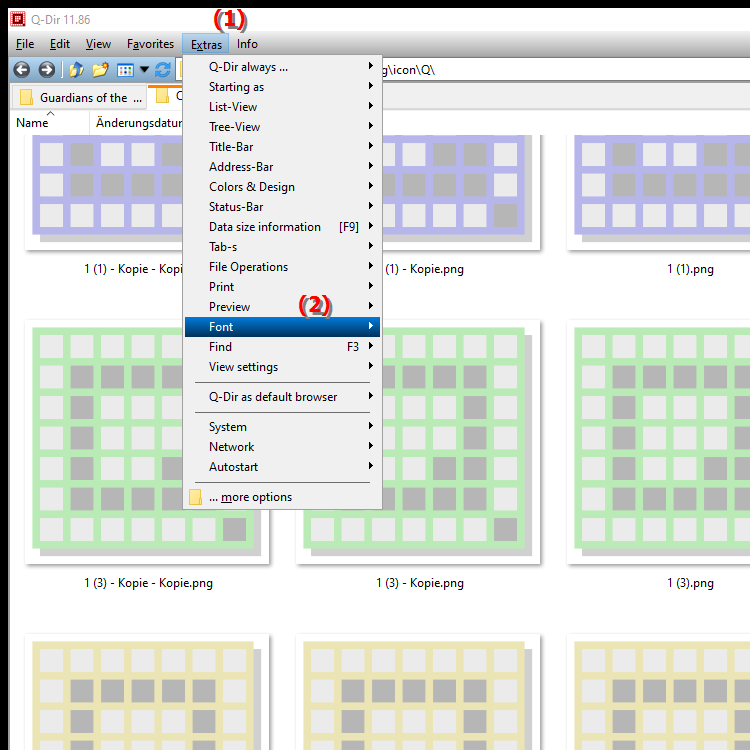
**Benefits of customizable font size in Q-Dir File Explorer**
The ability to customize font size promotes individual readability and helps to adapt to personal preferences, optimizing the user experience. It allows users to choose a font size that is comfortable for them, which is especially beneficial when working for long periods at the computer. Improved readability can also help reduce eye fatigue.
▶ User questions about font size in Windows File Explorer and corresponding answers:
**Example usage scenarios:**
1. Elderly users: Elderly users or people with visual impairments may benefit from a larger font size to make text and file names easier to read.
2. Work environment: In an office environment where multiple users work on one computer, font sizes can be customized to meet different visual needs.
3. Long-term use: During longer sessions, such as programming or documenting, an adjusted font size can help increase readability and concentration.
4. Training purposes: In educational institutions, adjusting font size in training environments can be useful to support the learning process and ensure that all participants can read the information well.
User questions about font size in Windows File Explorer and corresponding answers:
1. Question: How can I adjust the font size in Windows File Explorer for better readability?
Answer: You cannot adjust the font size directly in Windows File Explorer. However, Quad File Explorer (Q-Dir) offers the option to change the font size as a percentage. Go to Menu/Tools/Font and select the desired percentage option (e.g. 100%, 110%, 120%) to improve readability.
2. Question: What are the advantages of the adjustable font size in Q-Dir compared to the traditional Windows File Explorer?
Answer: The adjustable font size in Q-Dir allows for individual customization that is not available in the traditional Windows File Explorer. This promotes better readability and allows users to choose the font size according to personal preferences, which is particularly beneficial when working for long periods at the computer.
3. Question: How can I use Q-Dir to adjust the font size of my file names and increase my productivity?
Answer: To adjust the font size in Q-Dir, navigate to Menu/Tools/Font and select one of the percentage options. A larger font size can increase your productivity because you can read file names faster and easier, making it easier to navigate through your files.
4. Question: What are the best tips for using the adjustable font size in Quad File Explorer for users with visual impairments?
Answer: For users with visual impairments, it is recommended to select a larger font size, such as 120%. This will greatly improve readability. In addition, these users should regularly check the settings to ensure that the font size meets their current needs.
5. Question: How does adjusting the font size in Q-Dir help improve the user experience?
Answer: Adjusting the font size in Q-Dir greatly contributes to the user experience by enabling customized readability. Users can choose the font size that best suits their eyes, making using the File Explorer more comfortable and less tiring.
6. Question: Can I set the font size in Quad File Explorer independently of the Windows system font size?
Answer: Yes, in Quad File Explorer (Q-Dir) you can set the font size independently of the general Windows system font size. Go to Menu/Tools/Font to select a specific percentage option that applies only to Q-Dir.
7. Question: Which settings in Q-Dir can help me use the font size efficiently?
Answer: In Q-Dir you can adjust the font size under Menu/Extras/Font. Experiment with the available percentage options to find the optimal readability for you. This feature can be particularly useful if you often work with many files and need quick navigation.
8. Question: How can I adjust the font size in Q-Dir to optimize my personal work environment?
Answer: To optimize your personal work environment in Q-Dir, adjust the font size by navigating to Menu/Tools/Font. Choose a font size that is comfortable for you, such as 110% or 120%, to improve readability and make navigation easier.
9. Question: What are the practical applications of the font size setting in Q-Dir in a training environment?
Answer: In a training environment, the font size setting in Q-Dir can help all participants to read the information more easily. By adjusting the font size, teachers can ensure that students with different visual abilities can understand the content and work efficiently.
10. Question: How often should I adjust the font size in Q-Dir to ensure optimal readability?
Answer: It is advisable to check and adjust the font size in Q-Dir regularly, especially if you notice that readability is decreasing. Changes in eye ability or work environment can influence whether a larger or smaller font size is required. Use the function under Menu/E&xtras/Font to adjust the font size accordingly.
Keywords: font size, allows, explorer, translate, to, adjust, percentage, file, you, available, percentages, select, font, relative, refer, readability, thus, comparison, by, explanation, your, standard size, option, question, percentage options, adjust, needs, size, these, improve , Windows 10, 11, 12, 7, 8.1