This option allows users to set Quad File Explorer as the default application for navigating and managing folders on their system. This makes Q-Dir the primary software used when opening folders and files, providing seamless integration into the workflow.
To activate this option, please check the menu.:
▶ Menü ▶ E&xtras ▶ Q-Dir as default browser ▶ Folder
▶ **Benefits of using Q-Dir as your default folder browser/file explorer**
▶ **Example usage scenarios:**
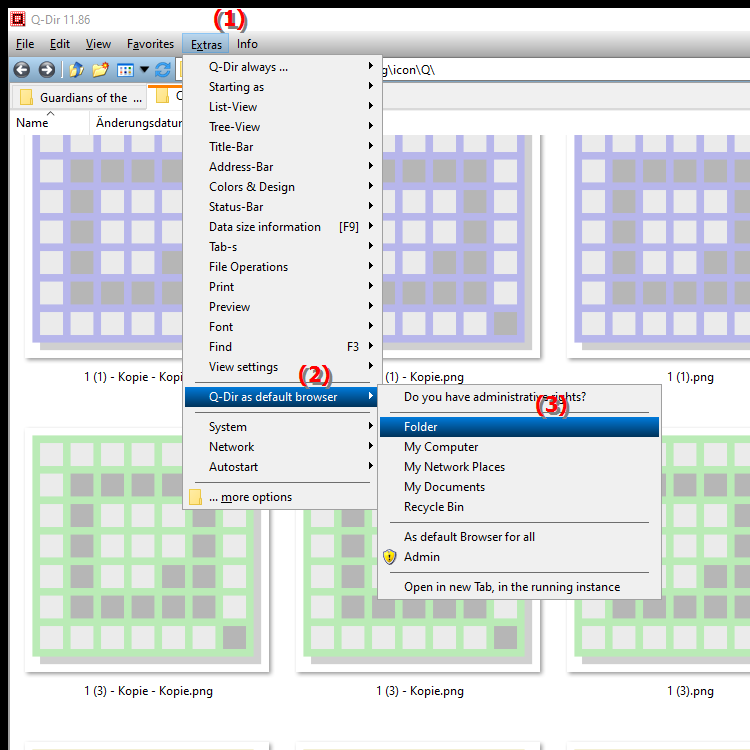
**Benefits of using Q-Dir as your default folder browser/file explorer**
- Efficient organization: Q-Dir offers numerous features for improved file management, including multi-window view that allows users to view and compare multiple folders at once.
- Quick access to file structures: The customizable interface allows users to quickly reach their frequently used folders, which greatly increases efficiency when working with files.
- Advanced functionality: Q-Dir supports various file formats and allows users to easily copy, move and delete files without having to switch between different applications.
- Ease of use: With an intuitive interface and helpful features like drag & drop, file and folder management is made easy for all users, from beginners to professionals.
▶ User questions about Q-Dir as the default file browser in Windows:
**Example usage scenarios:**
- Scenario 1: A user wants to regularly access documents in different folders. By setting Q-Dir as the default file browser, he can easily organize his frequently used folders and always have quick access to the files he needs.
- Scenario 2: A team is working on a project that requires many different files. With Q-Dir as the default explorer, team members can effectively manage their folder structure while keeping track of changes and updates.
- Scenario 3: A photographer has a large collection of images and wants to manage his files efficiently. With Q-Dir, he can open multiple views at once to compare images and quickly find the files he needs.
User questions about Q-Dir as the default file browser in Windows:
1. Question:
How can I set Quad File Explorer (Q-Dir) as my default file explorer in Windows?
Answer:
To set Q-Dir as the default file explorer in Windows, go to your system's "Settings". Click on "Apps" and select "Default Apps". Scroll down to "File Explorer" and select "Q-Dir" from the list of available applications. This will make Quad File Explorer the preferred application for opening folders.
2. Question:
What are the benefits of using Q-Dir as the default file explorer in Windows compared to the built-in File Explorer?
Answer:
Q-Dir offers many advantages over the built-in File Explorer in Windows, including the ability to open multiple folders at once in a custom layout view. This promotes more efficient file management and allows users to quickly navigate between different folders, greatly improving the user experience.
3. Question:
How can I customize Q-Dir's user interface to optimize navigation in Windows?
Answer:
Q-Dir offers extensive customization options, including the choice between different view modes (e.g. grid or list view) and the ability to set bookmarks for frequently used folders. These customizations can help make navigation and file management in Windows even more intuitive.
4. Question:
Can I also use Q-Dir to manage network folders in Windows?
Answer:
Yes, Q-Dir supports network folder management and allows users to access shared files on a network. This is especially useful for teams that want to collaborate and organize file structures efficiently.
5. Question:
Which features of Q-Dir significantly improve file organization in Windows?
Answer:
Q-Dir provides features such as drag and drop, multi-window view, and the ability to compare files in multiple views at once. These features enable users to organize files faster, see folder structures more clearly, and increase efficiency in file management in Windows.
6. Question:
How does Q-Dir make file management easier for users who frequently switch between different folders in Windows?
Answer:
Q-Dir allows users to open multiple folders in a single application, eliminating the need to constantly switch between windows. This multi-window view provides a quick and efficient way to compare and transfer data, which greatly improves workflows.
7. Question:
How can I optimize Q-Dir's loading times compared to the standard File Explorer in Windows?
Answer:
To optimize Q-Dir's performance, make sure you are using the latest version of the software. You can also disable unnecessary extensions and reduce the number of windows open at the same time to reduce loading times.
8. Question:
How does Q-Dir help me manage large amounts of data in Windows?
Answer:
Q-Dir is particularly helpful for managing large amounts of data because it provides a neat multi-pane view that allows you to quickly sort and filter files. You can also bookmark important folders for faster access.
9. Question:
Can I also use Q-Dir to efficiently manage external storage devices in Windows?
Answer:
Yes, Q-Dir allows you to easily manage external storage devices. You can quickly switch between your computer and the external storage device, copy, move and organize files without leaving the application.
10. Question:
What are some tips to best integrate Q-Dir into my daily workflow on Windows?
Answer:
Some tips to best integrate Q-Dir into your workflow are: use the multi-window view to manage multiple projects at once, create bookmarks for frequently used folders, and use Q-Dir's search function to quickly find the files you need. These strategies will help you work more efficiently and save time.
Keywords: folders, explorer, translate, file, default application, standard, navigate, primary, so, workflow, used, provides, manage, enables, folder, integration, file browser, system, explanation, files, your, option, seamless, question, Open, set, be, set up, software, these, users , Windows 10, 11, 12, 7, 8.1