This feature allows you to assign individual colors to different file types and folders to improve their visual differentiation and make organization easier.
To make use of this function, follow the menu and look for the option.:
▶ Menü ▶ E&xtras ▶ Colors && Design ▶ Colors
▶ **Benefits of customizing color assignments for different file types and folders in Q-Dir's File Explorer:**
▶ **Example usage scenarios:**
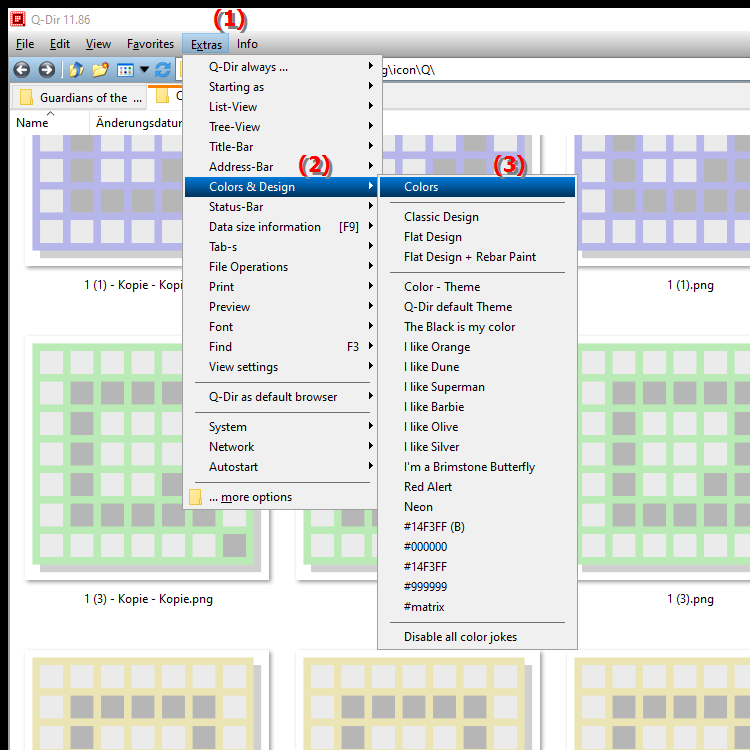
**Benefits of customizing color assignments for different file types and folders in Q-Dir's File Explorer:**
- Visual differentiation: Colored markers help identify files and folders at a glance, making File Explorer navigation more efficient.
- Faster discovery: Assigning specific colors to certain file types or projects helps users access needed files faster.
- Organizational assistance: Using colors can improve personal organization by providing visual cues to the content or status of files and folders (e.g. red for urgent files or green for completed projects).
- Personalization: Users can customize File Explorer to their individual preferences, improving the overall user experience.
▶ User Questions and Answers about Customizing File Explorer with Specific Colors:
**Example usage scenarios:**
1. Project management: A team might use different colors for folders that represent different project phases (e.g. blue for planning, yellow for in progress, green for completed).
2. File categorization: Colors could be used to categorize file types, such as red for invoices, blue for contracts, and green for reports.
3. Personal organization: Users can use colors to differentiate personal documents such as tax documents (e.g. yellow) from leisure documents (e.g. blue).
User Questions and Answers about Customizing File Explorer with Specific Colors:
1. Question: How can I customize File Explorer in Windows 11 to set specific colors for my folders?
- Answer: To customize File Explorer in Windows 11 and set specific colors for folders, use Q-Dir. Install Q-Dir, open the program, and click Tools > Colors and Design > Colors. Here you can assign individual colors to different folders to better organize your files and find them quickly.
2. Question: What are the benefits of color-coding files and folders in Windows File Explorer using Q-Dir?
- Answer: Color-coding in Windows File Explorer using Q-Dir offers numerous benefits. It allows for visual differentiation between different file types, speeds up folder recognition, and helps with personal organization of documents by using specific colors for projects or categories.
3. Question: Can I change the colors for my files and folders in File Explorer in Windows 10, and if so, how?
- Answer: Yes, in Windows 10 you can use Q-Dir to change the colors for your files and folders in File Explorer. After installing Q-Dir, you can select individual colors under "Tools" > "Colors and Design" > "Colors" to create better clarity.
4. Question: What scenarios could benefit from color allocation in Windows 11 for files and folders in File Explorer?
- Answer: In Windows 11, scenarios such as project management, document management, and personal organization benefit from color allocation. For example, different colors can be assigned for different project phases or file types to make navigation in File Explorer easier.
5. Question: How can I achieve better file organization with Q-Dir in Windows by using colors for files and folders?
- Answer: Q-Dir in Windows allows you to achieve better file organization by using colors for files and folders. Go to Tools > Colors and Theme > Colors and assign colors to specific files or folders to create a clear and visual structure that helps you navigate faster.
6. Question: Are there any special colors I should use in Q-Dir for certain file types in Windows File Explorer?
- Answer: In Q-Dir you can use any colors for your files in Windows File Explorer, but it is useful to choose consistent color assignments. For example, you could use blue for contracts, red for important invoices and green for personal documents to increase clarity.
7. Question: How does the use of colors in Q-Dir's Windows File Explorer support productivity when working with files?
- Answer: The use of colors in Q-Dir's Windows File Explorer supports productivity by making it easier to visually distinguish between different folders and files. This allows users to access important documents faster and significantly reduces the time spent searching for files.
8. Question: What steps are necessary to change the colors for folders in Q-Dir on my Windows PC?
- Answer: To change the colors for folders in Q-Dir on your Windows PC, open Q-Dir, go to Tools > Colors and Theme > Colors. Select the desired folder and click the color options to select a new color. Save the changes and the new colors will appear in File Explorer.
9. Question: How can I customize the color picker in Q-Dir for my files and folders to improve navigation in Windows File Explorer?
- Answer: To customize the color picker in Q-Dir for your files and folders, navigate to Tools > Colors and Theme > Colors. Here you can set different colors for different folders, which greatly improves navigation in Windows File Explorer and allows for quick identification.
10. Question: What impact does color coding of files have on the user experience in Windows File Explorer?
- Answer: Color coding of files has a positive impact on the user experience in Windows File Explorer. It improves visual clarity, reduces the time spent searching for specific files and allows for more personalized customization of File Explorer, thereby increasing user efficiency and satisfaction.
Keywords: translate, colors, set, organization, folders, visual, enables, folder, distinction, their, explanation, specific, different, files, facilitate, question, function, file types, them, these, improve, assign, individual , Windows 10, 11, 12, 7, 8.1