This setting allows you to display the file sizes calculated internally in the Q-Dir file explorer, which may differ from the usual Windows system settings. This gives you a representation of the file sizes that is tailored to your needs.
To use this option, find it in the menu bar.:
▶ Menü ▶ E&xtras ▶ Data size information [F9] ▶ Show Q-Dir internal size information
▶ **Benefits of using Q-Dir's internal size indicators in the Quad File Explorer Q-Dir**
▶ **Example usage scenarios:**
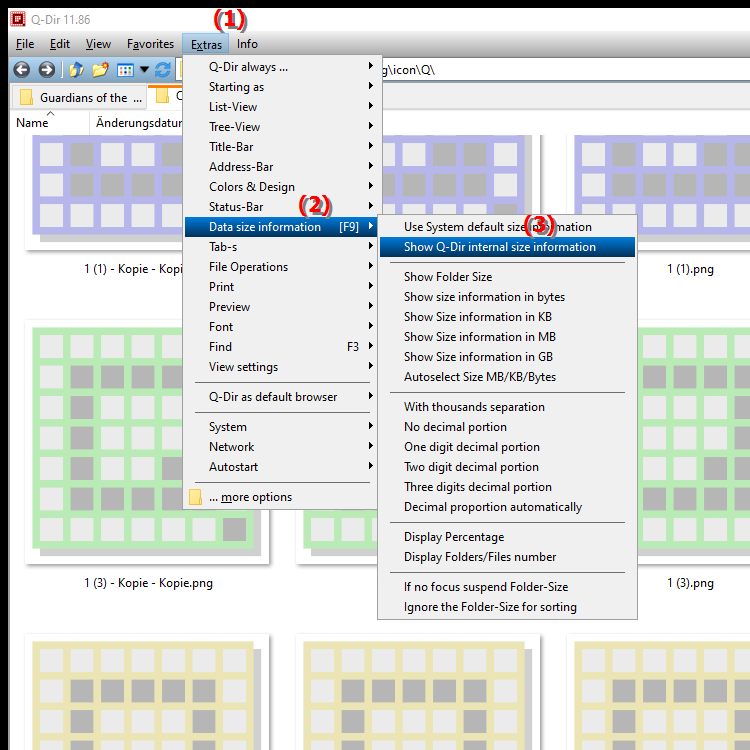
**Keyboard shortcut:** [F9]
**Benefits of using Q-Dir's internal size indicators in the Quad File Explorer Q-Dir**
The Q-Dir's internal size indicators are particularly useful when there are special requirements for the display of file sizes. This feature allows you to customize the display to individual needs and offers more flexibility than the standard size indicators in Windows Explorer.
▶ Questions including answers about internal size information in the Quad File Explorer:
**Example usage scenarios:**
1. Custom file size display for project management: If you manage multiple files of different sizes in a project, Q-Dir allows you to quickly and efficiently get a customized size overview that makes sorting and comparing easier.
2. Optimization for large data sets: When working with large files or large databases, Q-Dir displays file sizes in more detail, which is particularly useful for storage space planning and backup management.
3. File size preferences for developers and administrators: For developers and system administrators who need precise control over file sizes, Q-Dir offers the option of displaying and managing them more precisely, for example for storage optimization and file compression.
Questions including answers about internal size information in the Quad File Explorer:
1. Question: How does the display of file sizes in the Quad File Explorer Q-Dir differ from that of the Windows File Explorer?
Answer: The Quad File Explorer Q-Dir uses its own internal calculations to display file sizes. This can result in deviations from the information in the Windows File Explorer, which is particularly useful if there are specific requirements for the file size display.
2. Question: What are the advantages of using the internal size information in the Q-Dir compared to the Windows File Explorer?
Answer: The Q-Dir's own size information enables a more individual and detailed display of file sizes, which is particularly useful when managing large amounts of data or for professional applications such as project management or storage planning.
3. Question: Can I customize the file size display in the Q-Dir if I need different size formats than in the Windows File Explorer?
Answer: Yes, Q-Dir's internal size indicators offer a more flexible display than Windows File Explorer. You can quickly adjust the display to get more accurate values for certain file sizes, for example for managing large files or for specific storage requirements.
4. Question: How can I enable an alternative file size indicator in the Q-Dir Quad File Explorer that gives me more control over storage management?
Answer: By enabling internal size indicators via the Tools / Size Indicators [F9] menu in Q-Dir, you can use a customizable file size indicator. This is especially useful when the focus is on more precise storage space management.
5. Question: In which scenarios are Q-Dir's internal size indicators in File Explorer particularly useful?
Answer: This feature is particularly useful when managing many files of different sizes, for example in large projects, for databases or when planning backups. Here, Q-Dir offers a flexible overview through its own calculations, tailored to your specific needs.
6. Question: Can I also use the size information in the Quad File Explorer Q-Dir for a more precise storage analysis when Windows File Explorer is inadequate?
Answer: Yes, Q-Dir enables an optimized storage analysis by calculating and displaying size information internally. This feature is useful when the standard display in Windows File Explorer is not sufficiently detailed to implement storage and backup planning efficiently.
7. Question: What advantages do Q-Dir's internal size information offer for users who manage large files or media projects on Windows?
Answer: Q-Dir's internal size information offers a more personalized display that is particularly useful for large files and extensive media projects. Here, Q-Dir displays more precise and sometimes different values, which makes storage planning and management much easier.
8. Question: Can I activate a different view for file sizes in Q-Dir without changing the Windows system settings?
Answer: Yes, activating Q-Dir's internal size information adjusts the file size display in the program without having to change the Windows system settings. This is ideal if you need an alternative display of file sizes only within Q-Dir.
9. Question: How do I activate Q-Dir's internal size information if I need more control over file sizes than in the normal Windows File Explorer?
Answer: The internal size indicators can be activated via the Tools / Size indicators [F9] menu in Q-Dir. This setting allows for a more precise and customizable size display that goes beyond the standard functions of the Windows File Explorer.
10. Question: Is the internal size indicators feature in Q-Dir useful when managing data for projects or archives under Windows?
Answer: Absolutely! Q-Dir's internal size indicators are ideal for managing project data or archive files because they allow for a more detailed and often more precise size display. This makes planning and managing storage space more efficient without changing the Windows system settings.
Keywords: explorer, translate, file, file sizes, windows, usual, representation, display, differ, needs, enables, can, calculated, customized, internal, explanation, system settings, files, receive, question, individualize, size information, setting, these , Windows 10, 11, 12, 7, 8.1