Yes, Q-Dir's file explorer offers the ability to customize the background color in the file and folder views. This allows for a personalized workspace and can help improve the user experience.
To use this feature, please look for this option in the menu.:
▶ Menü ▶ E&xtras ▶ Colors && Design ▶ Colors
▶ **Benefits of customizing the background color in the file and folder views in Q-Dir's File Explorer:**
▶ **Example usage scenarios:**
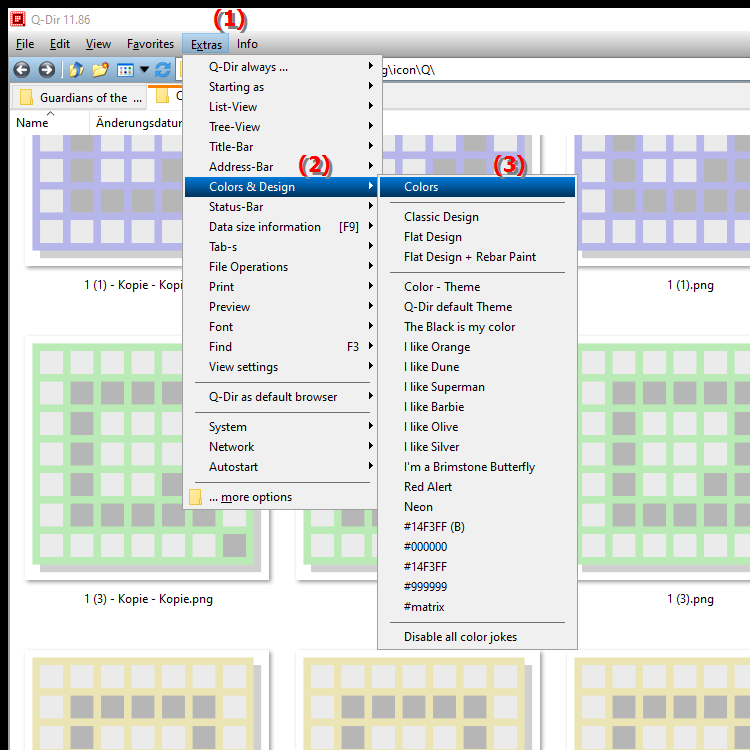
**Benefits of customizing the background color in the file and folder views in Q-Dir's File Explorer:**
- Personalization: The ability to change the background color allows users to create a visual environment that suits their preferences.
- Easier orientation: By choosing colors that contrast with files and folders, users can find the items they are looking for more quickly.
- Aesthetics: An attractive design can improve the user experience and help create a more pleasant work environment.
- Accessibility: By customizing colors, the File Explorer can be made more accessible for people with visual impairments.
▶ User questions about changing background colors in Q-Dir's File Explorer:
**Example usage scenarios:**
1. Custom color scheme: A user might choose a soothing color palette to reduce eye strain when working on the computer for long periods of time.
2. Categorization: Different background colors can highlight certain folders or file types, making it easier to organize data.
3. Thematic customization: A user who works in a creative field might choose a vibrant color scheme to make their work environment more inspiring.
4. Presentation purposes: When presenting files or projects, targeted color schemes can help draw the audience's attention to important information.
User questions about changing background colors in Q-Dir's File Explorer:
1. Question:
How can I customize the background color in Q-Dir's File Explorer on my Windows PC?
Answer:
To customize the background color in Q-Dir's File Explorer on your Windows PC, open the Tools menu, select Colors and Theme, and click Colors. There you will have the option to select and customize the background color for the file and folder views.
2. Question:
Are there any benefits to changing the background color in File Explorer for Windows users?
Answer:
Yes, customizing the background color in Q-Dir's File Explorer offers numerous benefits, including improved usability, a personalized user experience, and the ability to optimize visual ergonomics to reduce eye strain.
3. Question:
Can I set different background colors for different folders in Windows File Explorer?
Answer:
Yes, Q-Dir allows you to set different background colors for different folders in File Explorer. This helps you better organize your files and quickly access important information.
4. Question:
How does the choice of background color affect my productivity in Windows File Explorer?
Answer:
Choosing a pleasant background color can increase your productivity in Windows File Explorer by promoting your concentration and minimizing distractions. A well-designed workspace makes it easier to focus on tasks.
5. Question:
What creative options do I have to customize File Explorer in Windows with background colors?
Answer:
You can creatively customize File Explorer in Windows by trying different color combinations that suit the way you work. For example, you can choose calming colors for a relaxing environment or vibrant colors for an inspiring work environment.
6. Question:
How can I change the background color in Q-Dir File Explorer to improve accessibility?
Answer:
To improve accessibility in Q-Dir File Explorer, you can choose colors that provide high contrast and are therefore easier to see. Go to "Tools", then "Colors and Theme" and adjust the background color to increase visibility.
7. Question:
Are there specific color palettes recommended for File Explorer on Windows?
Answer:
There are several recommended color palettes for File Explorer on Windows based on user preferences. Soothing blue tones are ideal for long work sessions, while bright colors can lift the mood. Experiment with different shades to find the best combination for your needs.
8. Question:
How can I better organize my files by customizing the background color in Windows File Explorer?
Answer:
Customizing the background color in Windows File Explorer allows you to create a visual hierarchy. For example, you can highlight frequently used folders in a specific color to quickly identify them, which greatly improves the organization of your files.
9. Question:
Can I quickly change the background color in Q-Dir File Explorer without losing the current settings?
Answer:
Yes, in Q-Dir File Explorer you can quickly change the background color by simply making the new color selections in the "Tools" and "Colors and Theme" menu. Your current settings will be saved so you can always go back if you want the previous color selection.
10. Question:
How can changing the background color in File Explorer improve my Windows user experience?
Answer:
Changing the background color in File Explorer improves your Windows user experience by helping you create a work environment that is tailored to your preferences and needs. A more pleasant and less distracting color scheme can increase your efficiency and make work more enjoyable.
Keywords: file, explorer, translate, contribute, possibility, offers, enables, design, personalized, change, folder views, individual, explanation, adapt, workspace, question, usability, background colors, background color, improve , Windows 10, 11, 12, 7, 8.1