This setting displays the size information in megabytes (MB) for files and folders in File Explorer. It allows users to see the file size in a more understandable format, especially when dealing with larger files.
To use this option, find it in the menu.:
▶ Menü ▶ E&xtras ▶ Data size information [F9] ▶ Show Size information in MB
▶ **Benefits of displaying file and folder size in megabytes in Q-Dir File Explorer**
▶ **Example usage scenarios:**
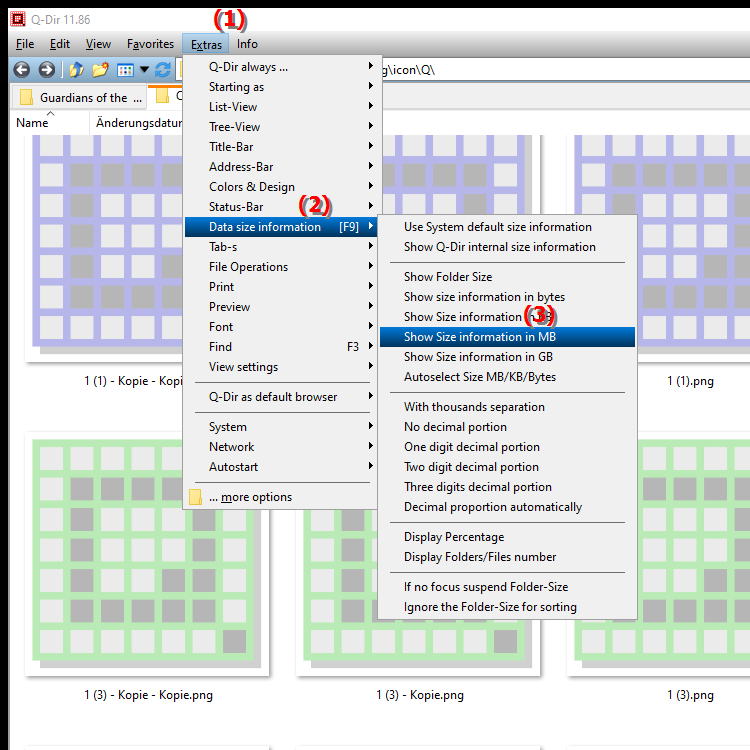
keyboard shortcut: [F9]
**Benefits of displaying file and folder size in megabytes in Q-Dir File Explorer**
- Ease of Readability: Displaying file size in MB makes it easier to understand size ratios, especially for large files or folders.
- Optimizes File Management: Users can more quickly estimate how much space is used on their drives and thus make more efficient decisions about deleting or moving files.
- Comparability: This setting makes it easier to compare the sizes of different files and folders, which is helpful when managing large amounts of data.
▶ User questions with answers about Windows File Explorer, Q-Dir File size in MB:
**Example usage scenarios:**
1. Photo editing: When working with a lot of images, it is useful to see how much space each file requires to ensure that the available space is not exceeded.
2. Video projects: When editing videos, it can be crucial to see the file size in MB to ensure that there is enough space for export and storage.
3. Archiving: When archiving large folders, it is useful to see the size in MB to see how many folders and files can be easily transferred to external storage.
User questions with answers about Windows File Explorer, Q-Dir File size in MB:
1. Question: How can I view file size in MB in Windows File Explorer to manage disk space efficiently?
Answer: To view file size in MB in Windows File Explorer, you can customize the view. Right-click on an empty area in Explorer, select "View" and check "Details". To view size in MB, you may need an additional tool like Q-Dir, which gives you this feature right in Explorer.
2. Question: Is there a way in Q-Dir to enable the display of file size in MB for folders and files?
Answer: Yes, Q-Dir allows you to display file size in MB. Go to "Tools" and select "Show Size Info". Using the keyboard shortcut [F9] you can instantly toggle the display so you have a clear overview of the storage space of your files and folders.
3. Question: What are the advantages of displaying file size in megabytes compared to the standard display in Windows File Explorer?
Answer: Displaying in megabytes provides better readability and makes it easier to compare between files. In Q-Dir, you can see multiple files at once and compare their sizes in MB, which helps you make decisions about deleting or moving files.
4. Question: How can I display folder size in MB in Windows File Explorer to optimize storage usage?
Answer: Windows File Explorer does not display folder size by default. However, with Q-Dir, you have the option to display folder size in MB by adjusting the relevant settings in the Tools menu. This will help you manage storage space better.
5. Question: Can I see the file size in MB in the detail view of Windows File Explorer?
Answer: Yes, you can see the file size in the detail view of Windows File Explorer, but by default it is shown in bytes. To change the display to MB, use Q-Dir, where you can activate the desired view with one click.
6. Question: Why should I use Q-Dir to view file size in MB instead of Windows File Explorer?
Answer: Q-Dir offers advanced features that the standard Windows File Explorer doesn't have, such as viewing multiple directories at once and the ability to view file sizes in MB. These features make it easier to manage large files and use disk space efficiently.
7. Question: Is there a way to quickly switch the file size in MB while working in Windows File Explorer?
Answer: While Windows File Explorer does not provide a direct function to quickly switch the unit, Q-Dir allows this through the keyboard shortcut [F9]. This feature makes it easy to quickly switch between MB and the default size without having to manually adjust the view.
8. Question: How does displaying file and folder size in MB help you organize data in Windows?
Answer: Displaying the size in MB helps you get a better overview of your data. In Q-Dir, you can compare the sizes of files and folders at a glance and thus better decide which files to keep or delete to optimize storage space.
9. Question: Can I use the file size display in MB feature in other versions of Windows?
Answer: Yes, Q-Dir is compatible with several versions of Windows and allows you to display the file size in MB. This functionality is particularly useful when you are working with large amounts of data and want to quickly keep track of everything.
10. Question: How can I take advantage of Q-Dir to display the file size in MB and manage my files more effectively?
Answer: To take advantage of Q-Dir, install the program and open it. Use the "Show Size Information" function in the "Tools" menu to make the file size in MB visible. This will give you a clear overview of your files and allow you to manage your storage space more efficiently.
Keywords: file size, explorer, translate, files, file, megabytes, always, enables, folder, see, display, explanation, users, especially, larger, more understandable, question, size information, megabytes, shows, setting, format, this, a , Windows 10, 11, 12, 7, 8.1