It’s essential to reflect on how different generations adapt and interact with these changes. This blog post delves into why your grandparents might ...
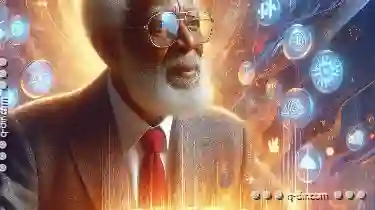 still struggle with using File Explorer, even as they embrace other aspects of modern digital life. By understanding their challenges, we can provide practical solutions to enhance their experience in navigating through files and folders.
still struggle with using File Explorer, even as they embrace other aspects of modern digital life. By understanding their challenges, we can provide practical solutions to enhance their experience in navigating through files and folders.1. Understanding the Interface
2. Solution: Simplify the Interface
3. Solution: Visual Cues and Icons
4. Basic Operations
5. Solution: Advanced Search Options
6. Solution: Basic File Management Tools
7. Security and Privacy Settings
8. Solution: Simplified Privacy Controls
9. Solution: Clear Explanations and Simplified Tools
10. Staying Connected with Technology
11. Solution: Automatic Updates and Scheduled Maintenance
12. Solution: Centralized File Management
13. Conclusion
1.) Understanding the Interface
1. Cluttered Interface
Grandparents often find interfaces cluttered or overwhelming. The File Explorer interface might be too busy with icons, buttons, and options that seem unnecessary or confusing at times.
2.) Solution: Simplify the Interface
- Use a minimalist design focused on essential elements like folders and files.
- Reduce the number of icons to avoid clutter and focus their attention better.
2. Text-based Navigation
File Explorer relies heavily on text labels for navigation, which can be difficult for those with visual impairments or who are not tech-savvy.
3.) Solution: Visual Cues and Icons
- Incorporate graphical icons to represent files and folders visually.
- Use descriptive but concise text alternatives that are easy to understand.
4.) Basic Operations
3. Finding Specific Files
Searching for a particular file or folder can be cumbersome, especially when they don’t know the exact name.
5.) Solution: Advanced Search Options
- Teach them how to use advanced search features by keywords or metadata (like file type).
- Provide shortcuts or quick access to common searches (e.g., documents, images, videos).
4. File Management
Understanding and managing files effectively is crucial but can be tricky for beginners.
6.) Solution: Basic File Management Tools
- Explain the basics of creating new folders, moving files between folders, and deleting unnecessary files.
- Use visual aids or simple step-by-step guides to help them grasp these concepts easily.
7.) Security and Privacy Settings
5. Privacy Concerns
Security settings might seem complex and potentially risky for someone cautious about privacy.
8.) Solution: Simplified Privacy Controls
- Set up default, user-friendly security settings that balance protection with accessibility.
- Provide explanations of what each setting does without overwhelming them with technical jargon.
6. Understanding Permissions
Granting access to different files and folders based on permissions can be perplexing for those not accustomed to digital management.
9.) Solution: Clear Explanations and Simplified Tools
- Explain the purpose and consequences of different permission levels (read, write, delete) clearly.
- Use tools that provide visual feedback or confirmations when making changes.
10.) Staying Connected with Technology
7. Updating Software
Facing issues with software updates can be frustrating for someone who doesn’t frequently interact with technology.
11.) Solution: Automatic Updates and Scheduled Maintenance
- Set up automatic updates that don’t require manual intervention, ensuring their system remains current without hassle.
- Schedule regular maintenance sessions where you assist them in updating the software or show them how to do it independently.
8. Using Cloud Storage
Cloud storage services can be confusing if not used regularly, and grandparent may find managing multiple devices difficult.
12.) Solution: Centralized File Management
- Show them how to sync their important files across devices using cloud platforms like Dropbox or Google Drive.
- Demonstrate the benefits of having a single platform for all file access, ensuring they can retrieve documents from any device easily.
13.) Conclusion
Navigating through File Explorer might pose challenges for seniors who have been used to simpler systems. By simplifying the interface, providing clear visual cues, and offering straightforward instructions on basic operations, you can significantly enhance their experience. Additionally, addressing security concerns and helping them stay updated with technology will not only improve their current usage but also keep them prepared for future technological advancements.
Remember, patience is key when teaching new tech skills to older adults. Breaking down complex tasks into manageable steps and offering continuous support will help your grandparents enjoy a more seamless digital experience.
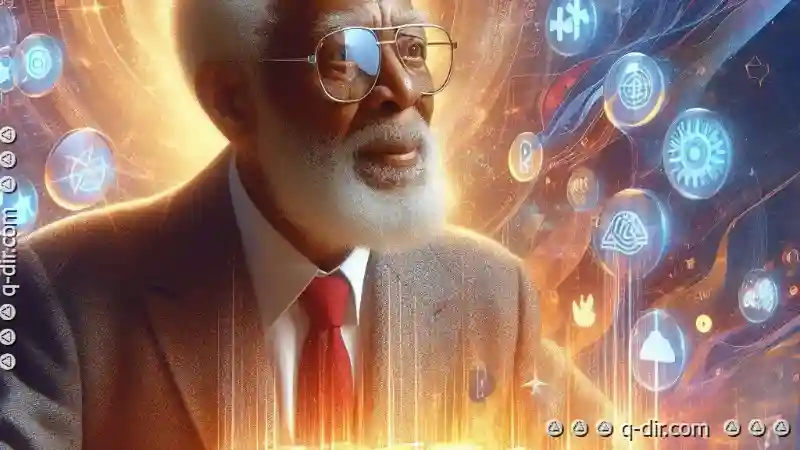
The Autor: / 0 2025-02-22
Read also!
Page-

Triple-Pane File Managers: Overkill or Essential?
So do the tools designed to streamline and enhance this process. Among the various types of file managers available in the market, triple-pane file ...read more

Why Favorites Are Failing in Mobile File Managers
They enable us to manage vast amounts of data efficiently, whether it's accessing files on a smartphone or tablet for quick edits or managing ...read more

Beyond the Desktop: Moving in the Age of Edge Computing.
" where data processing occurs closer to the source rather than at a centralized cloud server, managing files and folders becomes increasingly ...read more