Tabs are an essential part of modern digital interfaces, providing a way to organize and navigate through various content types-web pages, documents, ...
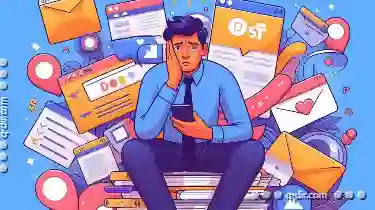 settings panes, and more-all within a single container. They allow users to switch between different sections without leaving the current page or application, making it easier to manage complex information.
settings panes, and more-all within a single container. They allow users to switch between different sections without leaving the current page or application, making it easier to manage complex information.1. The Problem: Too Much Choice
2. Visual Clutter
3. Time-Consuming Navigation
4. Misuse of Tabs for Different Content Types
5. How Tabs Can Be Improved for Casual Users
6. Grouping Similar Content
7. Tab Clustering
8. Intelligent Tab Suggestions
9. Simplification
10. Educational Support
11. Conclusion
1.) The Problem: Too Much Choice
One of the primary reasons tabs can overwhelm casual users is that they offer too much choice in a small space. When there are numerous tabs open, users have to look at each one to understand what’s inside and decide which ones to interact with or close. This cognitive load increases significantly as the number of tabs grows, making it harder for them to quickly find what they need.
2.) Visual Clutter
Tabs visually clutter the screen, especially when they are bunched together without any clear grouping strategy. Casual users often don’t know how to efficiently manage these visual elements and end up feeling overwhelmed or frustrated by the lack of organization.
3.) Time-Consuming Navigation
For casual users, navigating through tabs is a time-consuming process. They might have to scroll through long lists of open tabs just to find what they need, which can be frustrating and demotivating. This delay in finding content not only affects productivity but also disrupts the user’s workflow negatively.
4.) Misuse of Tabs for Different Content Types
Casual users often misuse tabs by using them for different types of content that logically belong to other interfaces or methods of navigation. For example, they might use a tab to switch between documents when it would be more efficient to use folders or different applications. This mismanagement further complicates the interface and increases confusion.
5.) How Tabs Can Be Improved for Casual Users
To make tabs more user-friendly for casual users, consider implementing these strategies:
6.) Grouping Similar Content
Organize tabs into logical groups based on content type or purpose. For example, you can create a tab group for social media management tools and another for project planning apps. This way, users have an easier time understanding the relationship between different tabs and navigating through them more efficiently.
7.) Tab Clustering
Implement tab clustering features where similar types of content are grouped together visually. Users can expand these clusters to view all related tabs at once, making it easy for them to manage without opening each one individually. This approach reduces visual clutter and cognitive load by organizing information in a way that’s more intuitive and less overwhelming.
8.) Intelligent Tab Suggestions
Use algorithms to suggest relevant tabs based on user history or context (e.g., time of day, last activity). This feature helps users find what they need without manually searching through many options. It also saves them the trouble of opening unnecessary tabs and keeps the interface clutter-free for more focused work.
9.) Simplification
Provide a simplified UI that minimizes the number of actions required to manage tabs, such as allowing drag-and-drop reordering or quick tab closing options without needing to open a settings pane every time. This ease of use significantly reduces stress and helps users feel more in control of their navigation experience.
10.) Educational Support
Implement tutorials or tips for first-time users that explain how tabs work and guide them through basic organization techniques, like using tab groups effectively to manage content better. Education can empower casual users to make the most out of the interface without feeling overwhelmed by it.
11.) Conclusion
While tabs are a powerful tool for efficiency in digital navigation, they can indeed overwhelm casual users if not designed with their needs and limitations in mind. By implementing strategies that focus on organization, simplification, and user-friendly features, you can make the tab experience more intuitive and enjoyable without compromising its intended benefits.
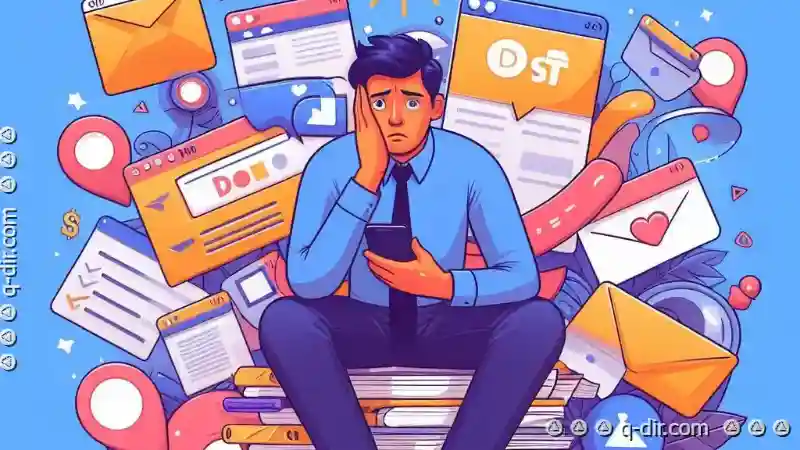
The Autor: / 0 2025-05-19
Read also!
Page-

The Myth of the "Permanent Delete.
Whether you are a professional or an amateur computer user, chances are you have encountered situations where deleting a file was necessary but not ...read more

How File Attributes Can Reveal More About You Than You Think
Whether it's a picture taken with your smartphone, an important document saved on your computer, or a spreadsheet you work on at the office, each ...read more

Why Keyboard-Centric Users Need Different Layouts
One such evolving interaction is through keyboards and touchscreens. While smartphones have predominantly relied on touchscreen interfaces, there ...read more