When it comes to working with files and folders, renaming them is a common task that many of us perform regularly. However, you might have encountered ...
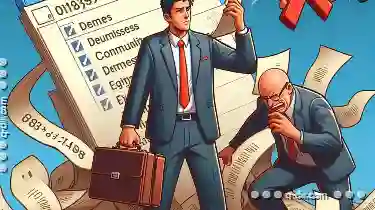 situations where simply renaming a file or folder seems to break the shortcut you were using to access it. This phenomenon can be perplexing at first glance, but understanding why renamings sometimes affect shortcuts can help you troubleshoot and manage your files more effectively.
situations where simply renaming a file or folder seems to break the shortcut you were using to access it. This phenomenon can be perplexing at first glance, but understanding why renamings sometimes affect shortcuts can help you troubleshoot and manage your files more effectively.1. Understanding File Paths and Shortcuts
2. How Renaming Affects Paths
3. Solutions and Prevention Methods
4. Conclusion
1.) Understanding File Paths and Shortcuts
Before diving into why renaming might disrupt shortcuts, let's briefly recap what a file path and shortcut are:
- File Path: This is the unique address that points to where a file or folder is located on your computer. For example, "C:\"Users""Username""Documents""Report.docx" is the path to a Word document stored in the Documents folder.
- Shortcut: A shortcut is a small file (usually with an .lnk extension) that points to another file or folder. It allows you to quickly access files and folders by creating a direct link, which can be especially useful if the original location changes.
2.) How Renaming Affects Paths
When you rename a file or folder, its path changes. This is where the issue arises with shortcuts: if a shortcut points to an old path that no longer exists (because of the renaming), it will break. The operating system cannot find the file at the original location, and thus the shortcut fails to work as intended.
Example Scenario
Let's say you have a folder named "Projects" on your desktop. You create a shortcut to this folder using Windows Explorer or by creating a .lnk file manually. Now, let's imagine that you later rename this folder from "Projects" to "Old Projects"
- Before Renaming: The path to the folder was something like "C:\"Users""Username""Desktop""Projects"
- After Renaming: The path changes to "C:\"Users""Username""Desktop""Old Projects"
Since the shortcut still points to the old name ("Projects" it won't work anymore because there is no longer a folder named "Projects" at that location. This breaks your shortcut.
3.) Solutions and Prevention Methods
1. Update the Shortcut
The simplest solution once you realize your shortcut has broken is to update it by changing its target path to reflect the new name or location of the file/folder. Here’s how:
- Using Windows Explorer: Right-click on the broken shortcut, select "Properties" then go to the "Shortcut" tab, and click "Change icon" This will allow you to change the target path to the correct one (e.g., "C:\"Users""Username""Desktop""Old Projects"
- Using File Explorer: Right-click on the shortcut file itself (if it’s a .lnk file), select "Open with" then choose "Windows Explorer" This will open Windows Explorer at the location of the shortcut, where you can easily navigate to and select the new target.
2. Use Relative Paths in Shortcuts
When creating shortcuts, consider using relative paths instead of absolute ones (which depend on a fixed starting point). Relative paths adjust dynamically based on their position within the file system:
- Relative Path Example: If you create a shortcut to "Projects" from inside the "Old Projects" folder, it would use a relative path that correctly points to the renamed folder regardless of its current location in the hierarchy.
3. Scripting and Automation
For more complex scenarios or if you need to update many shortcuts programmatically (e.g., through a script), tools like PowerShell can be very useful. You can write scripts to search for broken shortcuts, then automatically update them by changing their target paths.
4.) Conclusion
Understanding the relationship between file paths and shortcuts is crucial when dealing with files on your computer. Renaming or moving files inadvertently breaks shortcuts if they rely on fixed, unchanged paths. By updating shortcuts or using relative paths effectively, you can prevent these issues from arising. Should a shortcut break, quick troubleshooting through Windows Explorer or by manually changing the target path should help restore functionality. For automated solutions, consider leveraging scripting and automation tools like PowerShell to manage your shortcuts efficiently.
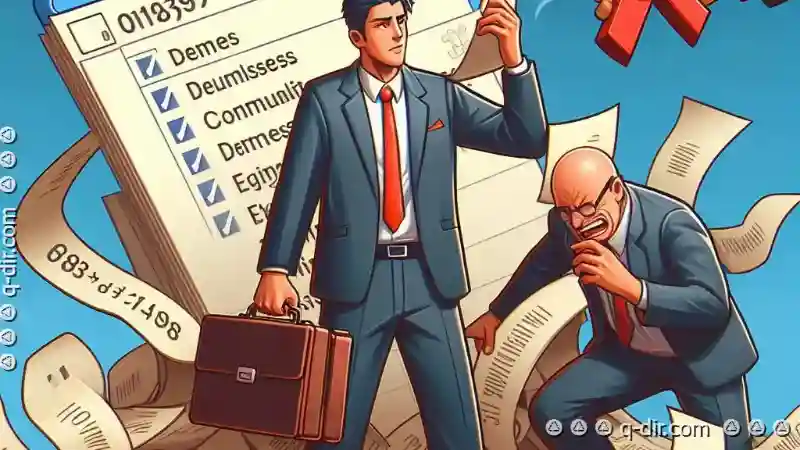
The Autor: / 0 2025-05-17
Read also!
Page-

Why Preview Pane Limits Our Understanding of Data Security
Organizations and individuals rely heavily on software tools to manage and protect their sensitive information. One such tool often used for ...read more

The Future of Copy: Will Blockchain Make File Duplication Obsolete?
However, as technology advances, one might wonder if the traditional methods of duplicating files are about to become obsolete. Enter blockchain ...read more

Why Renaming Files on an External Drive Can Be Risky
When working with files and folders, renaming is a common operation that many users perform regularly. However, while it might seem like a simple ...read more