When it comes to working with files and folders, the act of copying and pasting is a fundamental task for most users. However, you might have experienced ...
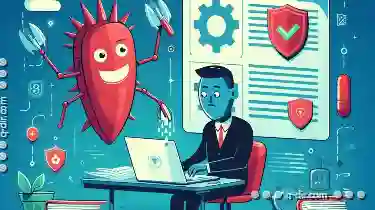 scenarios where even after copying legitimate files from one location to another (i.e., within the same folder or between different folders), your antivirus software triggers alerts. This blog post aims to delve into why such actions can lead to antivirus alerts and how you can manage these situations effectively.
scenarios where even after copying legitimate files from one location to another (i.e., within the same folder or between different folders), your antivirus software triggers alerts. This blog post aims to delve into why such actions can lead to antivirus alerts and how you can manage these situations effectively.1. Sub-point 1: How Antivirus Software Detects Threats
2. Sub-point 2: Reasons Why Pasting Files Triggers Alerts
3. Sub-point 3: Mitigating Antivirus Alerts During Copying and Pasting
4. Sub-point 4: Conclusion
1.) Sub-point 1: How Antivirus Software Detects Threats
Antivirus software works by scanning files for known threats, viruses, malware, or other types of malicious content. It does this using various methods including signature detection (matching parts of a file against known bad patterns), heuristic analysis (observing suspicious behavior that doesn’t match any known virus pattern), and behavioral blocking (monitoring actions to detect potential threats).
When you copy files from one location to another, the antivirus software checks these new files against its database for potentially harmful content. If it detects something unusual or flagged as malicious by other users who have reported such issues, it will trigger an alert.
2.) Sub-point 2: Reasons Why Pasting Files Triggers Alerts
a) Uncommon File Formats or Extensions
Some antivirus software is configured to block files with uncommon formats or extensions that might indicate a potential threat. For example, file types used by ransomware often have unusual extensions like `.locked` or specific names which are not common for legitimate use.
b) Unknown or New File Types
When you paste files into an environment where new or unknown file types appear (like downloading from the internet), antivirus software might flag these as potential threats since they haven’t been scanned before and could contain malicious content.
c) Changes in File Content
Changes to a file's contents can trigger alerts if these changes are deemed suspicious by the antivirus software, such as when certain patterns or data are added that match known malware signatures.
3.) Sub-point 3: Mitigating Antivirus Alerts During Copying and Pasting
a) Updating Antivirus Software
Ensure your antivirus software is up to date with the latest virus definitions and scanning algorithms. This can help in detecting new threats more effectively.
b) Quarantine or Allow Listed Files
Most antivirus software offers options to quarantine suspected files or allow listed files (files that are known safe). You can configure these settings to manage how your software handles files during copying operations.
c) Use Trusted Computing Principles
Enable technologies like trusted computing, which use hardware-based security features to verify the integrity and origin of code and data. This can help in reducing false alerts from antivirus software.
d) Individual File Scans
Instead of scanning entire folders or drives during copy operations, you can manually scan each file as it is copied into a known safe location. This provides more control over which files are allowed to be added to your system.
4.) Sub-point 4: Conclusion
While copying and pasting files is an essential part of managing digital content, it’s important to understand why antivirus software might flag these actions. By familiarizing yourself with how antivirus software works and configuring its settings appropriately, you can minimize the chances of encountering false alerts while still maintaining a secure environment for your data.
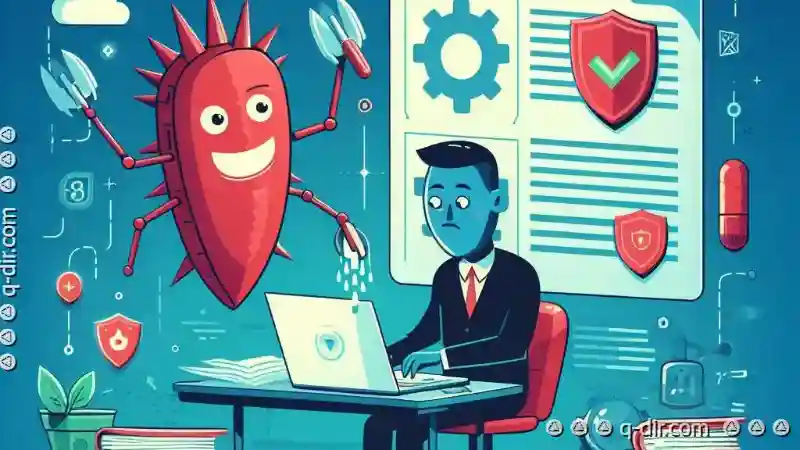
The Autor: / 0 2025-05-13
Read also!
Page-

Cutting Files from Encrypted Drives: What You Must Know
Encryption is a fundamental technology used in modern computing to secure data, ensuring that only authorized users can access it. It involves ...read more

The Unwritten Rules of Effective Filter Use
Navigating through the digital landscape can be overwhelming, especially when it comes to managing information overload. Whether you're a ...read more

How Favorites Could Bridge the Gap Between Old and New UI
With new technologies and trends emerging every day, many platforms are struggling to balance their old interfaces with modern aesthetics while ...read more