Navigating file management can sometimes be a bit tricky, especially when dealing with multiple accounts on the same computer. While transferring files ...
 between user accounts seems like a straightforward task, there are several reasons why it might not be as simple as one would hope. Let's delve into some of these complexities and explore potential solutions to streamline this process.
between user accounts seems like a straightforward task, there are several reasons why it might not be as simple as one would hope. Let's delve into some of these complexities and explore potential solutions to streamline this process.1. User Account Differences
2. File Permissions and Security Settings
3. File System Limitations
4. Lack of Direct Transfer Tools
5. Manual Intervention Required
6. Simplifying File Transfers Between Accounts on the Same PC
7. Use Network Shares or Cloud Storage
8. Share Files Directly via User Accounts
9. Use Third-Party Software with Ease of Use
10. Educate Users About File System Basics
11. Conclusion
1.) User Account Differences
Each user account on a Windows or macOS PC is isolated from others, meaning files stored in one account’s home directory cannot be accessed directly by another user without specific permissions or knowledge about where they are located. This isolation can make moving files between accounts cumbersome and requires understanding the nuances of file paths and sharing mechanisms.
2.) File Permissions and Security Settings
Operating systems enforce different levels of security for each account, which means that certain files might be off-limits due to permissions set by the operating system or user settings. For example, files in OneDrive folders are typically accessible only to the owner of the account logged into Windows or macOS, making it difficult to move them between accounts without altering these settings manually.
3.) File System Limitations
Windows and macOS use different file systems (NTFS for Windows and APFS/HFS+ for macOS), which have inherent differences in how files can be moved from one system to another. These differences can lead to compatibility issues, including the inability to move certain types of files or difficulties with opening them after transfer.
4.) Lack of Direct Transfer Tools
While some third-party tools claim to facilitate file transfers between user accounts without much hassle, they often come with their own set of problems such as software installation requirements, potential conflicts with other applications, and limited functionality for complex tasks like moving large sets of files or specific types of files (like documents, images, videos).
5.) Manual Intervention Required
For more advanced users, manual methods might be necessary to transfer files between accounts. This can involve using command prompts (for Windows) or terminal commands (for macOS), scripting with PowerShell or Bash, or manually copying and pasting files from one account’s directory to another. These methods require a good understanding of the file system and are generally not user-friendly for less technical users.
6.) Simplifying File Transfers Between Accounts on the Same PC
To make moving files between accounts simpler and more efficient:
7.) Use Network Shares or Cloud Storage
Consider using network drives (for local networks) or cloud storage services like Dropbox, Google Drive, or OneDrive to store shared files that need to be accessible across multiple accounts. This method allows users to access their files from any account logged into the same service without manually moving them each time.
8.) Share Files Directly via User Accounts
If you must move specific files between user profiles on Windows, consider using shortcuts or symbolic links (on macOS) pointing to the file’s location in a network drive or cloud storage. This way, multiple users can access the same file without occupying disk space individually for each profile.
9.) Use Third-Party Software with Ease of Use
Utilize specialized software designed for cross-user file management. Tools like SyncBackFree (Windows), Hazel (macOS), or even mobile apps that support cloud services offer straightforward solutions to move files between user accounts without much hassle, often supporting drag and drop functionality across profiles.
10.) Educate Users About File System Basics
For organizations managing multiple users on a single PC, providing training about basic file management practices can help streamline the process. This includes explaining how to use network drives or cloud storage effectively for shared access.
11.) Conclusion
Moving files between user accounts on the same PC isn’t always straightforward due to differences in operating systems, security settings, and limited direct transfer tools. However, with a clear understanding of file management basics, strategic use of network shares, cloud services, and third-party software designed for cross-user interactions, these tasks can be significantly simplified. By educating users about the most effective methods for handling shared files across accounts, you empower them to manage their digital workspace more efficiently.

The Autor: / 0 2025-04-16
Read also!
Page-

Dual-Pane: Simplifying Transfers
One such enhancement is the use of multiple panes or panels within a GIS software interface. These options allow users to display different layers, ...read more
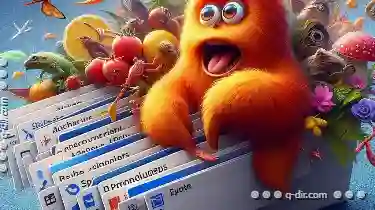
The Explorer Ribbon: A Necessary Evil or a UI Disaster?
This dynamic component, initially introduced in Microsoft Office products like Excel and PowerPoint, aims to streamline command organization within ...read more

How Attributes Affect File Operations (Copy, Move, Delete)
Welcome to this comprehensive guide on how attributes affect file operations such as copy, move, and delete. Whether you are a beginner or an ...read more